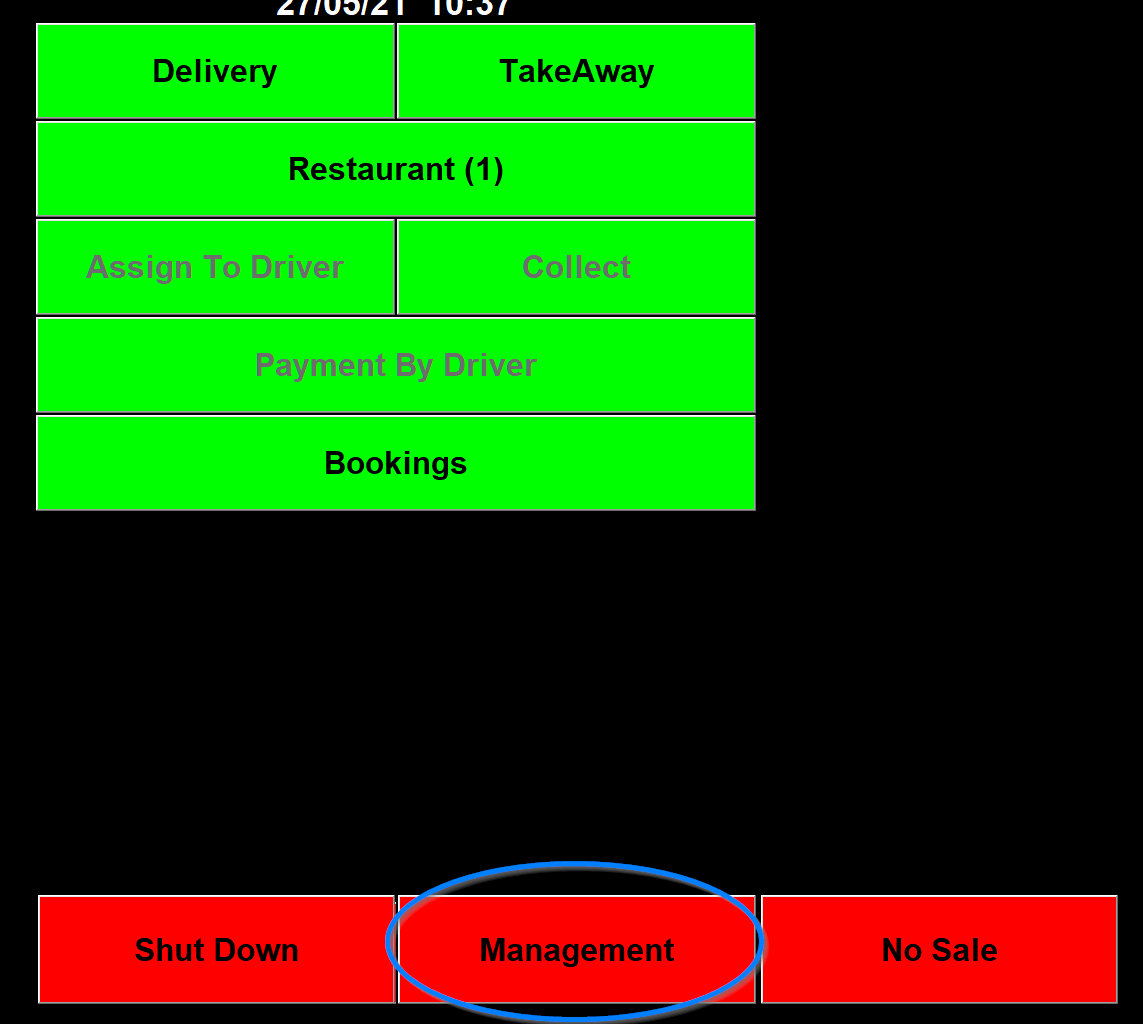Internet Options
Options to change how online ordering works
- Getting into Internet Options
- The Times section of internet options
- The Menu section of internet options
- The Discount section of internet options
- The Free Item section of internet options
- The Confirmation section of internet options
- The Program section of internet options
- The Sundry section of internet options
- The Promo Code section of internet options
Getting into Internet Options
Go to Management.
Then click on the internet options button.
The Times section of internet options
This section is where you set the opening and closing time for online ordering and what pop-up messages you want to be displayed.
When you first go into the internet options this is the first page you will see and the button for it is at the top of the list on the left of the screen.
The opening hours are inputted in 24 hour clock, the first time on each day is the opening time and the second is the closing time. If the closing time is after midnight then the number entered can be higher than 2400 (So 2500 is 1am and 2600 is 2am for example).
The mid day closing times only need to be entered if you open at lunchtime and then close for a period before opening again. So if you are open at lunchtime but then are closed from 2pm until 4pm you would enter 1400 in the first box and 1600 in the second box.
The "Below Minimum Spend of" box is to enter the minimum spend for online orders and the message below that will appear in a pop-up if the customer tries to place an online order below the amount you have entered.
The "Before Order" message is if you want the customer to receive a pop-up before the order.
The "After Order Completed" message is if you want the customer to receive a pop-up after the order.
The "Closed Message" is what the customer will see if they try to place an online order outside the times you have set.
The "Home Page Header Title" is the message the will appear on the top line of the customer web browser.
The Menu section of internet options
The "Course Order" drop down dictates how the the courses are displayed online.
- The "As Entered" choice just displays the courses as entered in the program.
- The "Moveable" choice
- The "As Table" choice uses the table pictured below and will put the courses entered in the table in the course drop down in the internet box on an item in menus.
The "Order in Course" drop down dictates where an item is in the course on the internet.
- The "Position" choice just uses the on screen position of an item to choose where it appears on the internet.
- The "Colour" choice
- The "Number in Description" uses a number put in the description of the item to place it in a particular place in a course on the internet.
- The "Entered Number" choice puts a number box in the internet box on each item in menus and this number then dictates where an item appears on in a course on the internet.
The "Meal Deal Toppings = 0 for courses >1" option if ticked doesn't allow toppings on courses other than course 1, which is usually the pizza's, for meal deals.
The "Half/Half not Allowed" option if ticked doesn't allow Half/Half pizzas online.
The "No Cooking Instructions List" option if ticked doesn't display the list of cooking instructions from the shop online.
The "Topping use Button Description" option if ticked uses the button description online rather than the receipt description.
The Discount section of internet options
The section is to do with discounts for internet orders.
The "Round up to Nearest (p)" will let you enter an amount to round up a discount given online to the nearest amount you enter. So if 10 is entered and you have a discount of 5% for online orders and the order value is initially £13 without discount. Without the 10 entered here the order value would be £12.35. with the 10 entered the order value would be £12.40. Customers use this to make it easier for the driver having to have less change.
The Spend, Receive and the drop down on the same line will dictate an automatic discount for all internet orders.
The Spend is the value of an internet order that triggers the discount.
The Receive is an amount or percentage, depending what is chosen in the drop down following, of the discount.
The drop down has Percent, Amount and % over Minimum. The % over minimum only give the percentage discount on the amount over the minimum spend you have set for online orders.
The "Doesn't Apply to Meal Deals" if chosen doesn't include any meal deals in the online discount.
The "Applies to Delivery Charge" if chosen includes any delivery charge in the discount amount. If the isn't ticked the discount is worked out before the delivery charge is added.
The table allows you to set up discount Codes that the customer can add in the discount code box at the end of an order.
The "Code" column allows you to enter the code that the customer needs to input the get the discount.
The "Spend" column allows you to specify the minimum spend needed to get the discount.
The Disc. column allow you to enter an amount and this can be either a value in pounds or a percentage if the following column is ticked,
The next seven columns are the days of the week when the discount is active.
The ... column allows you to choose an item from your menu that the discount code can give.
The Free Item section of internet options
In this section of internet options you can set for free items for online orders.
In the first box you can you can enter a spend and then if you click on the "..." it will bring up a list of you stock items and you can choose one or more.
In the second box it allows you to set up codes that the customer will need to enter at the end of an order. Then an amount that will need to be spent for the code to work. Then the days of the week that the code works on. Then the "..." will bring up a list of you stock items and you can choose items for that code.
The Confirmation section of internet options
This section of internet options it allows you to enter messages the customer will get at different stages of the online order process.
In the email section the first message will be the email the customer receives when a delivery is accepted, The # will input the time the order will be due there, which is the time it was accepted plus the delivery order target time that is set up on page 2 of the Order Screen tab in Options.
The "Collection" message is what will be sent to accepted online orders that are for collection.
The "OFL Amend." message is sent if an order for later order is changed.
The "Assign" message will be sent when an online order is assign to a driver to be delivered.
The "Reject" message is what the customer will receive if an online order is rejected.
The SMS section is to setup texts to send to customers if you have text credits.
The "Accept" message is sent on accepting an online order. Below that is a tick box that says "Only Send if Time Changed" and if that is ticked then the text will only be sent if the order time is changed.
The "Reject" message is sent to the customer if the order is rejected.
In the "Order for Later" section there is space for a message when the order is received in the shop and is not delayed anymore. Below this is a place where you can set when order for later arrive. If this is set to 999 then the order will arrive straight away. If it is set to another number (like 40) then the order will only be visible that many minutes before it is wanted so it doesn't get accepted straight away and then made when it isn't wanted until later. If this is set to another number the 999 then Delayed and the number of delayed order will appear on the "Internet" button on the main screen.
The Program section of internet options
In this section of internet options it allows you to setup different way the program treats internet orders.
In the Orders Received section you can set how received orders are dealt with by the program.
The Edit Order drop down has choices of "No", "Yes" or "Yes - Keeps Discount".
- "No" doesn't let you edit order after it is received.
- "Yes" let you edit the order after it is received.
- "Yes - Keeps Discount" let you edit the order but keeps the discount that was given online.
The Ignores City in Address tick box is if the city that is part of the postal address isn't needed on the receipt.
The Match Customer section lets you select how the details a customers has entered for an internet order for matching against the customer database you hold.
- The Ignore Name tick box allows you to ignore the name on the customer database you hold.
- The Ignore Full Address tick box allows you to ignore the Full Address on the customer database you hold.
- The Ignore Email Address tick box allows you to ignore the Email Address on the customer database you hold.
- The select from list even if only on 1 tick box if ticked will bring up a list of customers matching the internet order even if there is only one on the database
The "Choices - Doesn't show heading if no price" tick box, if ticked, will not display an items heading if there is no price.
The "Treats + Sub Items as a New Item" tick box, if ticked, will treat + sub items as new items.
The "Include "X" + Number in Items column" tick box, if ticked, will
The "Portal Orders Can Amend Delivery Time" tick box, if ticked, will allow you to edit the delivery time of portal order. otherwise this is greyed out so you can't edit it.
The "Recalculates Delivery Charge if Zone Changed" tick box, if ticked, will recalculate the delivery charge of an order is the zone is changed. Without this ticked the delivery charge will stay the same if the zone is edited.
The Auto Accept Section allows you to specify if certain types of order are auto accepted. If this is set to yes then the types of orders it is set to yes to will just print out and not appear it the internet button on the main screen.
- If the Portal order is set to Yes it will auto accept. If it is set to No the order will appear in the internet button to be manually accepted or rejected. If it is set to "If No Note" The order will be auto accepted if there is no note on the order otherwise it will appear on the internet button to be dealt with manual.
- For the non portal order the choices are the same as for portal orders.
The "Doesn't save address notes" tick box, if ticked, will not save any address notes that a customer has entered online.
The "Meal Deal Can use Hidden Course" tick box, if ticked, will allow the meal deals to use any course starting ##, which would be hidden when you take an order normally.
The Printing section are to set different ways the receipt will be printed for internet orders.
The "Prints "Internet Order" in red" tick box, if ticked, will print "Internet Order" on the receipt in red or reverse if on a thermal printer.
The "Doesn't Print Delivery Time on Top" tick box, if ticked, will not print the delivery time on the top of the receipt for internet orders,
The "Prints 2 Copies of Receipt if Paid By C/C" tick box, if ticked, will print 2 copies of the receipt for internet orders if they are paid by card.
The "Analysis by Value not Quantity" tick box, if ticked, will
The "Doesn't Print Portal Order Number" tick box, if ticked, will not print the portal order reference number.
The Sundry section of internet options
The Sundry section of internet options allows you to set certain ways that internet orders are treated by the program.
The "Service Charge" option allows you to set the amount of a service charge that will automatically be added to internet orders.
The "Payment Method" option has a drop down box.
- If you choose "Cash Only" internet orders will only accept cash payments.
- If you choose "Cash/Cards" internet order will allow customers to choose between cash or card payments.
- If you choose "Credit Card Only" Internet orders will only allow credit card payments.
The Out of Stock box first has an option that says "Allow" that has a drop down box. This has a choice of "-", "On Main Menu" and "On Management", The - means no out of stock and the other two put the out of stock button on the screen where you choose.
The applies instore tick box allows the out of stock to apply instore as well as online.
The "Review Internet Orders" shows the internet order for today. The drop down allows you to choose where this button appears unless it is set to "none". This option defaults to the button appearing on management.
The "Delivery Only" tick box, if ticked, will only allow delivery orders online and not collections.
The "Checks Internet Connection when Starting Program" tick box, if ticked, will check your internet connection on start up.
The "Displays Internet Orders on Order Select Screen" tick box, if ticked,
The "PDQ Message" tick box, if ticked, will display a message to remind you to take the mobile credit card machine if you have one.
The Branch name option will allow you to enter the branch name of the shop, For internet collection orders, if you have multiple shops, each shop will display what is entered in this box and on the end of day report this will be printed.
The "Email Address for Comment" allows you to enter an email address to be sent a warning message if there is a problem with internet ordering.
The "Mobile Number for Warning" allows you to enter a mobile number to be sent an SMS warning message if there is a problem with internet ordering.
The "Delivery Charge" Drop down has the following options.
- The "As Shop" setting will use the same delivery charges you have set for the shop in the charges section of options.
- The "None - With Minimum Order" setting
- The "None - No Minimum Order" setting
The "Meal Deal Order" drop down has the following options.
- "Normal" will display the meal deals in the position you enter for them.
- "Ascending" will display
- "Descending" will display
The "Instore Loyalty Scheme" tick box, if ticked, will replicate the online loyalty scheme for the store.
The Promo Code section of internet options
In this section you can set up how a promo code works for online orders.
For setting up the actual promo code please give us a call.
The message section can be filled in with a message to display when the promo code is used.
The "Applies to" drop down has 5 choices.
- If the "-" is chosen
- If the "All" is chosen then the promo code applies to the full order.
- If the "Not Internet Order" is chosen
- If the "All Deliveries" is chosen then just deliveries work with the promo code.
- If the "A/C payment method only" is chosen
The "Expiry" drop down specifies when the promo code expires. It shows 7, 14, 21 or 28 Days.
The "Minimum £" box allows you to set the minimum amount that need to be spent for the promo code to work.
The "Discount" box allows you to set an amount or if the % box is ticked a percentage.