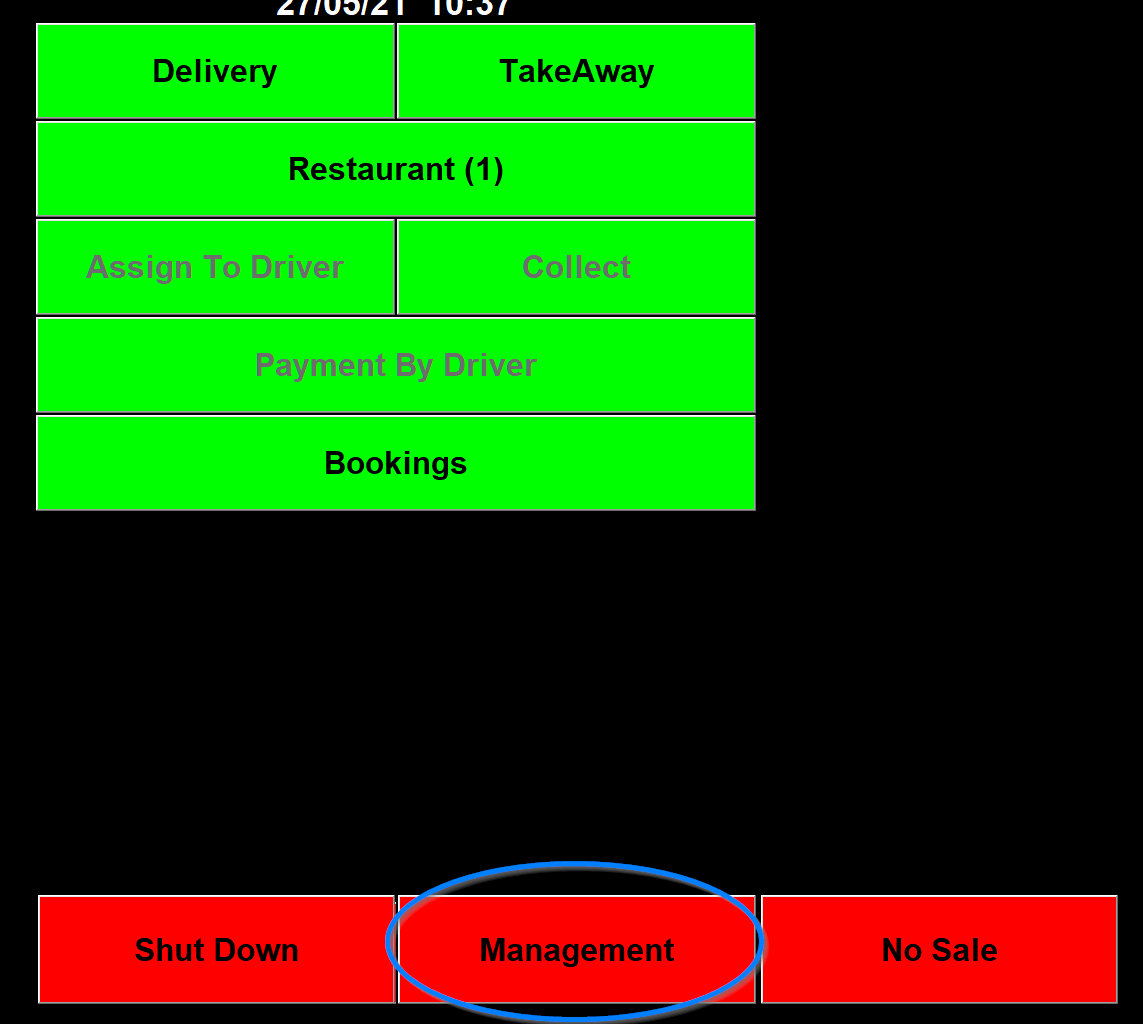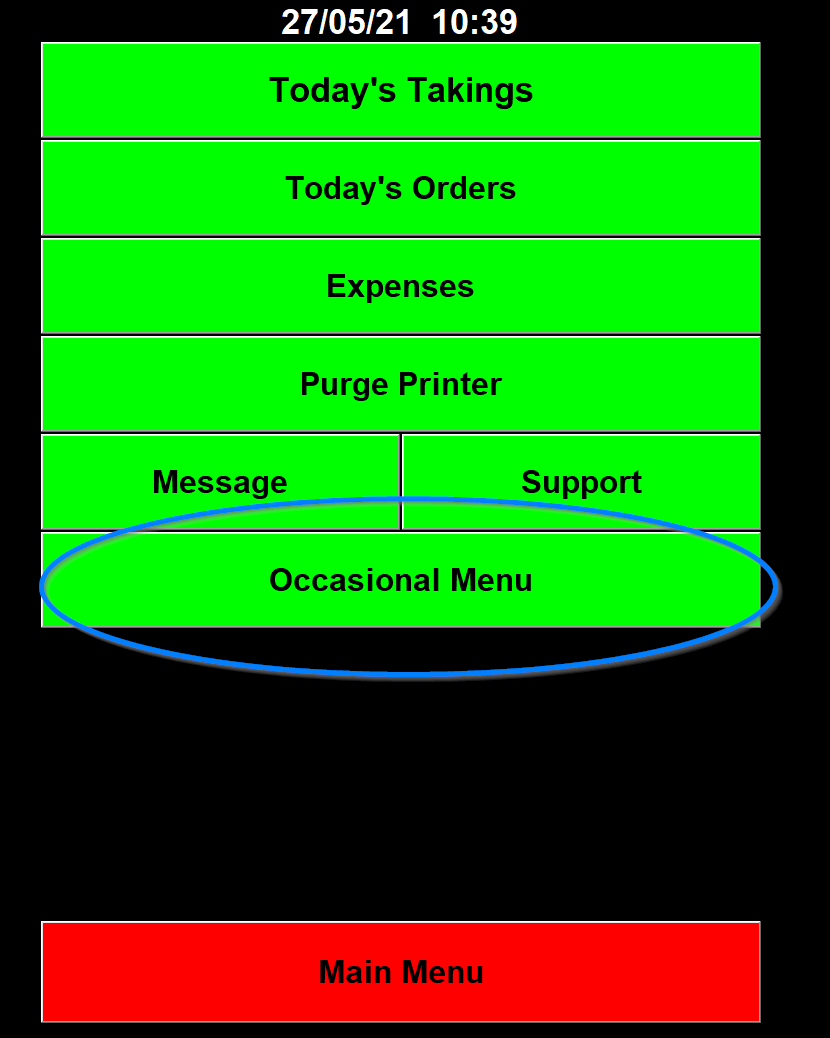Stock
Stock makeup, Stock Control and other things linked with stock.
Stock Makeup
You can say what dishes are made up of and how much of each ingredient is in a dish.
First to set up the ingredients go to management
Then the raw ingredients button at the bottom
Click on a blank button and you will be asked if you want to create a raw ingredient and press yes, give it a name then click on the detail tab.
In the details tab you will have some blank fields to fill in.
The Unit Name is either the weight unit of the ingredient or if it is an item you use a quantity of the the unit name is usually set at each.
The Units Per Pack is to say how many of the units above of the ingredient are in the pack you buy.
The Price Per Pack is the price you pay for the pack.
The Pack name is the name of the pack of ingredients.
The first example here of Burger Buns shows an item that is used individually. The unit name is each. The Units Per Pack is 48. The Price Per Pack is £15 and the Pack Name is bag.
The second example here is Burger Sauce shows an item that is used by weight. The unit name is g for grams. The Units Per Pack is 5000 as the are 5000g in the pack. The Price Per Pack is £5 and the Pack Name is Jar.
Ingredients that are used individually if entered correctly should be tracked accurately. Ingredients that are used by weight will give a more theoretical figure as you are less likely to weigh an ingredient each time it is added to a dish.
To finish setting up Stock Make-up press the stock make-up button on occasional menu.
You will then see a new table that has the raw ingredients you created and the pizza toppings.
There are two drop down choices at the top Pizzas and stock items. The pizza one defaults to *Extra Toppings and the Stock Items One is Blank. If you click on one of the drop down menus it will show all the dishes from the menu. If you choose one you can then enter the amount of each ingredient is used in a dish.
In the example below Cheese Burger has been chosen in Stock Items drop down menu and the quantity of each ingredient has been entered for that item, The cost shown is based on the value of the ingredients you entered on their setup.
Stock make-up can also be used for online to say what toppings are on each pizza. To do this choose each pizza from the Pizzas drop down menu.
In the example below a Hawaiian Pizza has been chosen and for each pizza size a 1 has been entered against the toppings included in this pizza.
Stock Control
First go into Management
Click on a stock item and its costings Tab at the top right of the screen
If the "stock control Item" box is ticked then the item will appear in the stock control list.
If an item has choices (So a button called can that has different flavours) you have to click on each flavour then costings and tick it.
Click finished until you get back to the occasional menu and the go into Stock Control
On the net page click Next
All the items that are Stock control items will appear in the list
If you put the amount in stock for all the items and then update it will come out of stock control and if you go back in the amount you put in count will now be in the Quantity column.
If the quantity column already has a figure in this can be because the program has been tracking how many of this item has been sol in the past. You can set all the items to zero by pressing the button and it will come out of Stock control and if you go back in everything will be zero and you can put the new stock total for the item in the count column.
When you press update or reset all to zero it will show the following screen.
The different columns on this screen can show different figures.
- The Start column shows the starting figure of stock for the item
- The Deliver column shows the amounts of any stock deliveries received since last time it was updated
- The Used column shows how many of each item were used
- The Waste column shows how many of the items were entered as waste if that is enabled
- The ideal column shows what the stock level should have then been
- The End column shows what was entered in the count column
- The Var column shows the variance, So the difference between the ideal and what was entered in the count
When you click finish it will go back to the occasional menu,
How to set stock item with courses as 'Out of Stock'
For this example, I've created a burger with several options (Size, Salad, Sauce & Cheese):
1. (If 'Out of Stock isn't enabled) Enable 'Out of Stock' on the Main Menu / Management screen:
3. Select the item:
Then if they want the entire item set as 'Out of Stock', press the name at the top:
Of course, this would be the same if the 'Large' was out of stock, but the 'Regular' wasn't:
Hope that helps!
-Brett