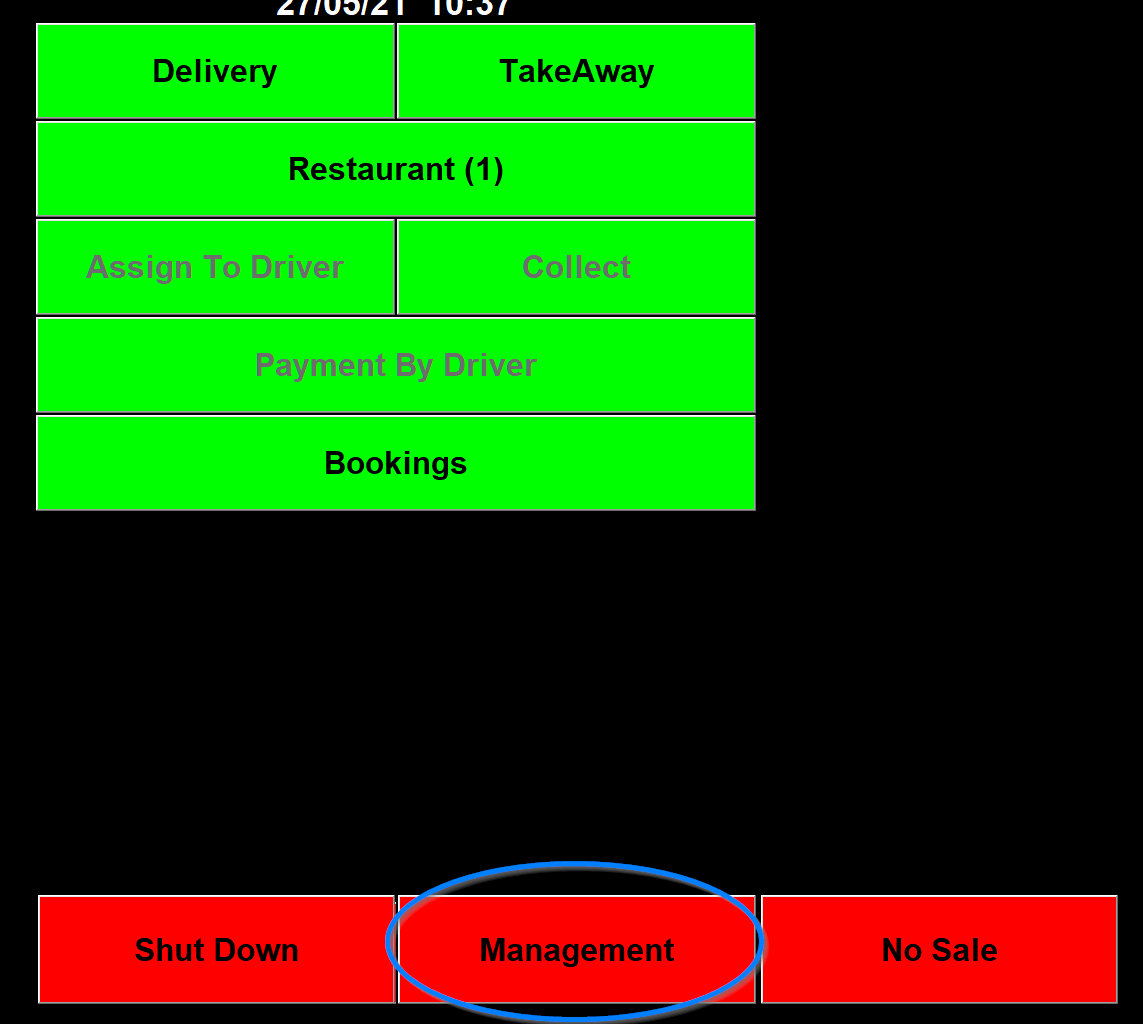The Management & Occasional Menus
Checking the takings and setting up the program.
- The Management Menu
- Selling Prompts
- Customer Mailing
- Order Review & Totals
- Texting
- Edit Database
- Setting up passwords
- Allergens
- The Utilities Section of Occasional Menu
- The Support section of Occasional Menu
- How can I delete duplicate customer data or customer that haven't order for a while
The Management Menu
If you click on Management on the main screen you will see the Management menu.
Today's Taking show you the takings for today so far.
Today's Orders shows you the finalised orders for today so far.
Expenses allows you to enter expenses which will come of todays takings. If you click on Expenses it will take you a screen asking you to accept an expense. These can be setup in Menus in the expenses section at the bottom of the screen.
Once you have chosen an expense it will ask you an amount and once Accepted this amount will show on today's takings as an expense.
The Purge printer button clears the print queues and if the printer isn't working this is the first thing to try. If you keep your finger on this button it changes colour to red and the wording changes to "No Printout". This feature allows you to turn the printout off if you are doing a lot of low value orders and don't need the printout .
After pressing OK it will take you to a screen allowing you to send an email to support.
Selling Prompts
When you select this option from the Occasional Menu, the screen shown below will appear.
This section of the program enables you to set up on screen prompts for the server, both at the beginning of every order and at the end of orders depending on the food that the customer has ordered.
If you enter a prompt for the server in the Pre-order Prompt field, a message like the one shown below will appear on screen at the beginning of every order, immediately before the Order screen appears.
Touch OK on this message and inTouch will continue on to the Order screen.
You can return to the Pre-order Prompt field and amend or remove the message at any time.
If you want to add on-screen prompts to remind the server to ask a customer if they would like extra items at the end of their order, touch one of the blank Post-order Prompt buttons.
The screen will change to show the first page of your menu but with two differences. Every menu button is shown with a white background and there is a Selling Prompt field on the right hand side of the screen.
Type the message that you would like to appear on screen as a prompt to the server, for example “Would you like a drink with your order?”, in the Selling Prompt field.
If the program were to ask this question at the end of every order, even when the customer had ordered a drink, it would be annoying to the customer and to the server, so you must now select the food items that, when ordered, will prevent this message from appearing.
Using the same example, touch the “Drinks & Desserts” course button and then touch the button of every drink on that screen. The program will change the colour of the buttons that you touch from white to red.
When you have selected all the drinks, touch Finished and the program will return to the Selling Prompts screen where you will see that the prompt that you have just created is now displayed on a button.
Repeat the process if you want to set up more selling prompts for other food items. Touch Finished to return to the Occasional Menu.
When you touch Next >>> at the end of an order where the customer has not ordered one of the items that you have selected for selling prompts, a message like the one shown below will appear. If you have set up more than one prompt, for example for drinks and garlic bread, and the customer orders a drink but not any garlic bread, only the prompt for garlic bread will appear.
If you touch Yes, the program will take you back to the Order screen where you can add to the order.
If you touch No, the program will continue on to the payments section.
You can return to the Post-order Prompt section at anytime to amend or remove the message, or to add new items to an existing prompt if your menu changes.
Customer Mailing
When you select this option from the Occasional Menu, a screen like the one shown below will appear.
This section of the program allows you to print address labels to selected, or to all, customers. When you first use the program, the screen above will only contain the word “LABELS”. As you go on to create letters to customers, the titles of those letters will be listed underneath.
When you use this section for mailing, you must first select labels. Once you have done this, the process of selecting customers is the same for both labels and letters. Creating and amending letters will be described later in this section.
If you want to print address labels, touch and highlight LABELS on the screen above and then touch Next >>.
The screen will change to one with a series of tabs across the top. Each tab represents a common reason for selecting customers before printing address labels. The final tab, headed More, allows you to be even more selective. Touch the tab at the top to move to each selection screen.
The first screen on display, headed New Customers, has the words “Added Since” followed by a date field. If you enter a date in this field, the program will select only the customers who have been added to the system since that date.
The second tab, headed Lapsed, has the words “Not Ordered Since” followed by a date field. If you enter a date in this field, the program will select only the customers who have not placed an order since that date.
The next tab, headed Lazy, has two sets of words and fields; “Since” followed by a date field and “Ordered Less than” followed by a blank field. If you enter a date in the first field and a number in the second blank field, the program will select the customers who have ordered less than that number of times since the date that you entered; e.g. ordered less than three times in the last six months.
The next tab, headed Best, also has two sets of words and fields; “Since” followed by a date field and “Ordered More than” followed by a blank field. If you enter a date in the first field and a number in the second blank field, the program will select the customers who have ordered more than that number of times since the date that you entered; e.g. ordered more than twenty times in the last six months.
The final tab, headed More, allows you to be even more selective when choosing a list of customers for a mailing. When you touch this tab, the screen shown below appears.
The screen on the More tab allows you to select customers according to their activity, or inactivity, between dates and also by using more than one criteria at the same time.
When you touch the drop down arrows on the right hand side of the fields on this screen, the program offers you the choice of “Spent More Than”, “Spent Less Than”, “Ordered More Than” and “Ordered Less Than”.
The easiest way to describe the use of this screen is to give examples.
If you enter “01/01/01” in the Between field and “31/12/01” in the and field, select “Ordered More Than” from the drop down list and enter “20” in the blank field, all on the top line, the program will select customers who ordered more than 20 times in 2001.
The second line will work in conjunction with the first line; in other words customers who fulfil one set of criteria and also fulfil a second set.
For example, if you complete the top line as above and then on the second line, enter “01/01/02”, then “31/03/02”, then “Ordered Less Than” and finally “3”, the program will select customers who ordered more than 20 times in 2001 but who have also ordered less than 3 times in the first three months of 2002. In other words, customers who used to order regularly but are no longer doing so.
The Postcode and Zone fields allow you to either narrow the selection of customers made on the line(s) above even further by restricting them to a particular postcode sector or zone, or you can ignore the fields above and just use these fields to select and mail to everyone in a postcode or zone.
If you touch Cancel on this screen, the program will return to the Occasional Menu.
Once you have selected the customers for whom you want to print address labels on one of the screens described above, touch Next >>.
If you ever want to print address labels or letters to all customers on the system, do not make any selections on any of the screens described above and simply touch Next >>.
inTouch will now display the message “Loading Please Wait” at the foot of the screen with a progress bar and will also show the total number of customers selected so far in the bottom left corner. When all the selected customers have been loaded, Cancel and Print buttons will replace the message at the bottom of the screen.
Touch Cancel at anytime whilst the customer list is loading to stop the process and return to the Occasional Menu. Touch Cancel when the list has fully loaded to clear the screen and return to the Occasional Menu.
The customer list has columns showing their Phone Number, Name, Address, the date of their Last Order, the number of Orders they have made and their Zone. When the list is too long to fit on one screen, a scroll bar appears at the right hand side, enabling you to scroll down and back up the list.
At this point, if you touch Print, the program will print labels (or letters) to all the selected customers. However, you can also choose to remove customers from the list or to edit the details of individual customers.
To edit the details of a customer, touch that customer’s line on the list. The program takes you to a screen showing the full details recorded for that customer. If you touch Edit Customer, inTouch will allow entry to the Name, Address, Postcode, Telephone Numbers and Zone fields.
To amend any of the details shown on this screen, touch the field that contains the information to be altered, delete the old text and type the new in it’s place. Touch Save Changes to return to the list of customers.
To remove customers from the list to be mailed, touch and clear the Print check box on the left hand side of the line of each customer on the list. Touch Print when you are ready to print labels for the modified list.
When you touch Print, the standard Windows Print Setup box will appear on screen. The address labels or letters will be printed on your default report printer. Touch OK to continue and print or Cancel to stop. Touch Properties if you need to amend any of the printer details shown.
If for any reason your print run of labels or letters is interrupted and the print job in Windows has been cancelled, you can restart printing from a specified point in a list. Select the same list of customers again by using exactly the same criteria as before and, when the list is displayed on screen, scroll down the list and right click on a name at the point where you would like the printing to start again.
The message below will appear. If you touch Yes, the Print check boxes for every customer above this point will be cleared. Touch No to return to the (unaltered) list.
Touch Print when you are ready to print labels for the remainder of the list.
inTouch is set up to print address labels on Avery 7160 A4 labels sheets.
Order Review & Totals
When you select this option from the Occasional Menu, the screen shown below will appear.
This section gives access to the End of Day report and a list of the orders placed each day, for every day’s business stored in the program. The reports provided are identical to those described in the Today’s Takings and Today’s Orders available from the Management menu.
The screen displays this month’s calendar with days up to and including today available for selection; days after today are not available.
First, you must select the day that you wish to return to.
To select a day, touch the date on the calendar. If the day that you want to examine is in an earlier month, touch ◄ at the top of the calendar. This month’s calendar will be replaced with last month’s. Continue to touch ◄ until the required month is displayed (► will move the calendar forward one month at a time). When the correct month is on the screen, touch the required day on the calendar.
Once you have selected the required day, the box shown on the next page will appear on top of the calendar.
Touch End Of Day Report to display the End of Day report for the selected day. This screen is identical to that described in Management > Today’s Takings. Touch Print on this screen to print the report on the receipt printer. Touch OK to return to the calendar.
If you touch Review Orders, a progress bar will appear on screen and there will be a short delay before the program lists all the completed orders for the selected day. This screen is identical to that described in Management > Today’s Orders. There are up and down arrows in the bottom right corner that enable you to move down and back up the list.
When you touch any order on the list, the program will take you back to the payments section for that order so that you can see the food ordered by the customer, the total, the payment method, the delivery method, the delivery time and the driver assigned.
Touch Reprint Order to reprint the receipt for this order. The program also displays left and right arrows that allow you to scroll back and forward through the payment sections of that day’s other completed orders. Touch Finished on this screen to return to the list of orders.
Touch <<Back on the list of orders and the program will return to the calendar.
Touch CANCEL on the screen above to return to the calendar.
Note! The information in these reports is drawn from the daily audit trail files that are available. inTouch keeps all the audit trail files unless you have placed a restriction on the number of days to be stored in Management > Occasional Menu > Options > Security.
The program cannot display the data for a day if the audit trail file for that day no longer exists. If you have set the program to keep only 60 days audit trails, you will not be able to look at the End of Day report or Review Orders for a day before the last 60 days.
Texting
To setup and use texts go to management.
Then click on Texting.
Then it will ask you to enter the password.
It will then go through the customer database to work out those customer who have a mobile number and show the screen below.
It will then open the first texting page.
This page if for setting up marketing texts to send to customers.
The first thing to do is to go into the options and enter the From (Name).
The send copy SMS to field can be a number to send a copy of the marketing text too along with how may were sent.
The send test SMS to field can be a number to send a test of the marketing text too.
The "Don't send if Texted less than" is a drop down where you can specify how long to leave it to send a text to the same number.
The "Don't send if Order more than" is a field that a number can be inputted in so that customers how have ordered more than a certain amount of times can be excluded from receiving texts.
The "Display Last SMS if order" is a drop down that defaults to never but can be either set to a time period or always and will the display a text the customer has received is they call to place an order.
The "Include All Mobile Number" tick box, if ticked, will send texts to all the mobile numbers held for a customer (up to 3) rather than just the first one held.
The "No texting from Assign Screen" tick box, if ticked, will get rid of the SMS column on the assign screen that allows you to specify an order to send a text for.
Edit Database
When you select this option from the Occasional Menu, the screen shown below will appear.
This section of the program is intended to help you maintain a clean customer database. A clean database with correct postal addresses and without duplicate customers will pay dividends when you print address labels for a mail-out. This screen enables you to list all, or selected, customers and then choose those to be edited or removed.
Note: The Action box and Reset fields shown on the screen above will only appear if the Display Reset Options on Edit Customer Database box is checked in Management > Occasional Menu > Options > Security.
Touch Cancel on the above screen to return to the Occasional Menu without listing any customers.
To list all the customers in the database, simply touch the Start button without making any other entries on the screen.
Instead of listing all customers however, you can narrow the search by asking for customers with no postcode or zone entered in their details or for customers in a specific postcode or zone.
For example, enter a full postcode (including the space), in the Postcode field and inTouch will find and list only the customers with that postcode. If you enter part of a postcode, e.g. “M25”, the program will list all the customers whose postcode includes “M25”.
If you check the Customers with No Postcode box, the program will list only the customers in the database who do not have a postcode entered.
Enter a zone, e.g. “C5” in the Zone field and inTouch will find and list only the customers in that zone (as entered in the Zone field in Customer Details). If you enter part of a zone or grid reference, the program will list all the customers whose zone includes the part that you have entered.
If you check the Customers with No Zone box, the program will list only customers in the database who do not have a zone entered.
After choosing to list all customers, or making one of the above choices, touch Start. inTouch will display the message “Loading Please Wait” at the bottom of the screen with a progress bar and also show the total number of customers selected in the bottom left corner. When all the selected customers have been loaded, the message at the bottom of the screen will change to “Double Click On A Customer To Amend Details”.
Touch Stop at anytime whilst the customer list is loading to stop the process. The program will allow you to work with the customers loaded so far.
The customer list has columns showing their Phone Number, Name, Address, the date of their Last Order, the number of Orders they have made and their Zone. When the list is too long to fit on one screen, a scroll bar appears at the right hand side, enabling you to scroll down and back up the list.
At first, the list is displayed in Phone Number order but you can re-arrange the list by touching the heading of any column. The program will sort the list into descending order of the information in the selected column and, if you touch the column heading again, then sort the list into ascending order of the information in that column.
For example, you could touch the Address heading to sort the list of customers into address order. It is then easy to scroll down through the list and pick out duplicate customers and addresses in the database.
When a list of customers is displayed on screen, you can now choose to edit the details of selected customers or delete them from the system.
To edit the details of a customer, touch that customer’s line on the list. The program takes you to a screen showing the full details recorded for that customer. If you touch Edit Customer, inTouch will now allow entry to the Name, Address, Postcode, Telephone Numbers and Zone fields.
To amend any of the details shown on this screen, touch the field that contains the information to be altered, delete the old text and then type the new text in it’s place. Touch Save Changes to return to the list of customers.
To remove customers from the customer database, check the Del box on the left hand side of the line of each customer on the list that you want to delete. Touch Done when you have selected all the customers to be removed.
The program will then display the message below.
If you touch Yes, the program will display the message “Customers Deleted” and return to the Occasional Menu. If you touch No, inTouch will return to the Occasional Menu without removing any customers.
You can touch Done at any time when a list of customers is on display, to clear the screen and return to the Occasional Menu.
You can create a password to prevent the unauthorised deletion of customers in Management > Occasional Menu > Passwords.
If the Display Reset Options on Edit Customer Database box is checked in Management > Occasional Menu > Options > Security, then the Action box and Reset fields will appear on the Edit Database screen.
Warning! These are very powerful options and should not be used lightly; that is why you must take deliberate action to make them appear.
Whenever a customer places an order, inTouch updates the total amount that they have spent, the number of times that they have ordered and the date of their last order. These options give you the ability to reset any part or all of that information.
If you choose to list all customers, or selected customers, as described above and then check one, or more than one, of the Reset boxes before touching Start, the program will perform that action. You can therefore reset the Amount Spent by a customer and the Number of Orders that they have placed, both to zero, and remove their Last Ordered Date.
Warning! Do not use any of these options unless you are completely certain that you want to reset the figures. Once you have reset figures, there is no way to restore the original information.
Setting up passwords
Go into "Management"
Go into "Occasional Menu"
Go into Passwords
You will see a list of names at the top of the screen and things you can have passwords on listed down the left. The names along the top are the staff members you have set up.
If you click the box below the staff name you want to enter a password for
It will show the box below for you to enter the password
Once you have set the password up for a member of staff you can choose what that password has access to by taking the tick out of all and putting it under the staff name.
When you have Finished press finish at the bottom left.
Allergens
To set up what allergens each dish has first go to management,
Then click on the Allergens Button.
You will then see the screen below listing all the dishes on your menu and tick boxes for each allergen.
The Utilities Section of Occasional Menu
This section is mostly for things we would need to do if there was some sort of problem with the software.
If you go into Management.
It shows different sections and there is one called Utilities that has a few choices.
The Name & Address is the licensed name and address of the shop and needs a password from us.
The On Screen Keyboard button brings up the on screen keyboard so if you need to change the price or description of an item or type something in one of the options but don't have a physical keyboard you can do it with this
The Fix Database Button is for fixing the customer database and needs a password from us.
The restore backup restores the data from a previous day and needs a password from us.
The Reset order gets rid of the orders file for today and this file sometimes is damaged and needs deleting. This needs a password.
Restore Previous Version Goes back to the last version of the program before you last updated. This needs a password from us.
The Support section of Occasional Menu
If you go into Management.
It shows different sections and there is one called Support that has a few choices.
The Upload Data button uploads the data to our server. If you have the option checked to automatically upload at the end of the night it will have the last 7 days information. If you press this button it will have a month.
The Update Program button updates to the latest version of the program, If you are already on the lates version it says you don't need to update. This button will only work Monday to Thursday during office hours in case an update causes an issue out of office hours or over the weekend.
The Online support button is there in case we need to log in to the machine and Logmein or Teamveiwer aren't already installed on the PC. It asks for a password and then goes through some steps to install the software to allow us to remotely connect to the PC.
How can I delete duplicate customer data or customer that haven't order for a while
First click 'Management'
Then 'Occasional Menu'
Then Select 'Edit Database'
At the bottom is a section called Mark Duplicates For Deletion
There is a drop down Called Search By that has the choices Name & Email Address, Email, Phone number and Address. Whichever of these are chosen when you press Start it will look for matches of what is chosen in the customer database and mark them for deletion. The Merge Spent and Loyalty Points tick box will merge spent and loyalty points on the matching customers.
For customers that haven't order for a while choose a date to select them by filling in the "Not order since" entry field.
When you Click start it will come up with a list of the customers with the ones that matched having a tick in the Del column and if you click done it will come up with the dialog saying "Do you want to delete the selected customers?" and if you click yes the ticked customers will be deleted.