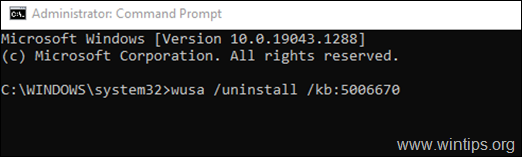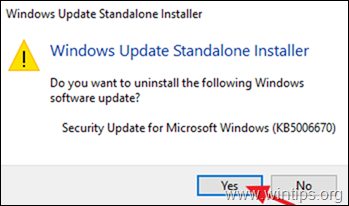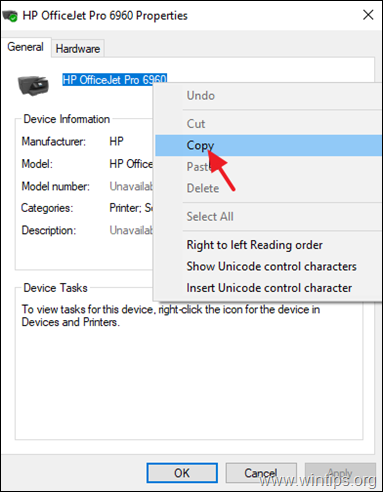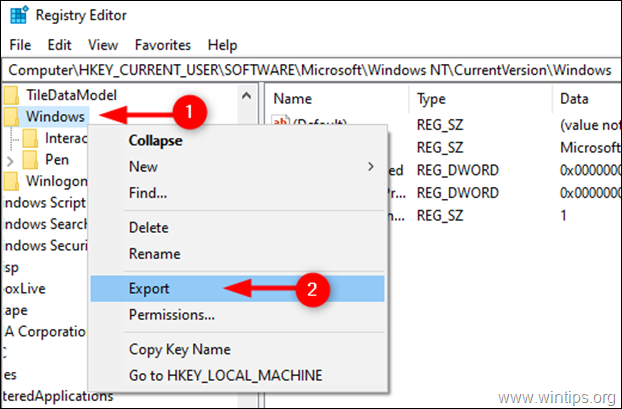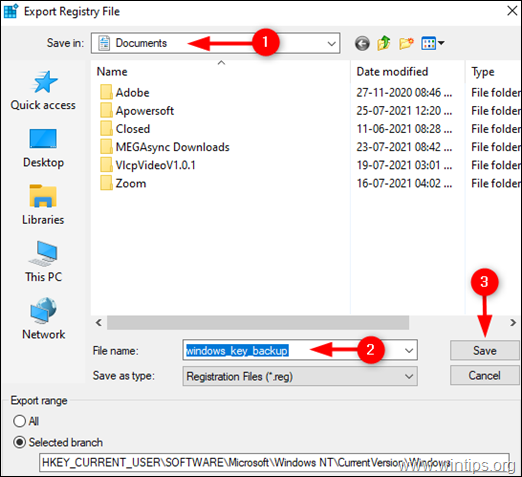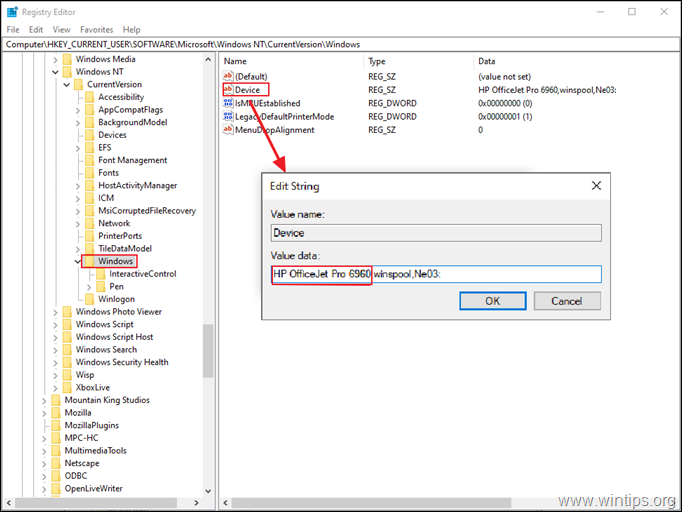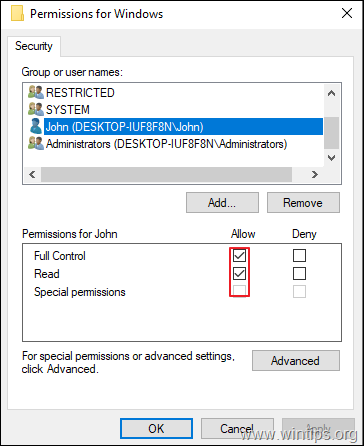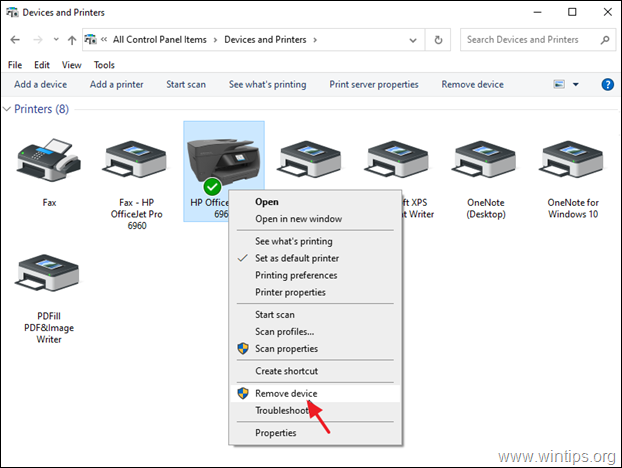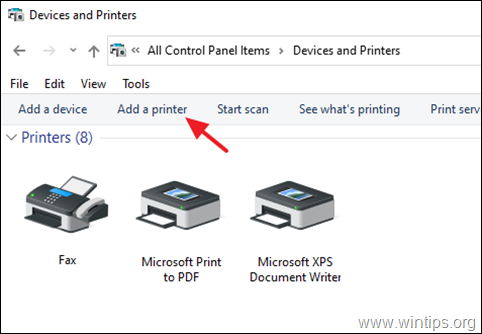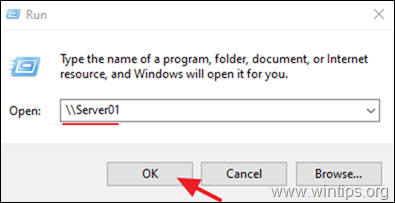Windows Fixes
- Windows shared printer not shared on Windows 7
- Right Click crashes Explorer.exe
- Connecting to a network printer on Windows 10 and getting Error 0x00000709
- Connecting to a network printer on Windows 11 and getting Error 0x00000709
- Windows 10 machine not seeing other machines on the network
- How to Fix Windows Printer Error 0x0000011b
- Stop Windows from Restarting on an error
- The program is using /X for the default printer, but the default printer keeps changing
- Windows 10 showing error 0x00000005 on trying to connect to a network printer
Windows shared printer not shared on Windows 7
Windows updates KB4556836 & KB4552940 seemed to cause a problem with seeing shared printers over a network.
Remove these updates and restart.
Right Click crashes Explorer.exe
Win key + R then gpedit.msc to bring up group policy editor
Select User configuration > Administrative templates > windows components > File explorer
When in the file explorer options, scroll down to "Remove File Explorer's Default Context Menu"
Double click, select "Disable" and then apply and then OK, then restart the computer
Connecting to a network printer on Windows 10 and getting Error 0x00000709
If on trying to add a network printer in Windows 10 you get Error 0x00000709 try the following.
Method 1. Uninstall KB5006670 & KB5007186 updates.
The first method for solving printing or network printer installation problems is to remove KB5006670 & KB5007186 (if installed). To do that:
1. Open the Run utility by pressing the Windows + R keys on your keyboard.
2. Type cmd and press the keys Ctrl+Shift+Enter to open the Command Prompt in Admin mode. *
* Note: If you see any windows asking up for permission, click on Yes.
3. Type the following command and press Enter:
-
wusa /uninstall /kb:5006670
4. Once a Confirmation dialogue box appears, click on Yes.
5. Once the uninstallation process is completed, restart the computer.
6. Now try to print or to install your default printer. The printer installation should succeed this time. If you still face problems, proceed and uninstall also the KB5007186 update, by giving this command (in admin command prompt): *
- wusa /uninstall /kb:5007186
* Note: If your be able to install the default printer without error, I suggest to prevent KB5006670 update to be reinstalled on the future, by doing the following:
1. Download the Show or Hide updates tool tool from: https://www.majorgeeks.com/files/details/wushowhide.html
2. Run the "wushowhide.diagcab", click Next and then click Hide Updates.
3. Select the 2021-10 Cumulative Update for Windows 10 (KB5006670) and click Next.
Method 2. Fix Network Printing Error 0x00000709 in Registry.
1. Open Command prompt as Administrator.
2. In Command Prompt give the following command according your Windows 10 version:
Windows 10 versions 2004, 20H2, 21H1 and 21H2:
- reg add HKEY_LOCAL_MACHINE\SYSTEM\CurrentControlSet\Policies\Microsoft\FeatureManagement\Overrides /v 713073804 /t REG_DWORD /d 0 /f
Windows 10 v1909:
- reg add HKEY_LOCAL_MACHINE\SYSTEM\CurrentControlSet\Policies\Microsoft\FeatureManagement\Overrides /v 1921033356 /t REG_DWORD /d 0 /f
Windows v1809 & Server 2019.
- reg add HKEY_LOCAL_MACHINE\SYSTEM\CurrentControlSet\Policies\Microsoft\FeatureManagement\Overrides /v 3598754956 /t REG_DWORD /d 0 /f
3. Close command prompt and restart your PC.
Method 3. Fix error 0x00000709 in Network Printing by Overriding Printer Installation Restrictions.
Windows updates released August 10, 2021 and later will, by default, require administrative privilege to install drivers. To work around this behavior and allow users to install network printer drivers, do the following:
1. Open Command prompt as Administrator.
2. In command prompt, give the following command:
-
reg add "HKEY_LOCAL_MACHINE\Software\Policies\Microsoft\Windows NT\Printers\PointAndPrint" /v RestrictDriverInstallationToAdministrators /t REG_DWORD /d 0 /f
3. Restart your PC and install the network Printer.
4. After installation open command prompt as admin again and give this command, to ensure that only administrators can install printer drivers:
-
reg add "HKEY_LOCAL_MACHINE\Software\Policies\Microsoft\Windows NT\Printers\PointAndPrint" /v RestrictDriverInstallationToAdministrators /t REG_DWORD /d 1 /f
Method 4: Bypass 0x00000709 error by Setting the Default Printer in Registry.
Another method to overcome the printer error "0x00000709 – Operation cannot be completed", is to set default printer in registry. (This method works in Windows 7 OS) *
* Note: This method has been tested and works on the Windows 7 operating system when the default printer cannot be set by using the usual way (Control Panel > Devices & Printers > right-click on Printer > Set as Default).
Step 1. Copy the Printer Name as it appears on Printers group.
Step 2. Set Default Printer in Registry.
1. Open the Run utility using the Windows + R shortcut on your keyboard.
2. Type regedit and press OK. *
* Note: If you see any windows asking up for permission, click on Yes.
3. In Registry Editor window, navigate to this location: *
- HKEY_CURRENT_USER\Software\Microsoft\Windows NT\CurrentVersion\Windows
4. Now take a moment to create a backup of the "Windows" registry key as follows: *
* Important: Modifying Registry is highly risky, so make sure to take a backup before modifying. Creating a backup will help you to revert at any time.
a. Right-click on Windows key and select Export.
b. Choose the location where you wish to save the registry key backup and rename it accordingly. Click on Save.
5a. Now select the Windows folder on the left and then double-click on Device REG_SZ value on the right pane.
5b. On the Value data, type (paste) the name of your Printer as it's shown at Devices & Printers* and click OK. **
* Important Notes:
1. Make sure you do not make any changes after the first dot (.) and leave the ".winspool.Ne0x:" value untouched. Just change the name of the printer as shown in the screenshot below.
2. If the printer is shared by another computer, type the printer name as follows: ¨\\ComputerName\PrinterName"
** 3. If you receive the error "Cannot edit Device: Error writing the value’s new contents", proceed as follows:
1. Right-Click on Windows key and select Permissions
2. On Restricted, Administrators and your account, select Full Control & Read and click OK.
3. Perform steps 5a & 5b to modify the Device REG_SZ value as instructed above .
6. Close Registry Editor and restart your PC.
Method 5. Uninstall and re-Install Printer.
The last method to fix the network printing error 0x00000709, is to re-install the shared printer. To do that:
3. Finally, re-install the network printer by using one of the following ways:
Way 1. Click Add a Printer and let Windows to find and install the network printer.
Way 2. Install the Shared Printer from Network:
1. Open the "Run" command box.
2. Type "\\" followed by the name of the machine on your network with the shared printer and click OK.
3. Right-click on the shared printer and click Connect.
This is from https://www.wintips.org/fix-error-0x00000709-in-network-printing-element-not-found/
Connecting to a network printer on Windows 11 and getting Error 0x00000709
in Regedit add or change
[HKEY_LOCAL_MACHINE\Software\Policies\Microsoft\Windows NT\Printers\RPC]
There are 2 values that can be configured:
RpcUseNamedPipeProtocol REG_DWORD
0: RpcOverTcp (default)
1: RpcOverNamedPipes
1 works
Windows 10 machine not seeing other machines on the network
You can change this setting within your group policy settings.
Right click the Windows Icon at the bottom left of the task bar, or select the windows key + r
Within the run box, type “gpedit.msc”
Within the local Group Policy Editor, select “Administrative Templates”
Select “Network”
Select ”Lanman Workstation”
Double click “Enable Insecure guest logons” option
Tick the “Enable” option
Select OK
How to Fix Windows Printer Error 0x0000011b
Disable Print Spooler RPC Encryption
- Launch the Registry Editor.
- Navigate to
HKEY_LOCAL_MACHINE\System\CurrentControlSet\Control\Print. - Right-click on the Print key and select New→ DWORD-32 bit Value.
- Name the new key RpcAuthnLevelPrivacyEnabled.
- Double-click on the new key and set its value to 0 (zero).

- Restart your computer, and check if it connects to your printer.
This change needs to be made on the machine with the shared printer and the one that wants to use it.
https://www.technipages.com/how-to-fix-windows-printer-error-0x0000011b
Stop Windows from Restarting on an error
If you go to Settings->System->About->Advanced System Settings.
Click settings under "Start Up and Recovery" on the Advanced tab.
Uncheck Automatic Restart.
The program is using /X for the default printer, but the default printer keeps changing
If you set up a batch file containing the line.
RUNDLL32 PRINTUI.DLL,PrintUIEntry /y /n receipt
(Where receipt is the name of the printer you want to be default)
And put it in the startup folder the default printer should be forced on Windows startup.
Windows 10 showing error 0x00000005 on trying to connect to a network printer
This error 0x00000005 is usually caused when you are unable to setup your new printer or a different printer as your default printer other. You can try these steps below:
1. open the Windows Registry
2. Go to: HKEY_CURRENT_USER \ Software \ Microsoft \ Windows NT \ CurrentVersion \ Windows
3. Right click on Windows folder and select Permissions…
4. Here check the Full Control under Allow option. Click Apply > OK to save changes.
5. Delete these following registry
LegacyDefaultPrinterMode
UserSelectedDefault
Device
6. Restart your system.