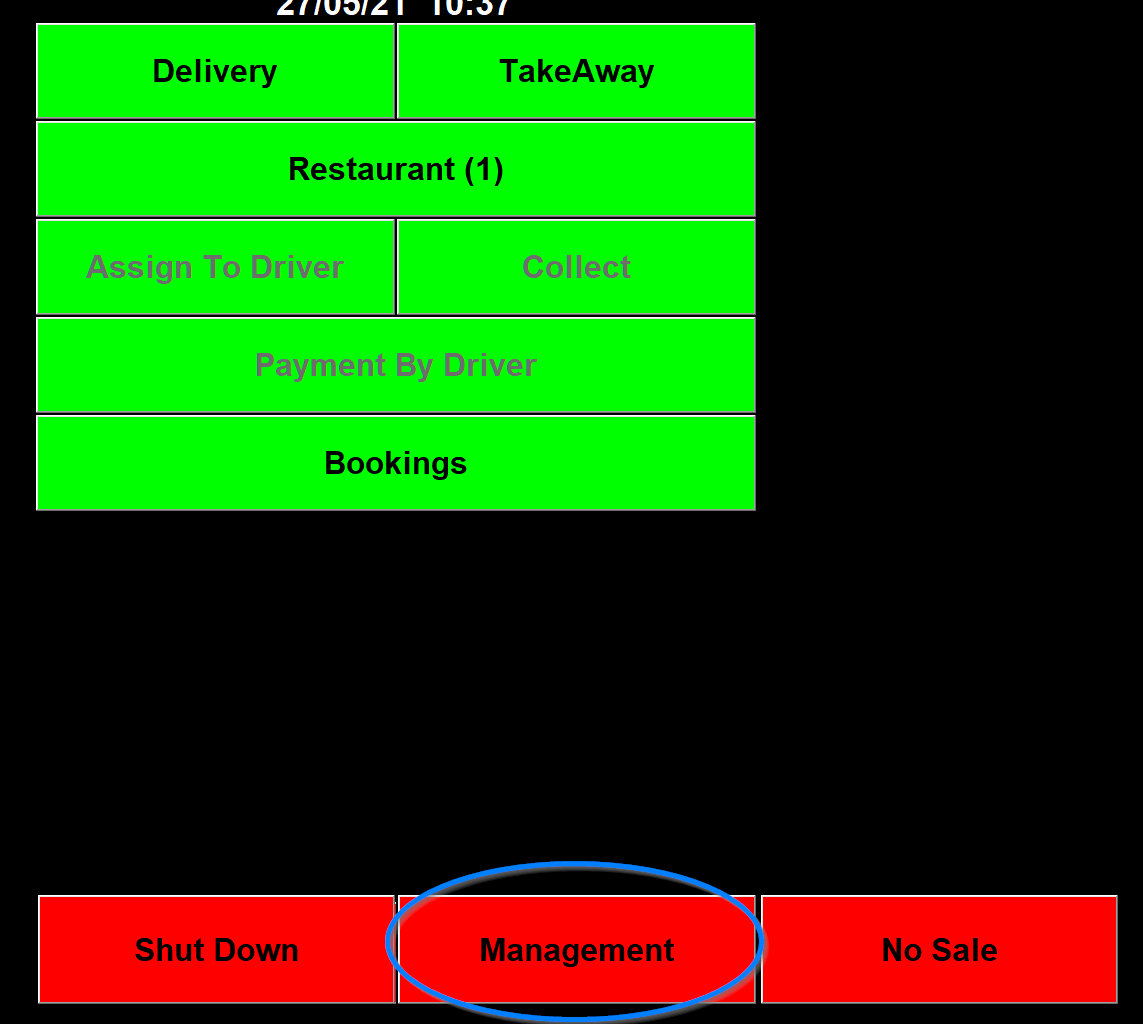Texting
To setup and use texts go to management.
Then click on Texting.
Then it will ask you to enter the password.
It will then go through the customer database to work out those customer who have a mobile number and show the screen below.
It will then open the first texting page.
This page if for setting up marketing texts to send to customers.
The first thing to do is to go into the options and enter the From (Name).
The send copy SMS to field can be a number to send a copy of the marketing text too along with how may were sent.
The send test SMS to field can be a number to send a test of the marketing text too.
The "Don't send if Texted less than" is a drop down where you can specify how long to leave it to send a text to the same number.
The "Don't send if Order more than" is a field that a number can be inputted in so that customers how have ordered more than a certain amount of times can be excluded from receiving texts.
The "Display Last SMS if order" is a drop down that defaults to never but can be either set to a time period or always and will the display a text the customer has received is they call to place an order.
The "Include All Mobile Number" tick box, if ticked, will send texts to all the mobile numbers held for a customer (up to 3) rather than just the first one held.
The "No texting from Assign Screen" tick box, if ticked, will get rid of the SMS column on the assign screen that allows you to specify an order to send a text for.