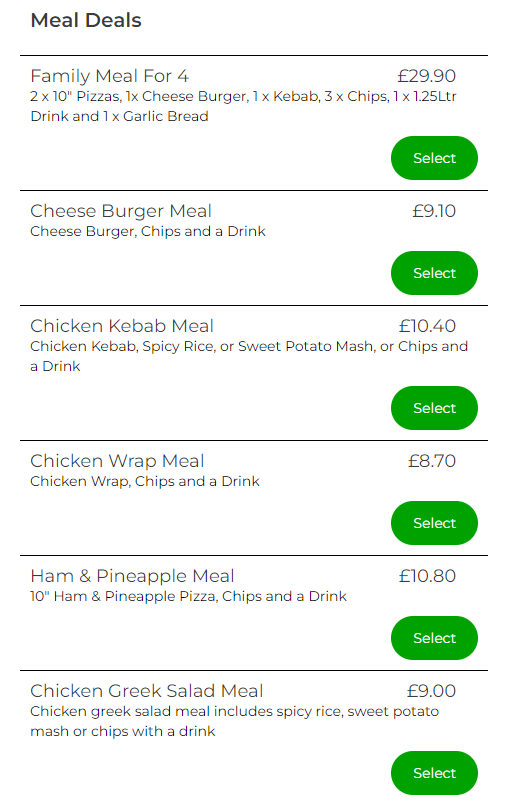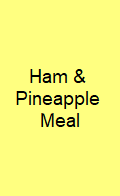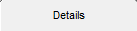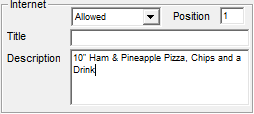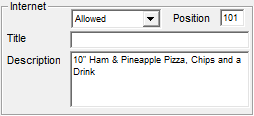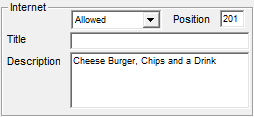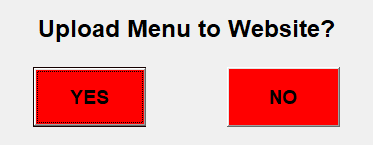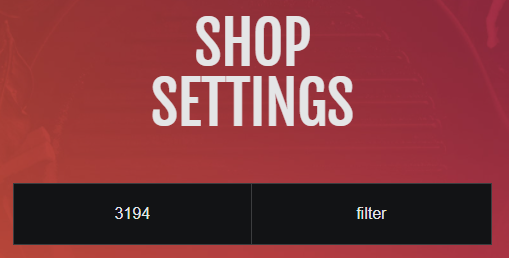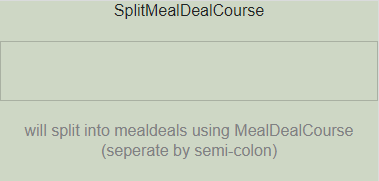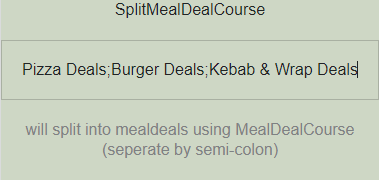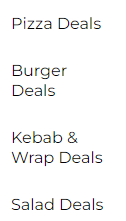How to Split Meal Deals Up (inTouch & myInteger)
Meal Deals appear like this by Default, this FAQ tells you how to split them up into Pizza Deals, Burger Deals etc.
On inTouch first go to ‘Management’
Then ‘Occasional Menu’
Click on 'Menus'
Meal Deals bottom right
Select the first meal deal you want to be at the top in the first Deal course, for example Pizza Deals
Go to 'Details'
Right hand side at the bottom change the position from 1 to 101
This means it will be in the first deal course in position 1
The second meal deal course will start from 201
Once you have set all the Meal Deal courses and positions click 'Finished'
Click 'Exit'
It will then ask you to Upload Menu to Website click 'Yes'
Once uploaded go to myInteger and the approriate license number
Click the '+' and search for SplitMealDealCourse
Type in the Meal Deal courses you set on inTouch, seperating using a semi-colon
Example of how it should look on myInteger
Then click 'Save'
Once that has saved go to the license.letsorder.uk
You will then see the word Meal Deals has been swapped for each of the deal course you set (if done correctly)