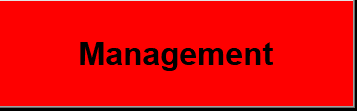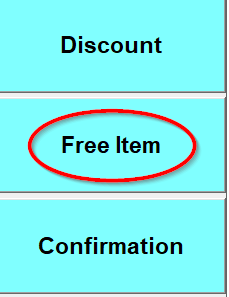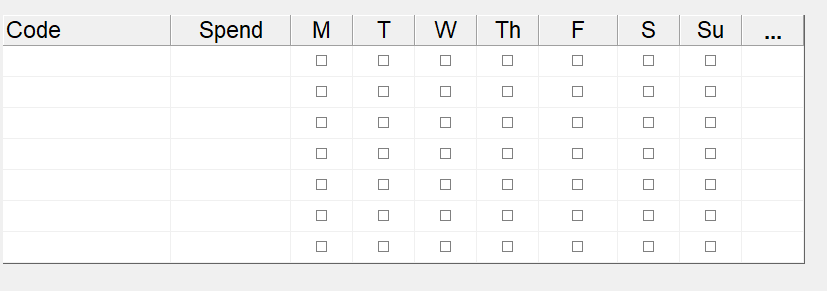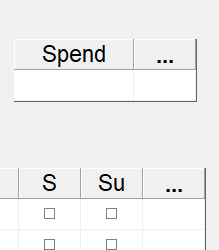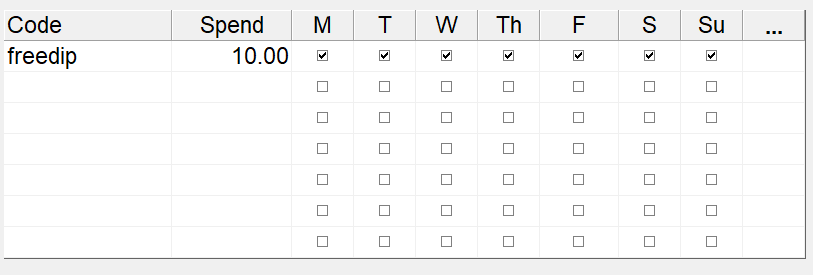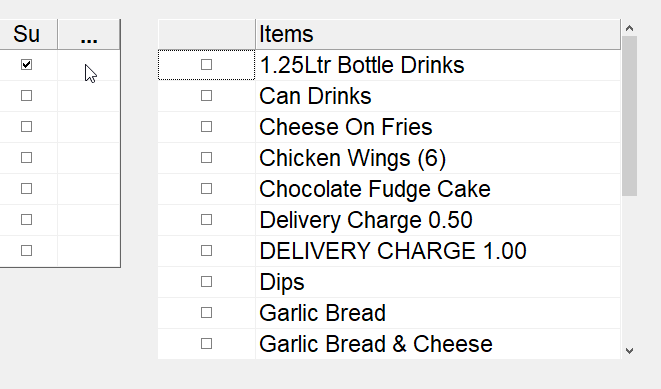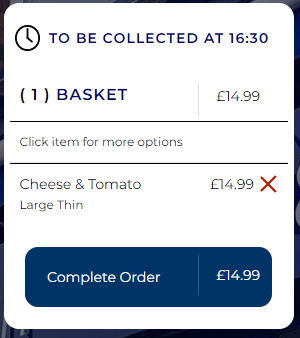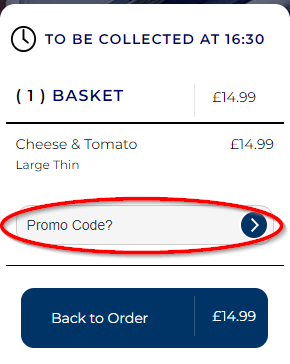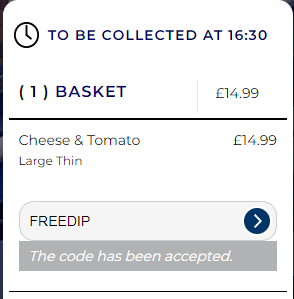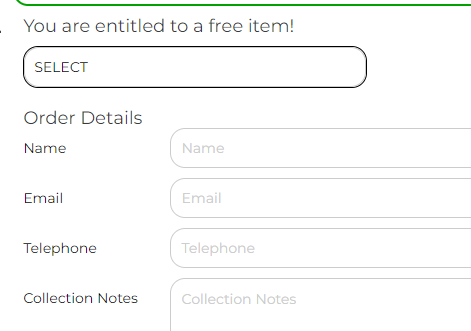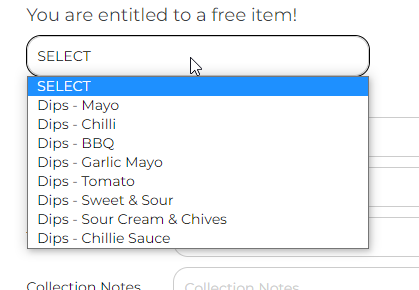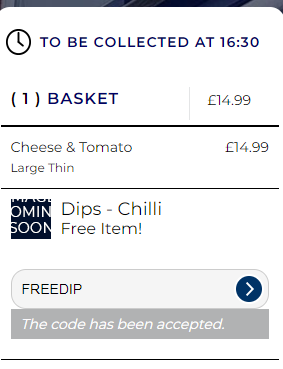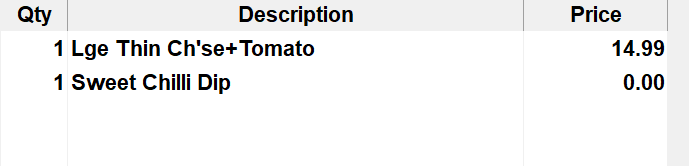How to add a free item to online
To add a free item to online, first go to 'Management'
Then 'Occasional Menu'
And then 'Internet Options'
Select 'Free Item' from the list on the right hand side of the screen
In 'Free Item' you can set the code customers will use to allow them to get the free item, how much they have to spend for the free item, which days of the week you want the code to be active and the free item customers can get.
There is also the option for if a customer spends £X they get the free item without a code. this option is found just above and just to the right of the above image.
Enter the code the customer is to use, for example "freedip" for a free dip if a customer spends over £10
To select the free item you click on the box under the 3 dots, this will bring up a list of compatible items.
For this code we select 'Dips' and a '*' will show in the box we clicked to show the items.
Now Select 'Finished' followed by 'Exit' and then when prompted to upload to internet select 'Yes'
To enter the code, select 'Complete order' and the customer will be able to enter the code at the bottom of their basket
The code will need to be entered into the 'Promo Code' box.
Once the code has been accpeted it will inform the cutomer
it will then allow the customer to select their free item just above where customer details are entered.
Once selected, the free item will then also show in the customers basket as a free item.
When the item comes through to the shop it will show the item as being free.