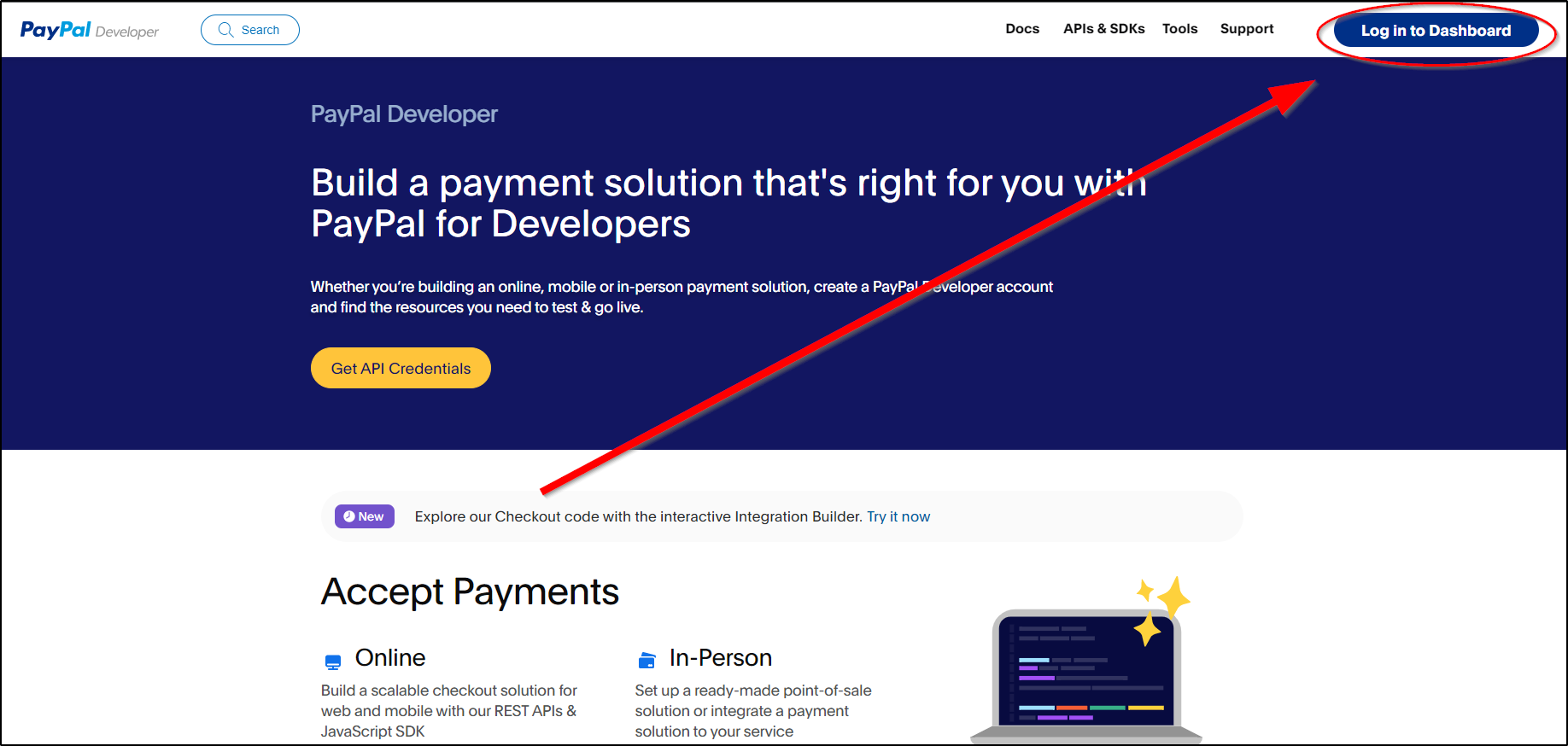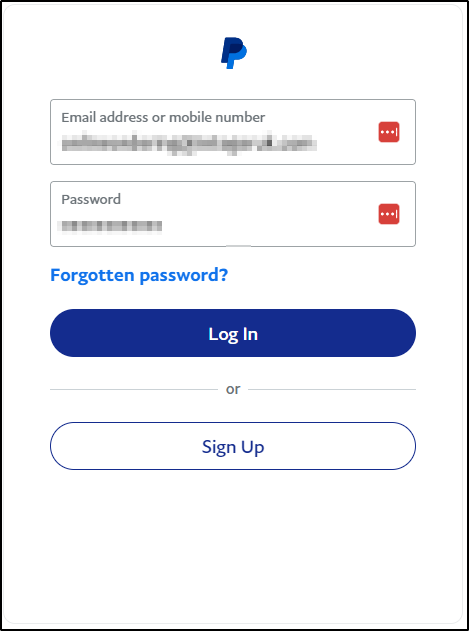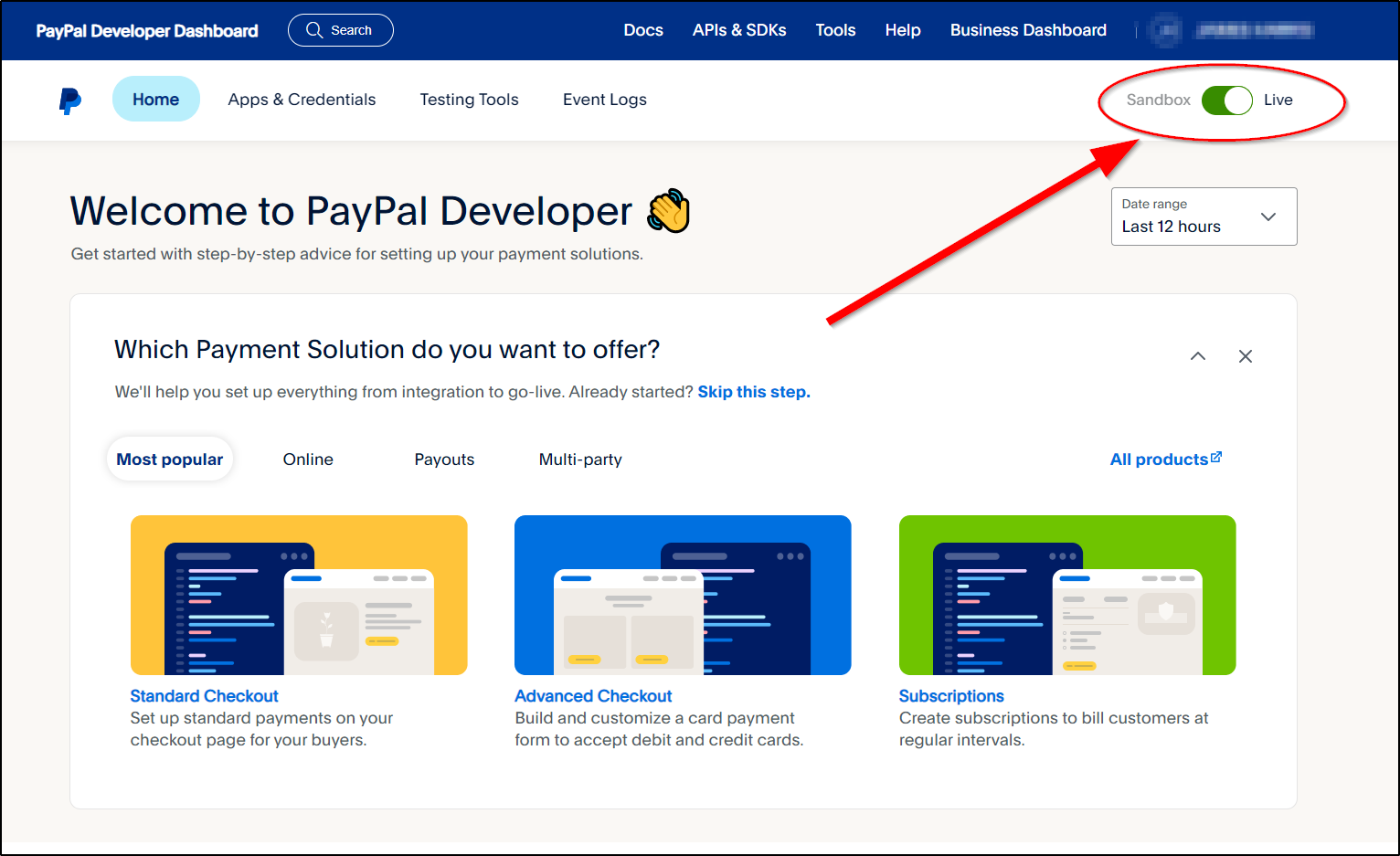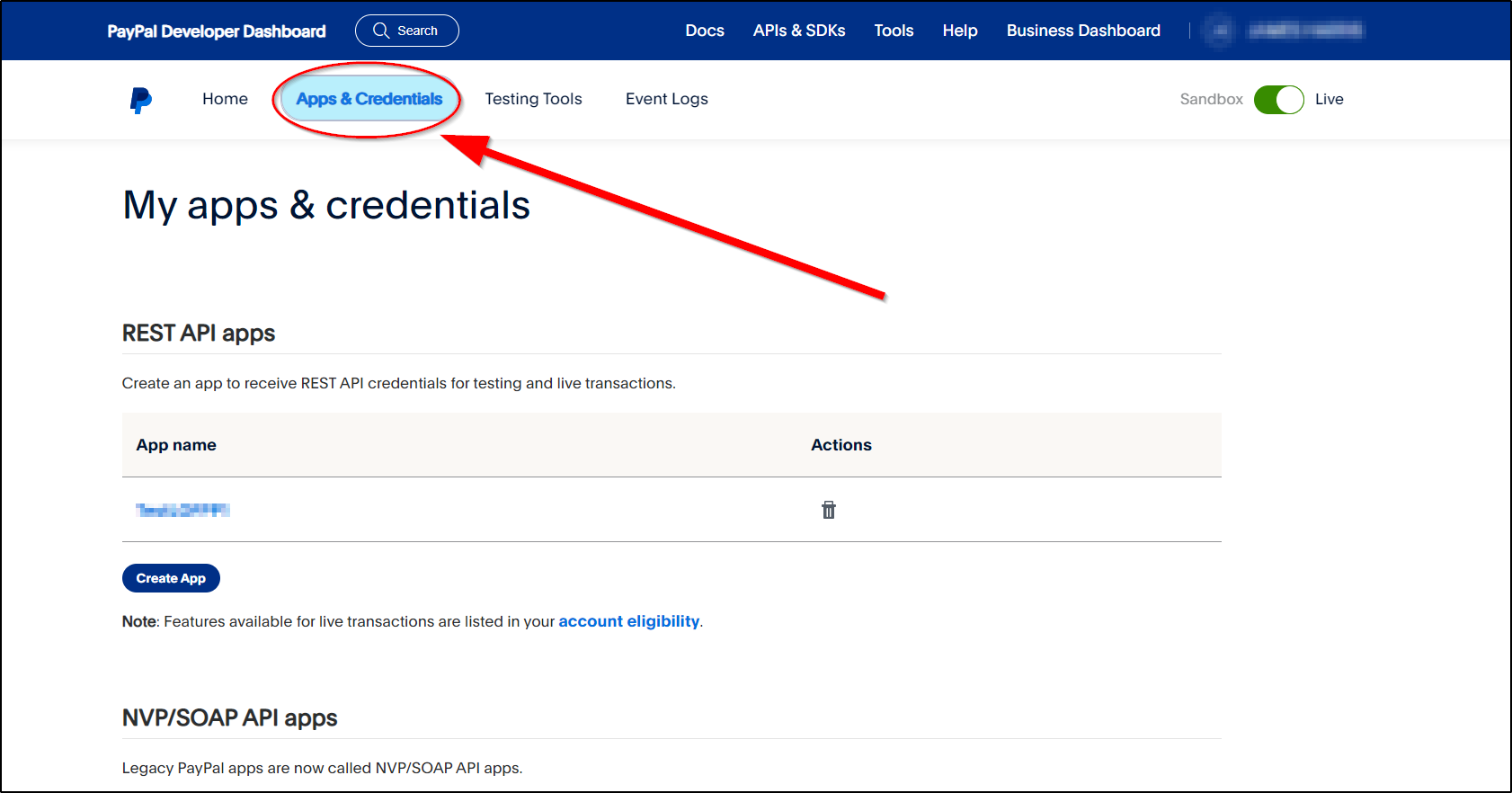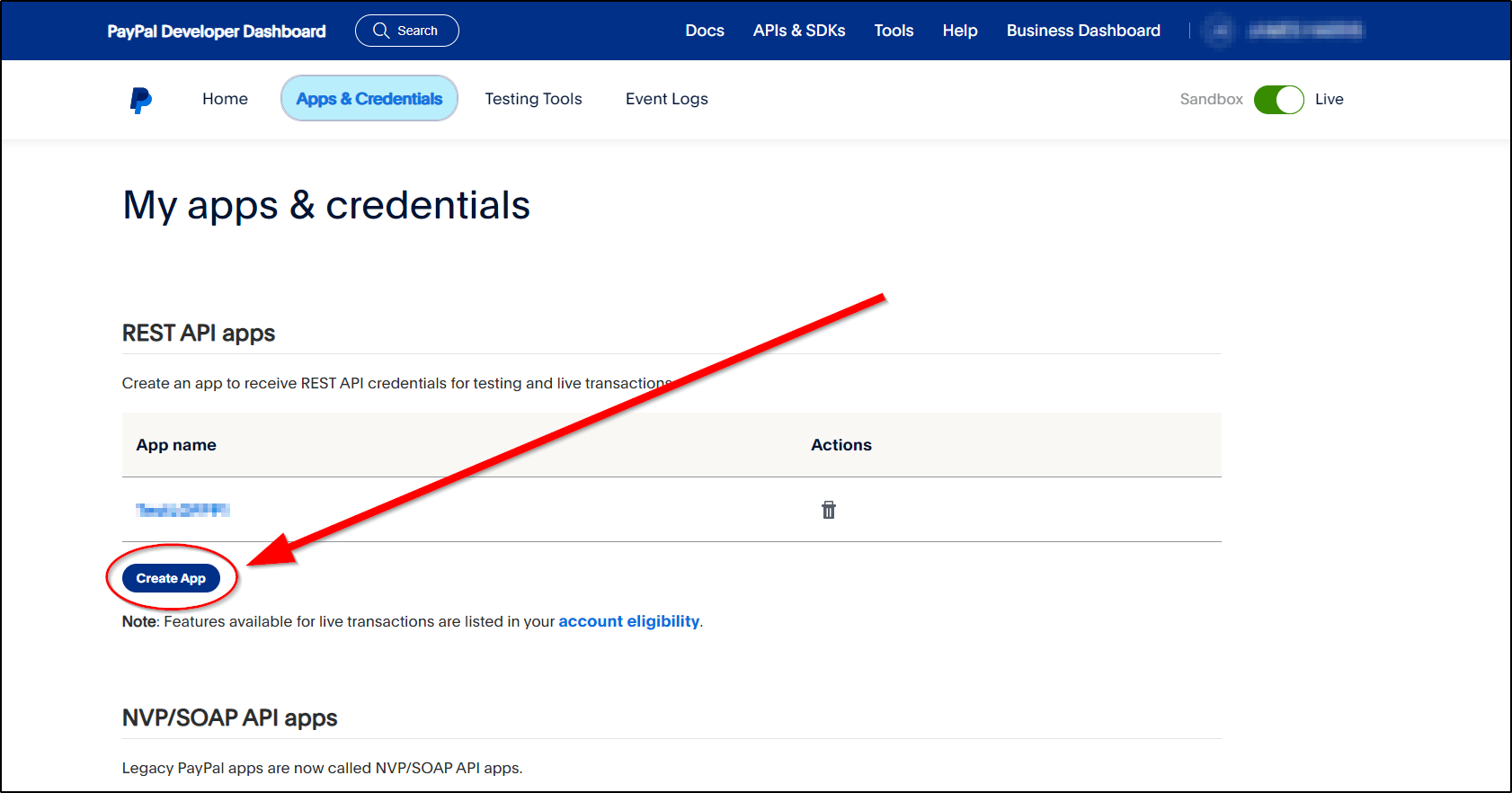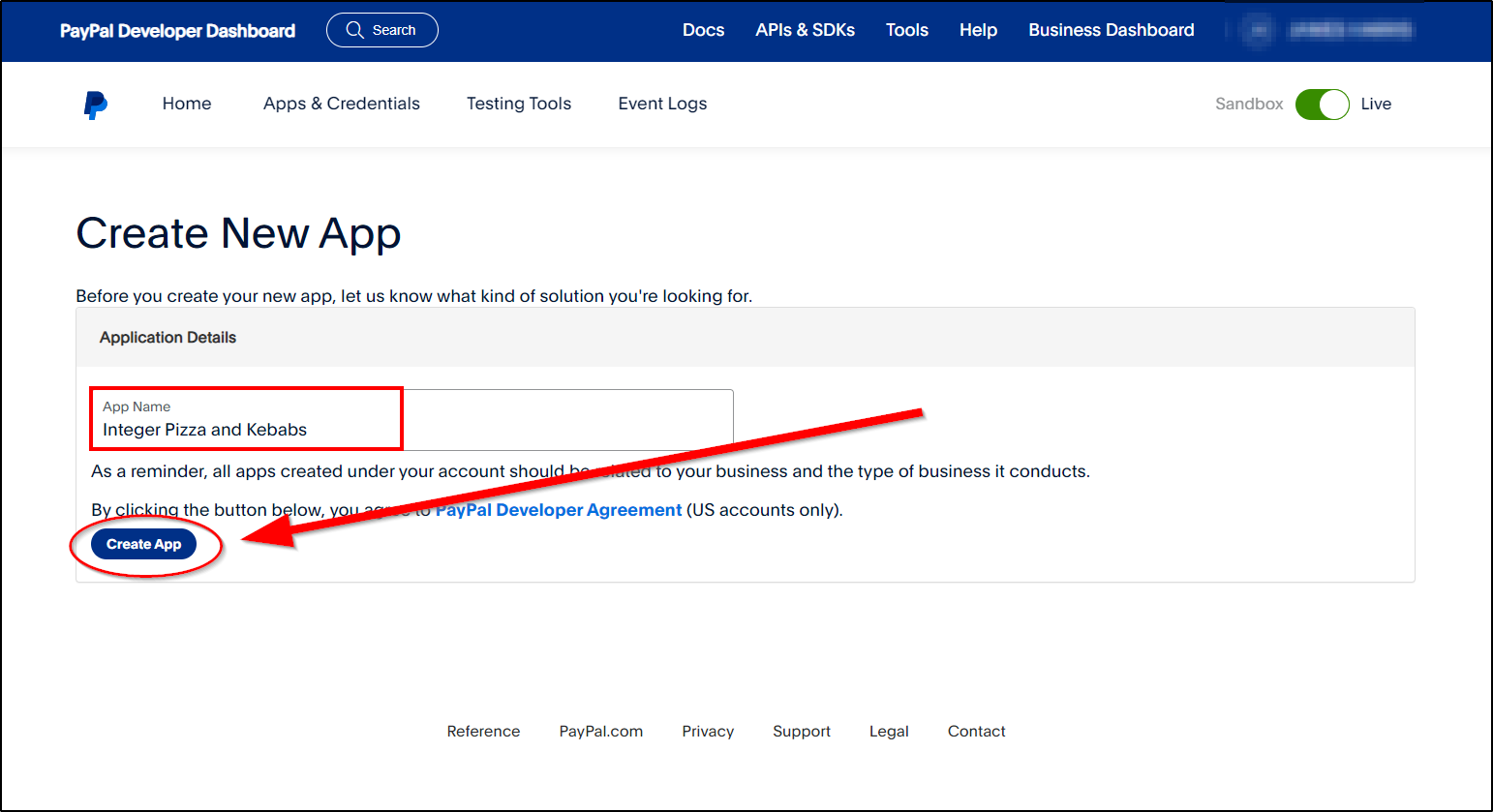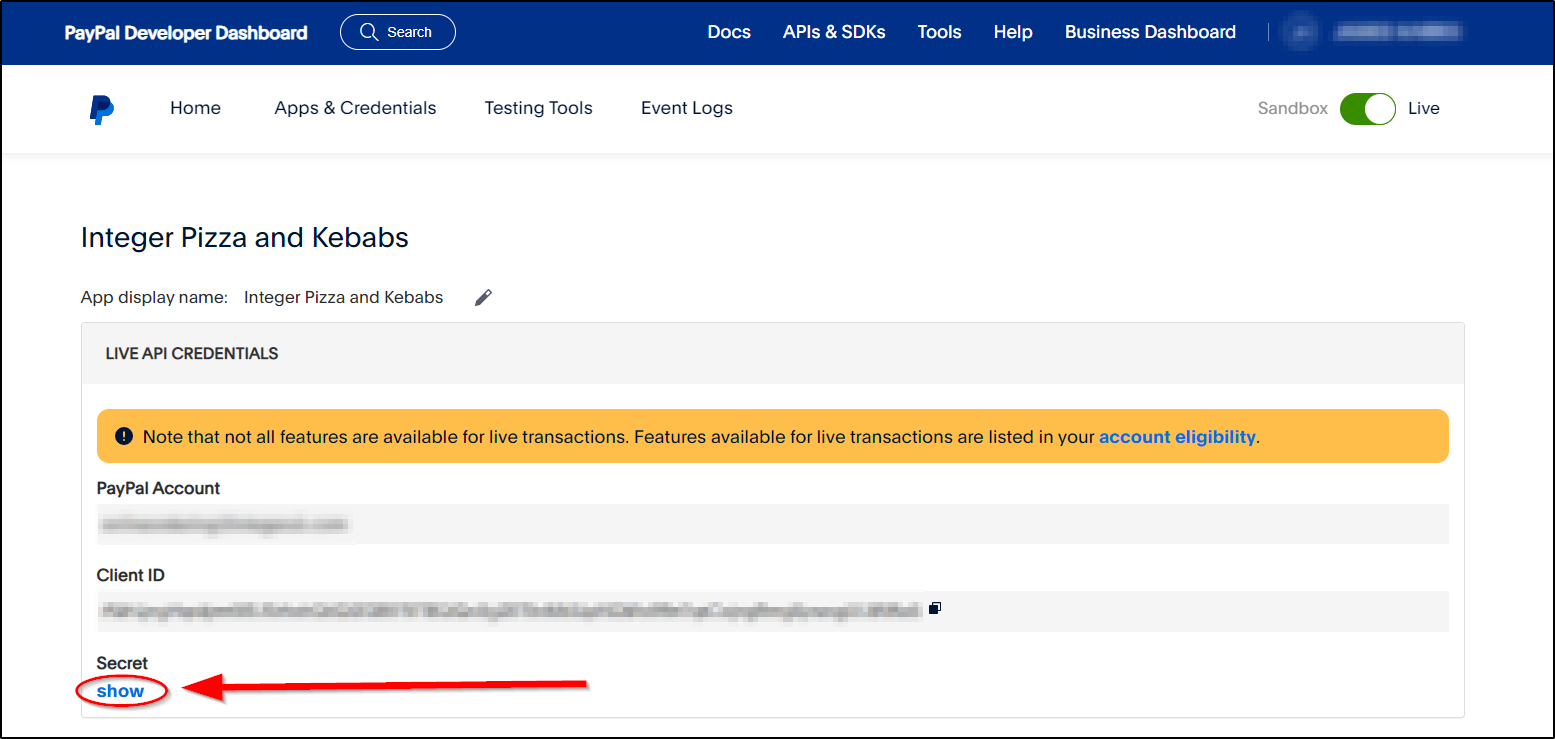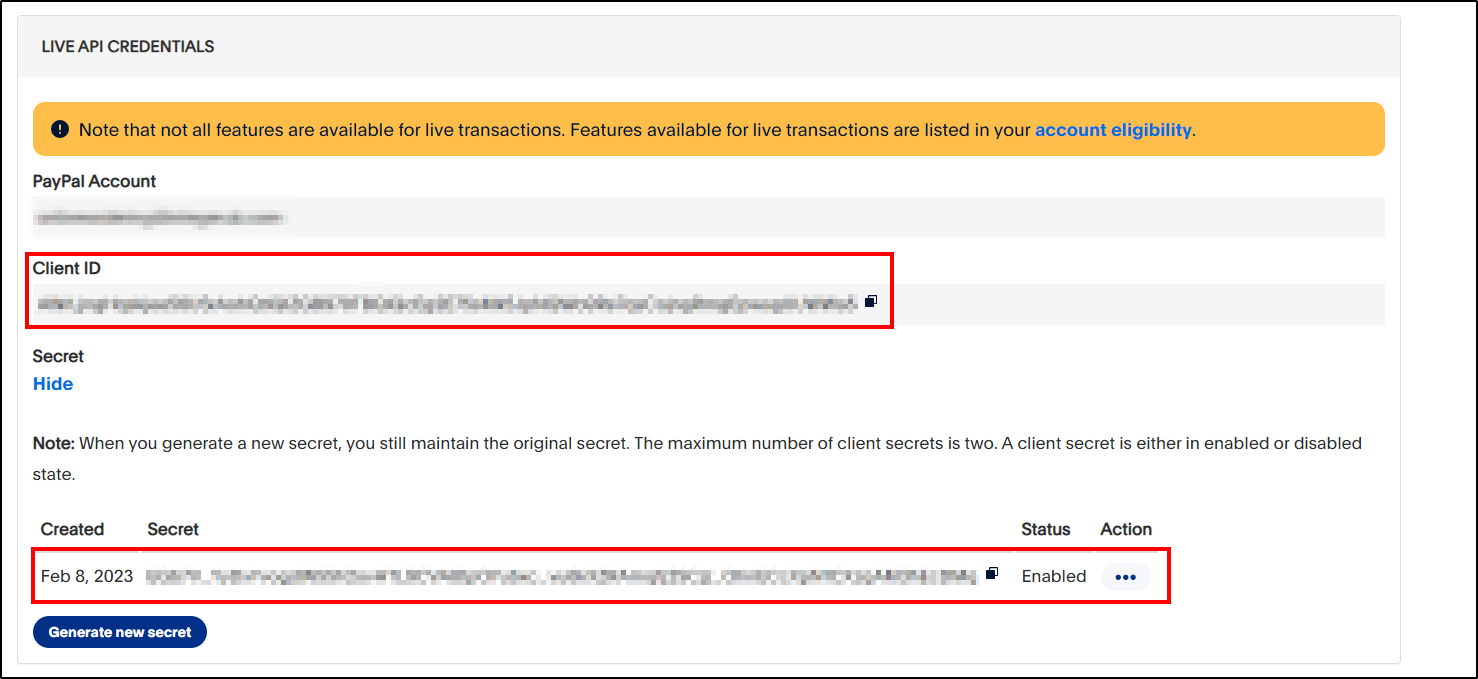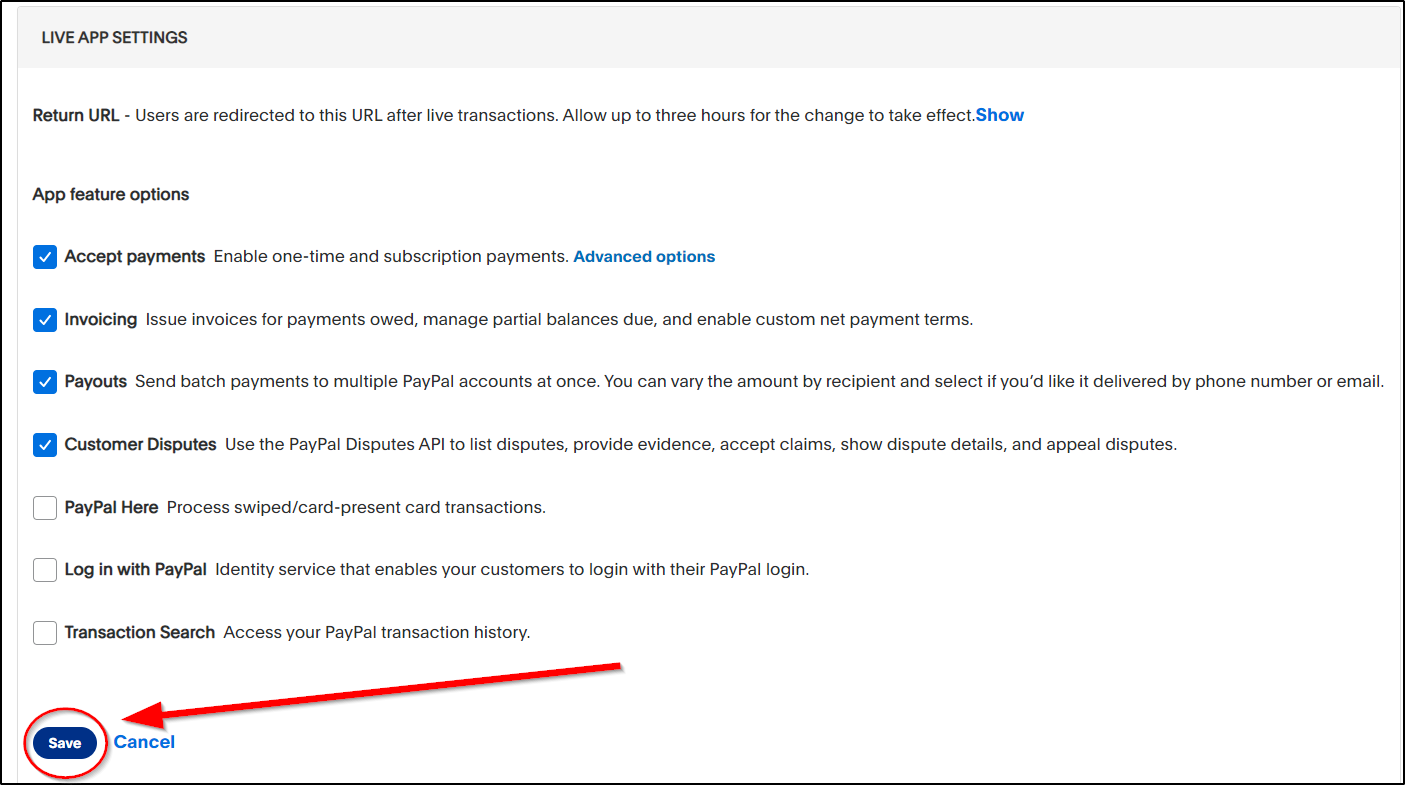PayPal Merchant - How to acquire 'Client ID' and 'Secret'
This guide will provide instructions on how to acquire your Client ID and Secret from PayPal. Parts of some images below have been blurred out for security reasons.
Each image will enlarge in a new tab once clicked.
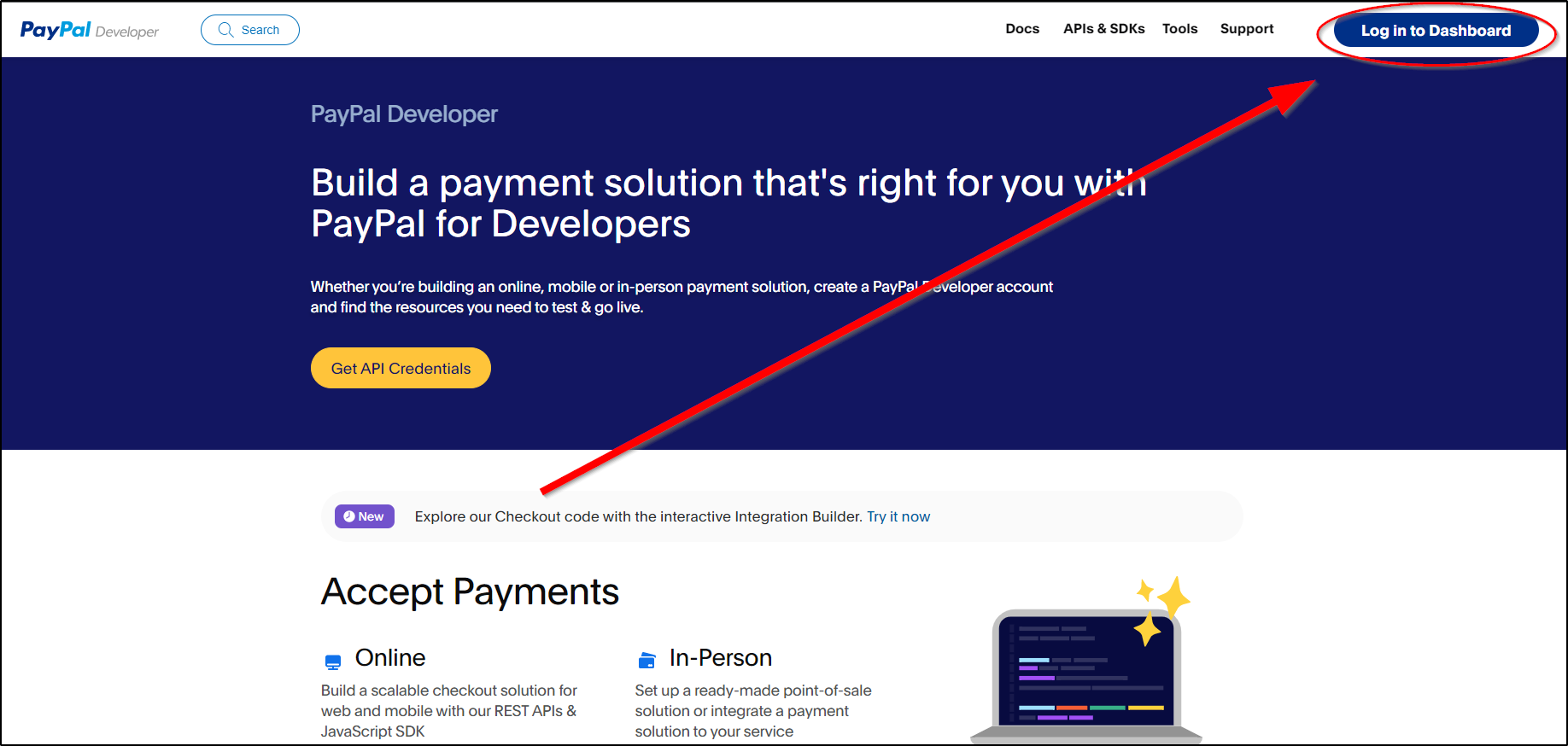
2. Sign into your account. This will require a One Time Pass code (OTP), this can be texted to your mobile phone.
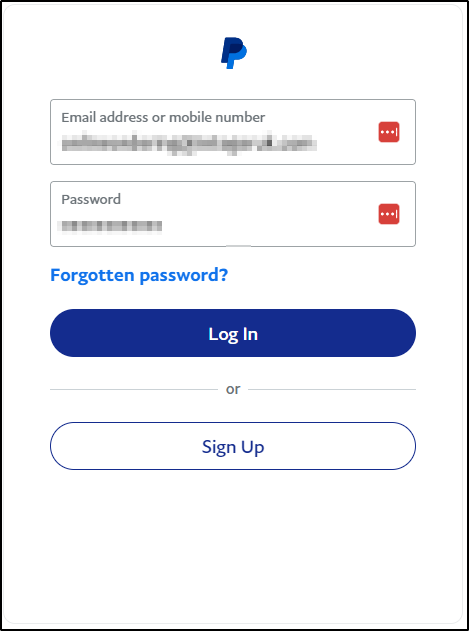
3. Once logged in, set the account to 'Live'. (If the account is set to 'Sandbox', then it may require another login once it switches to live).
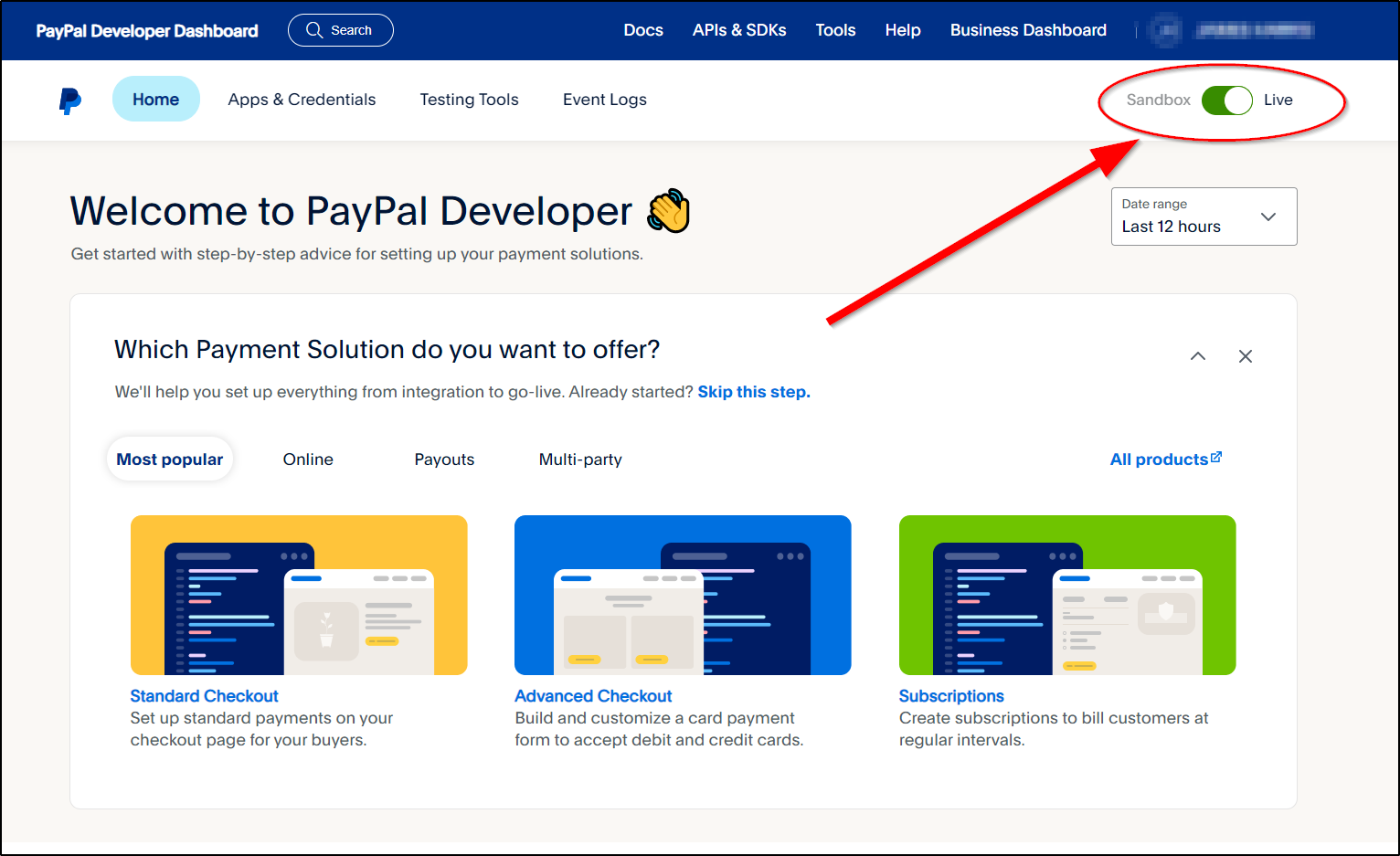
4. Click on 'App & Credentials'
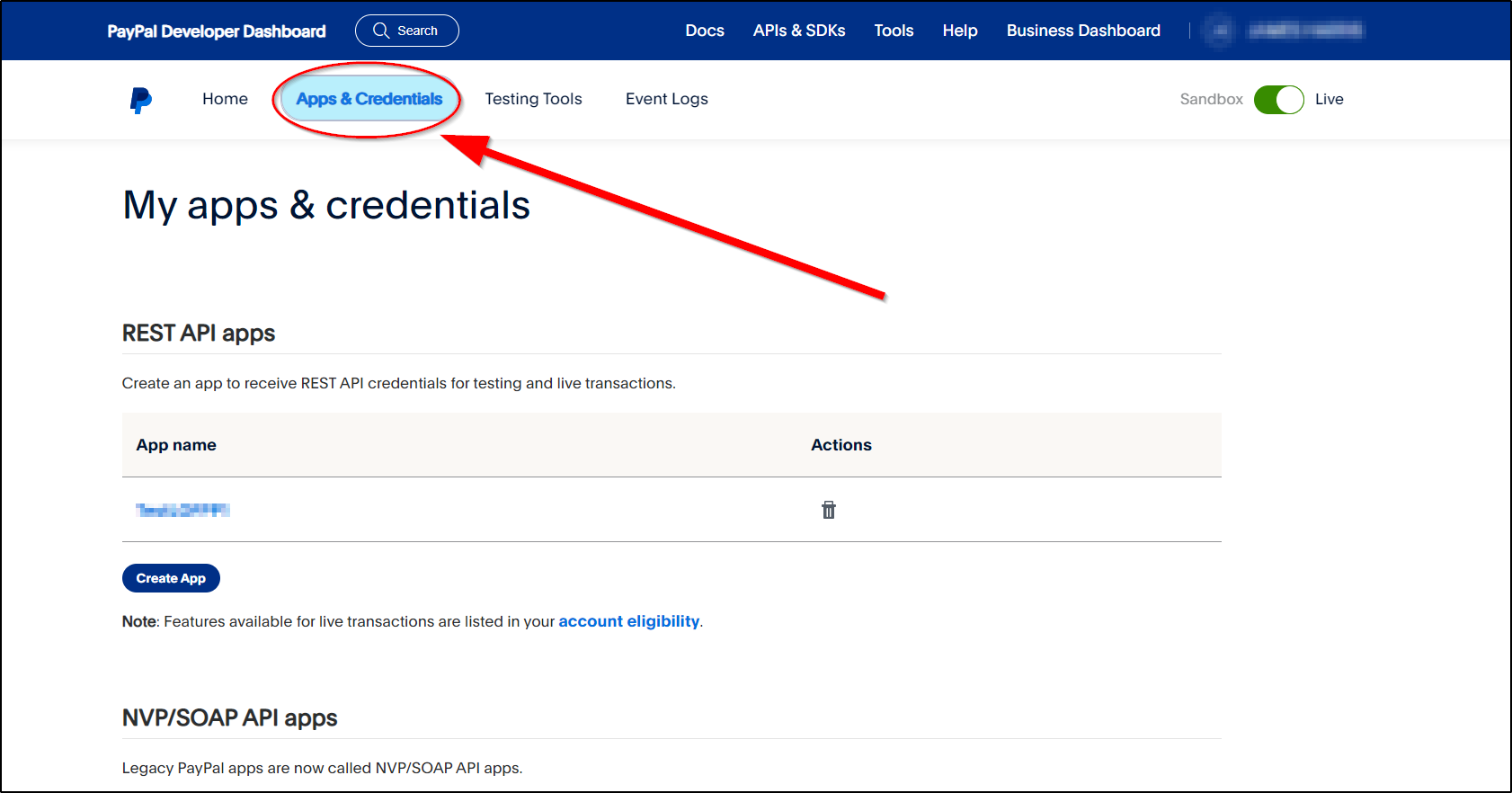
5. Click on 'Create App'.
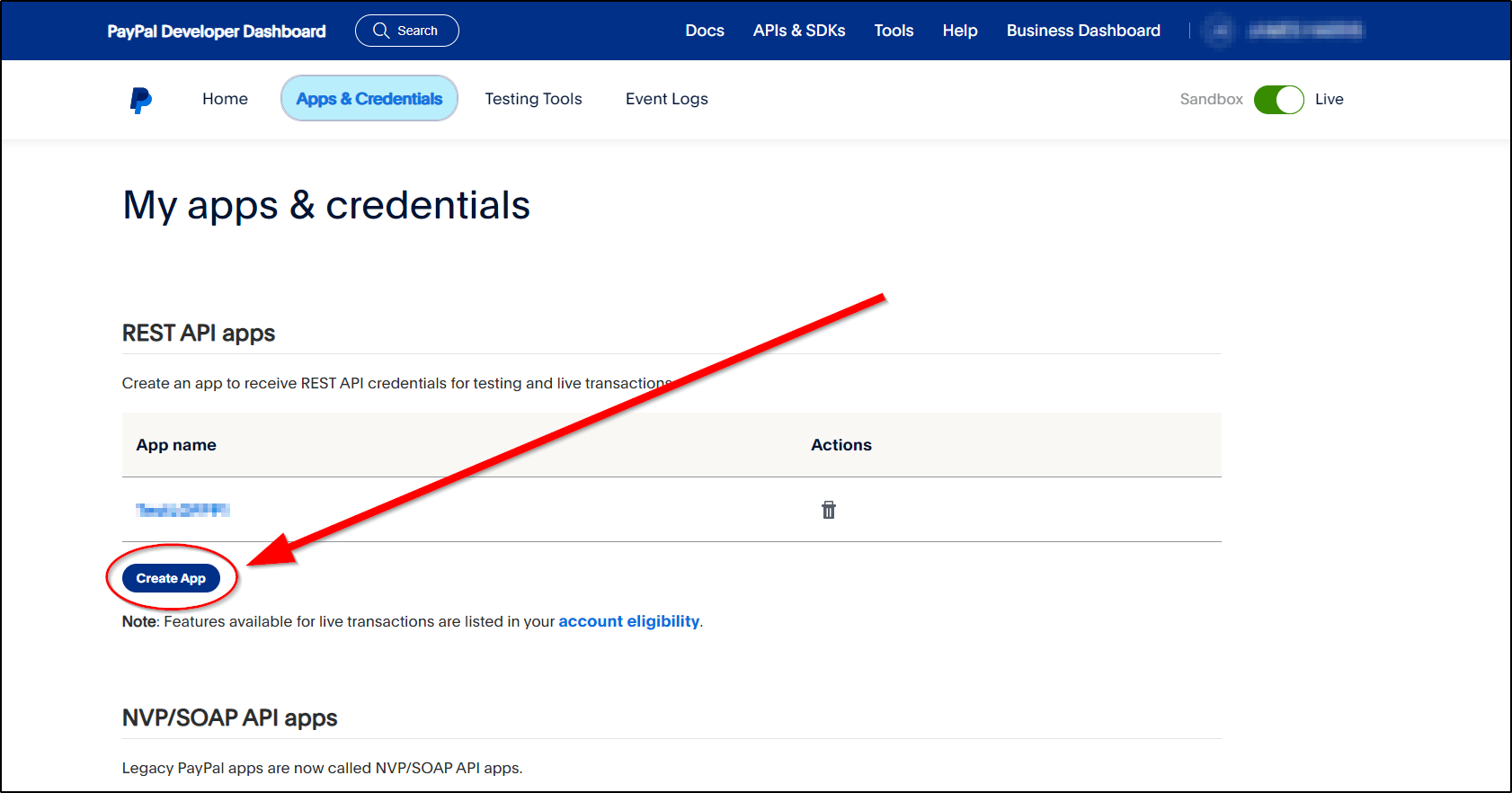
6. Enter your Shop Name in the 'App Name' box and then click 'Create App'. In this example, I have called my shop 'Integer Pizza and Kebabs'.
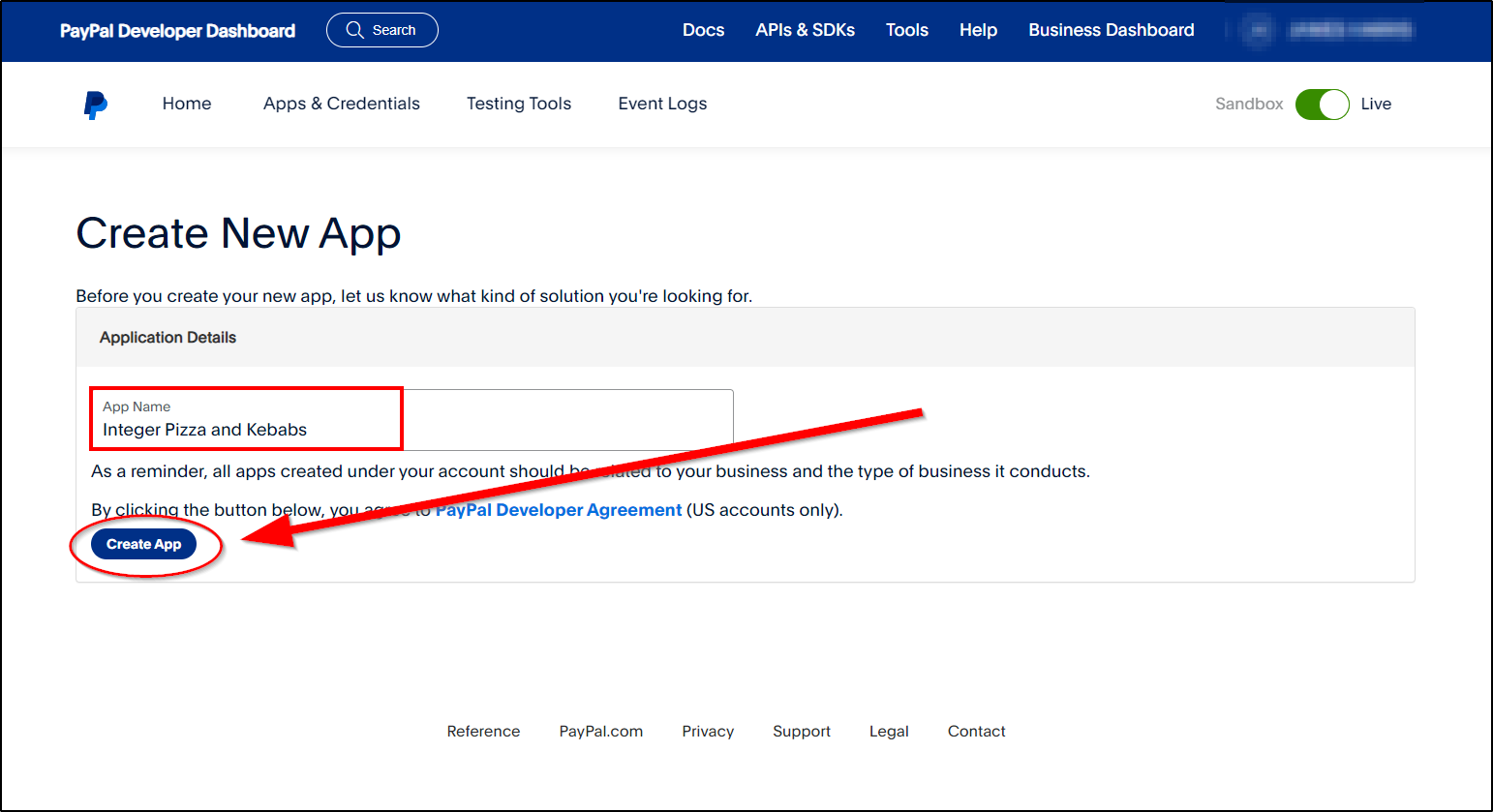
7. Under 'Secret', click show.
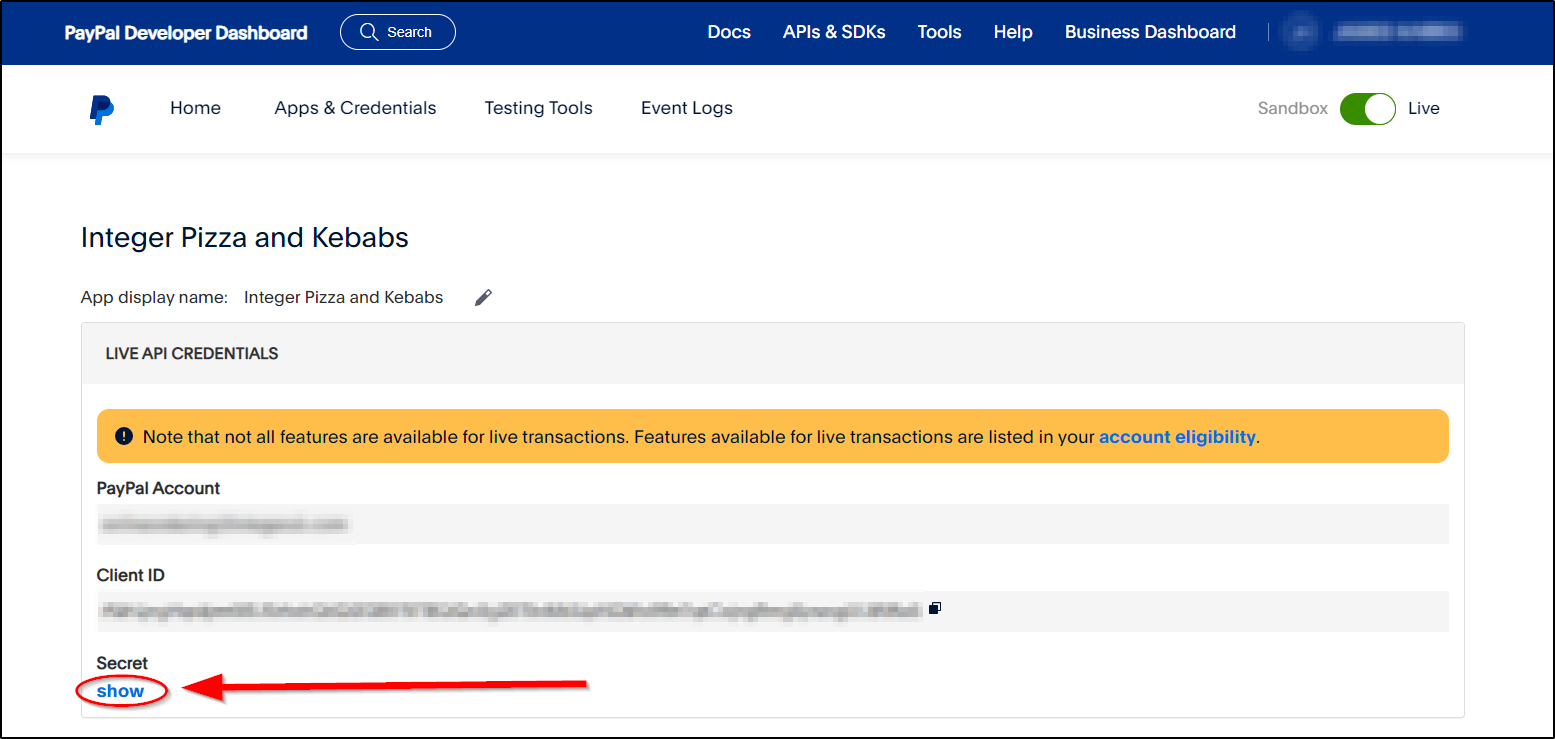
8. Both the Client ID and Secret will be visible to copy. There is a little black icon at the end of Client ID and Secret. Clicking on that logo will automatically copy ( ). This can then be pasted directly into an email or document.
). This can then be pasted directly into an email or document.
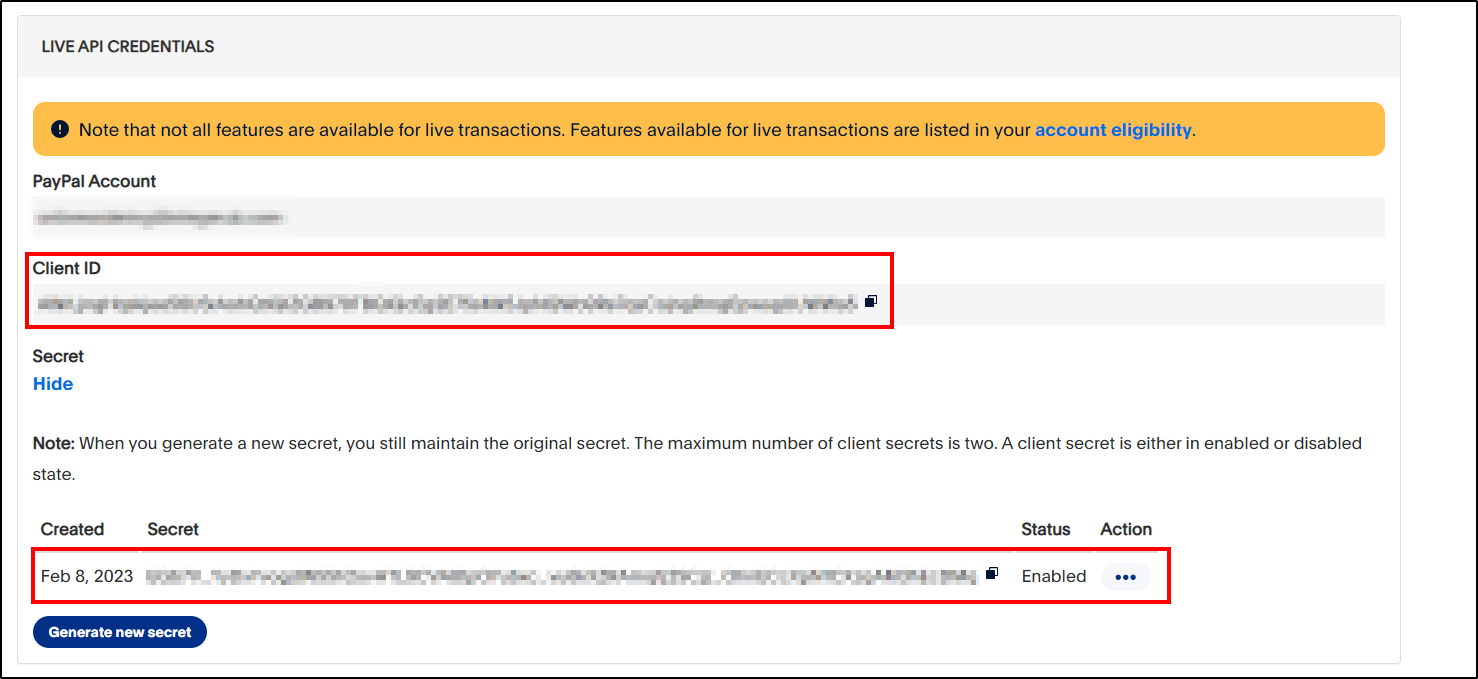
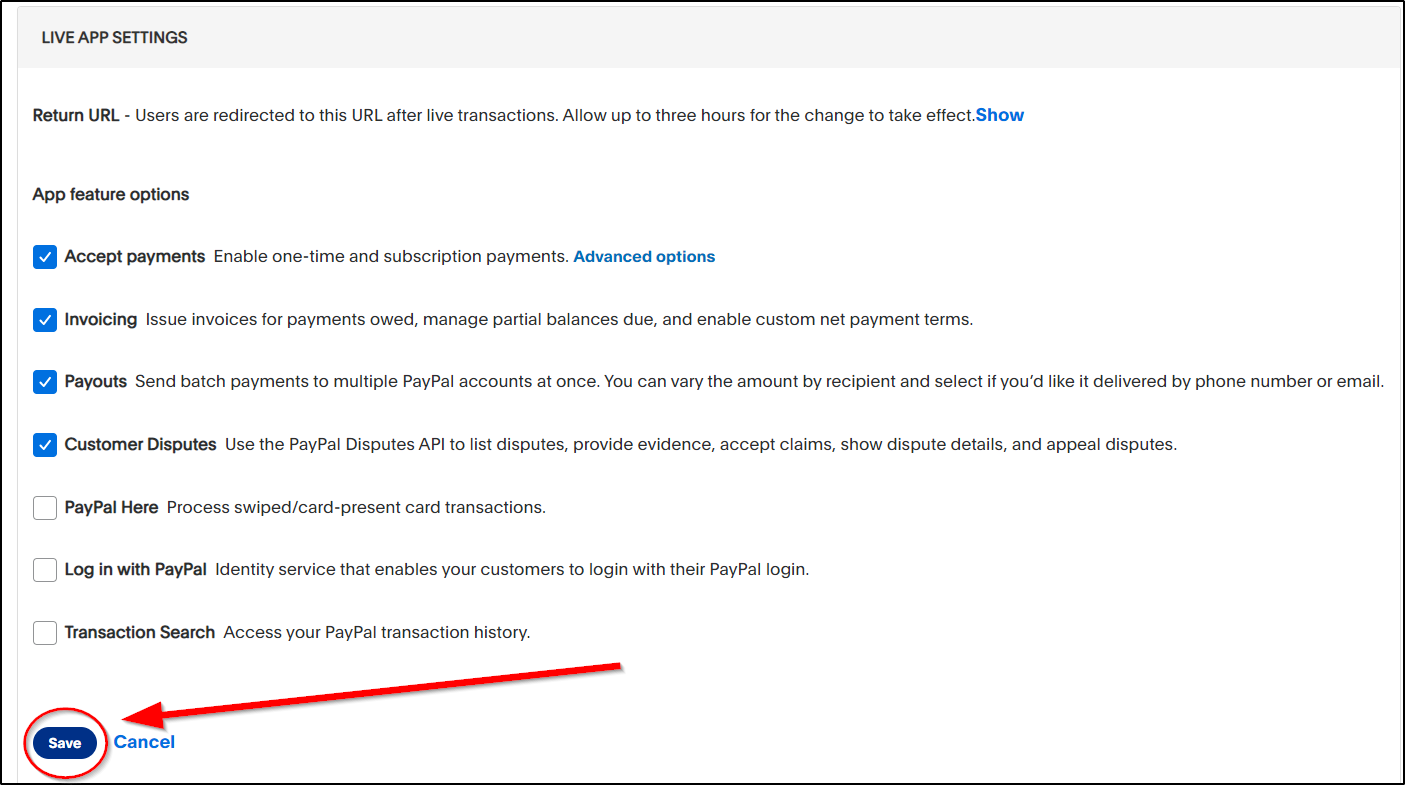
10. Paypal can now be closed. Please provide the Integer Online Team with the Client ID and Secret.
If you need any additional help with this. Please give Integer a call on 0161 798 7307 and the Online Team will be happy to help.
 ). This can then be pasted directly into an email or document.
). This can then be pasted directly into an email or document.