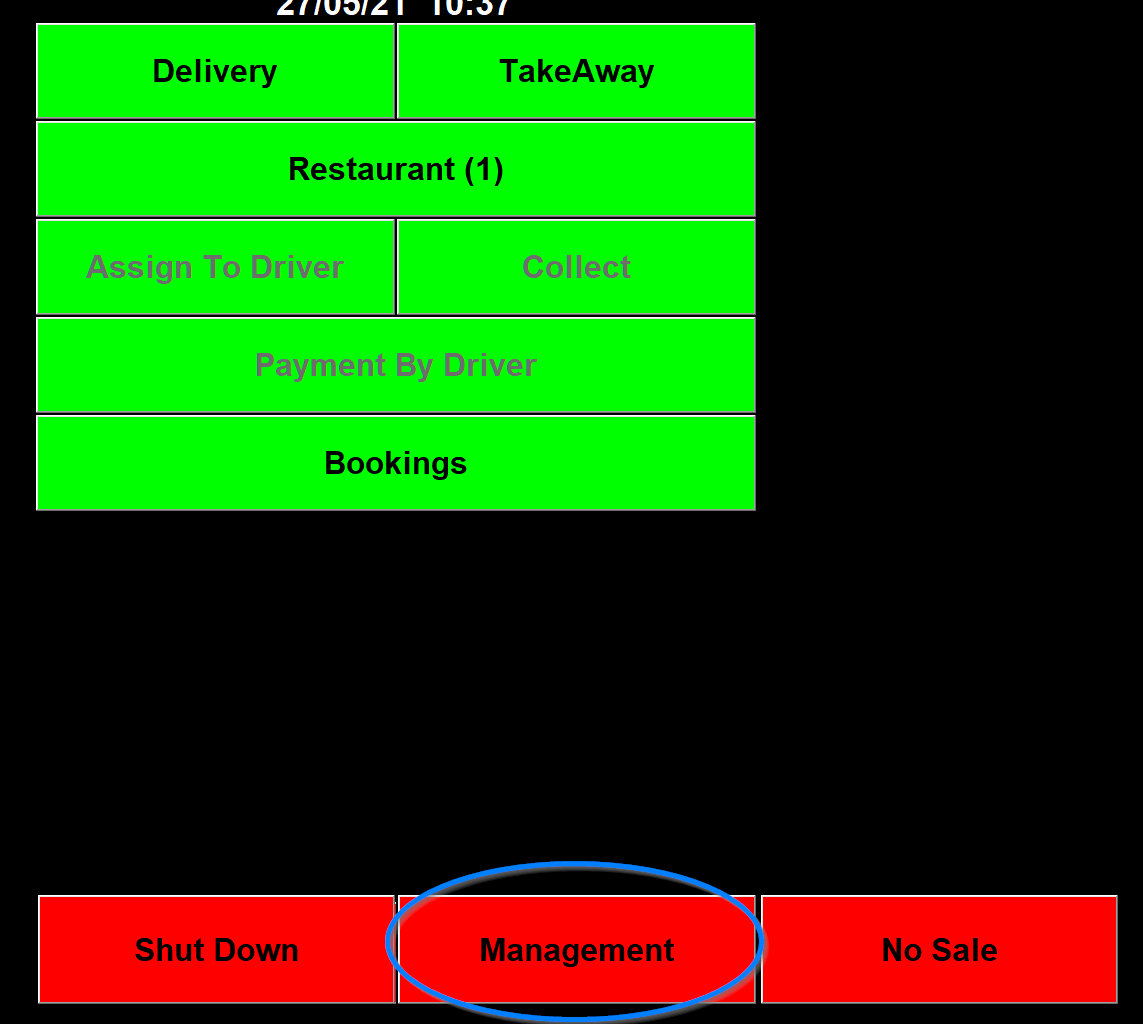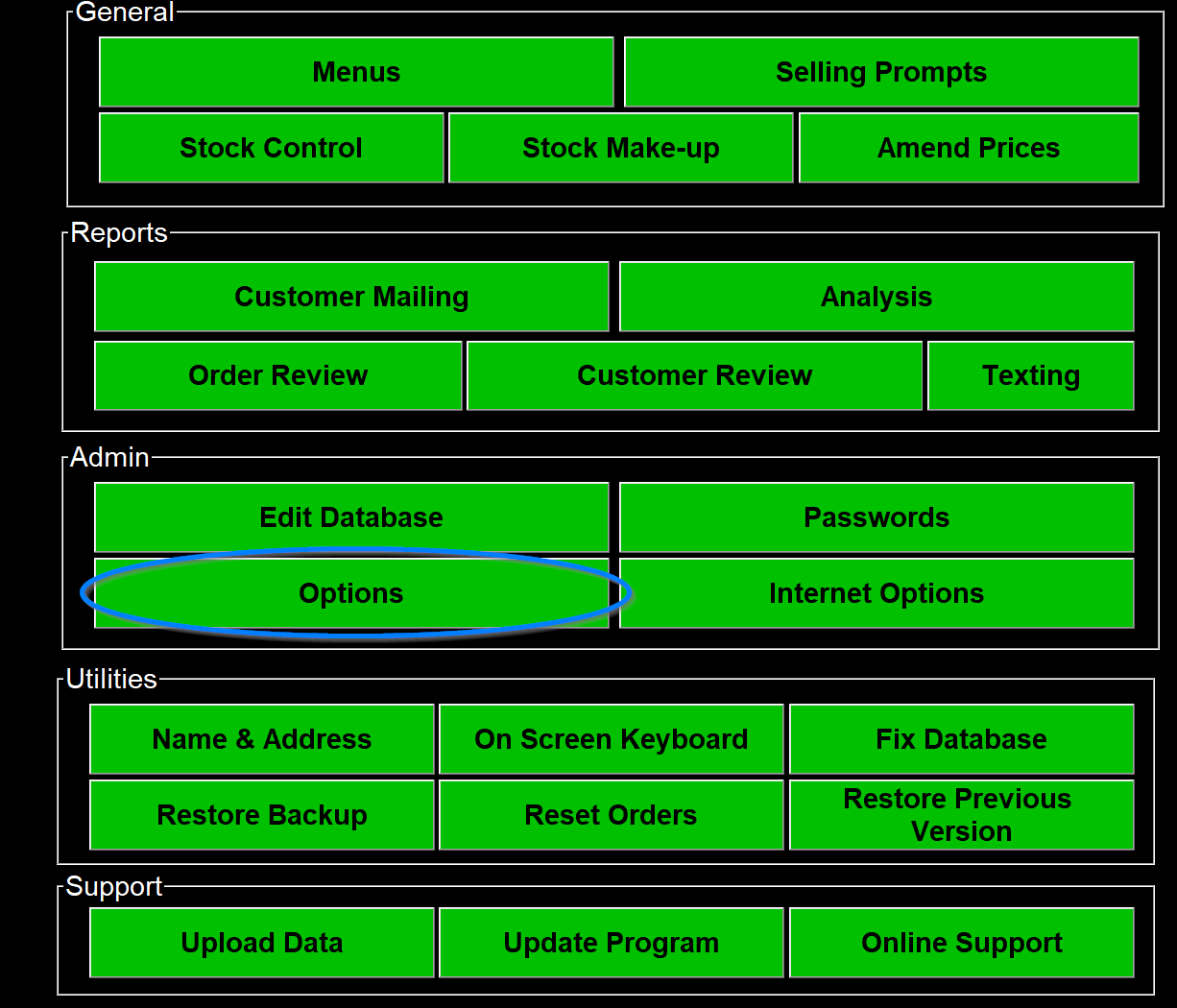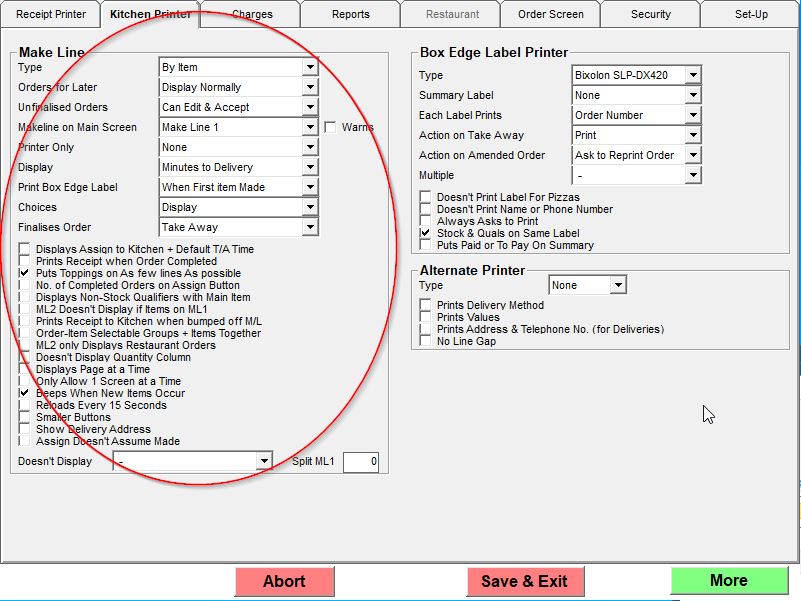Setting Up Makelines
To set up a makeline first go into Management.
Then Options.
Then click on Kitchen Printer and More at the bottom right.
You should then have the 2nd page of the kitchen printer options that have the Makeline options.
The Type Option is a drop down that lets you choose By item, By Order, By Order - Item Selectable, View Only, View only 2, By item - same colour & View Only & Finalise.
- By item has each order has a bar the full width of the screen.
- By Order has the screen split in two with the order details on the right and the items on the left.
- By Order - Item Selectable looks the same as the option above but you can select the individual items to finalise rather than finalising the whole order.
- View Only just shows the orders on the screen, each item on its own line.
- View only 2 is like the above but laid out in a different way. It shows each order in a box with all the items included.
- By item - same colour is like the first choice but whereas in the first choice the lines are alternate colours with this option items for the same order are all the same colour.
- View Only & Finalise looks Similar to View only 2 but if you click on the text it will finalise the order.