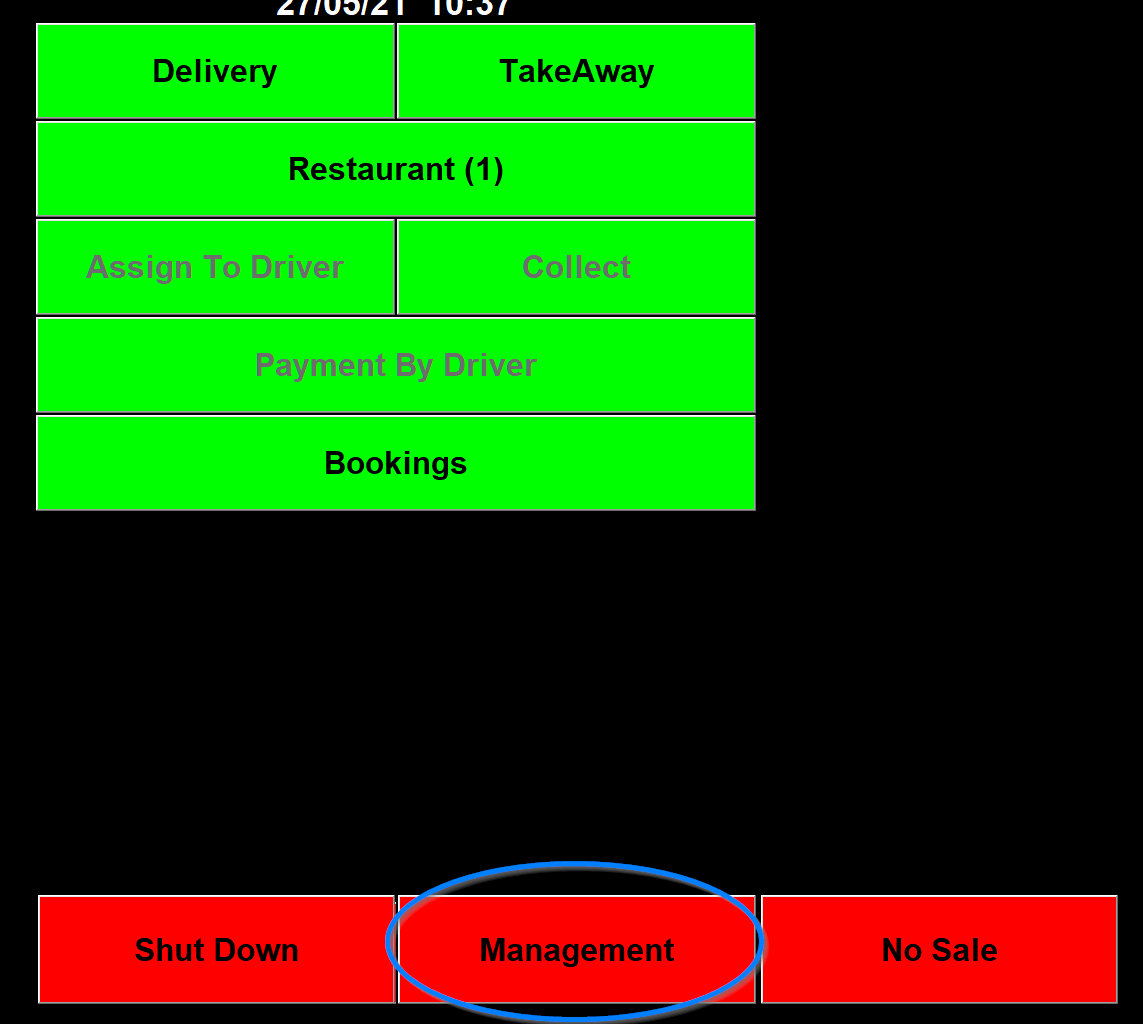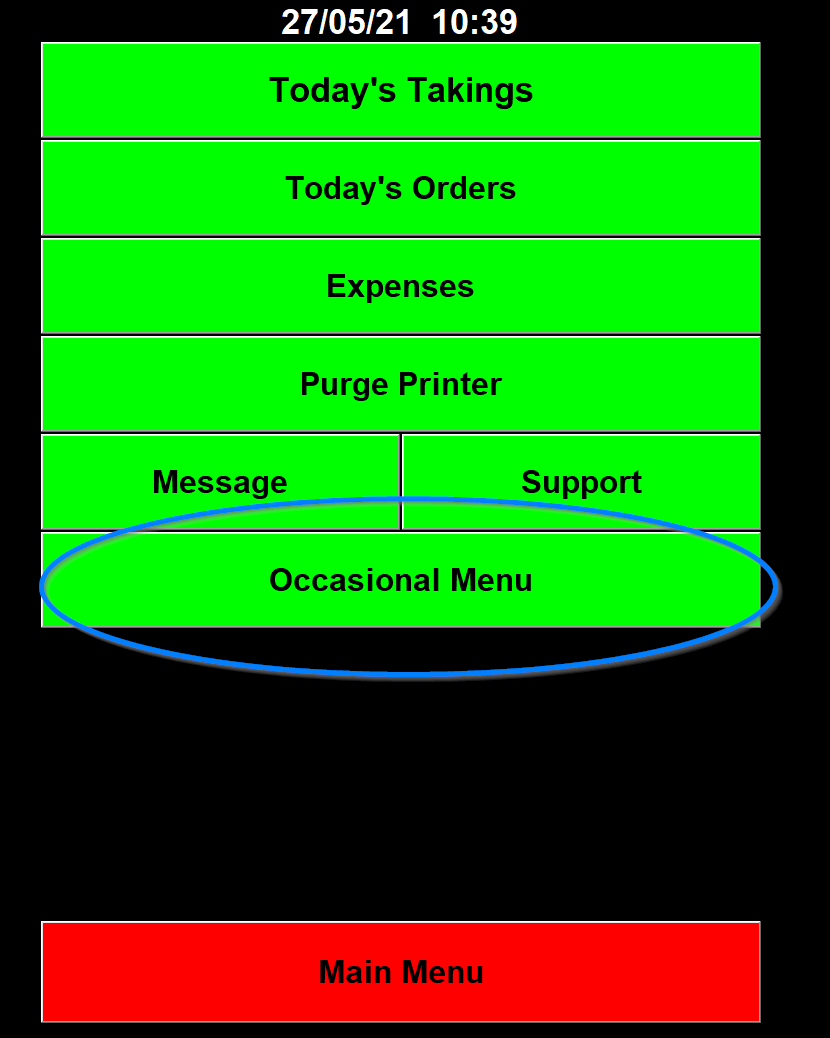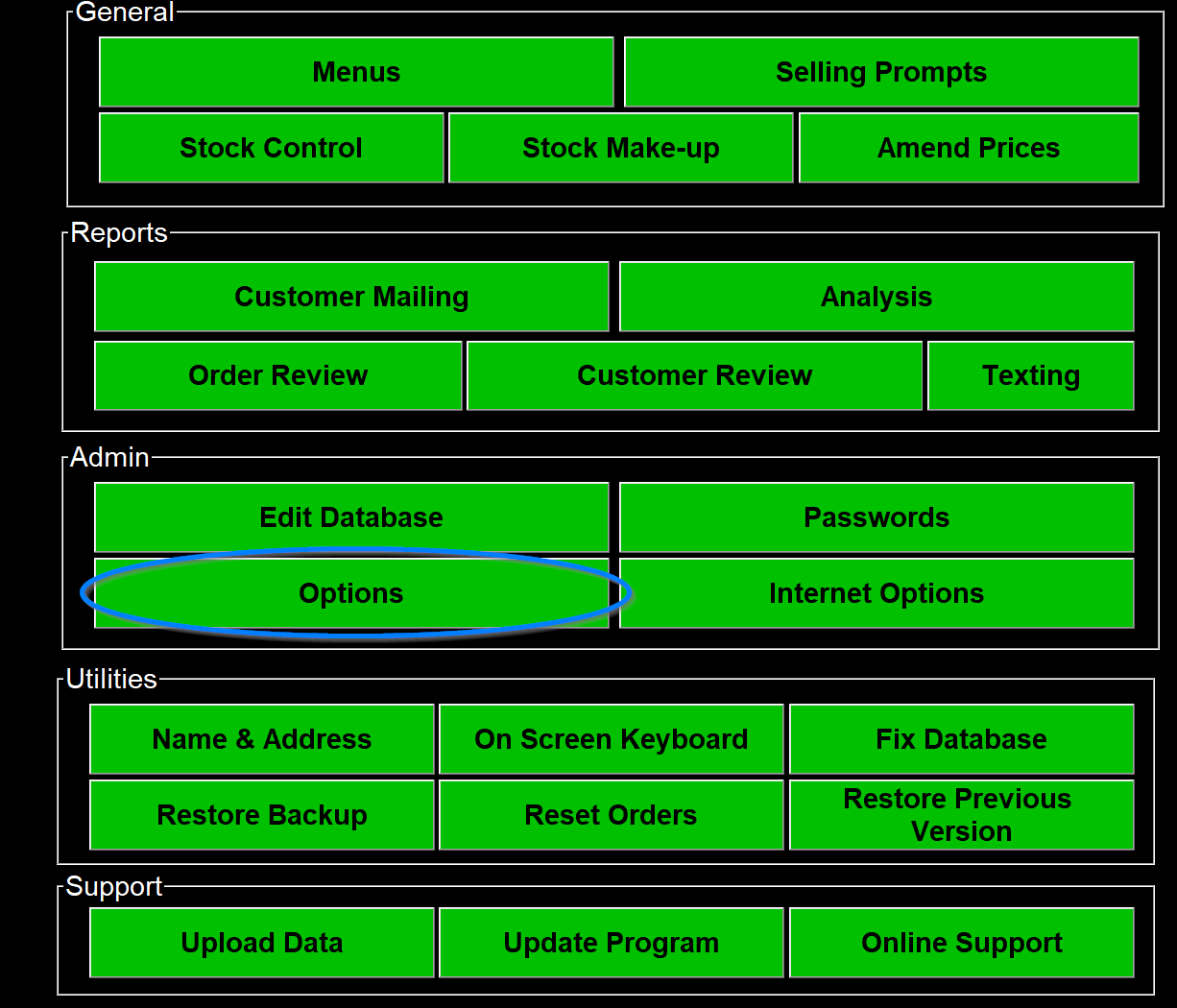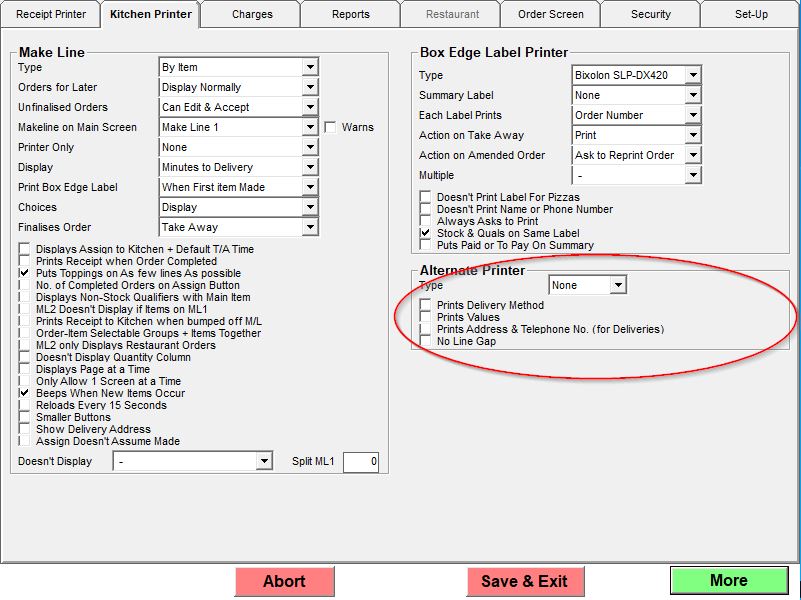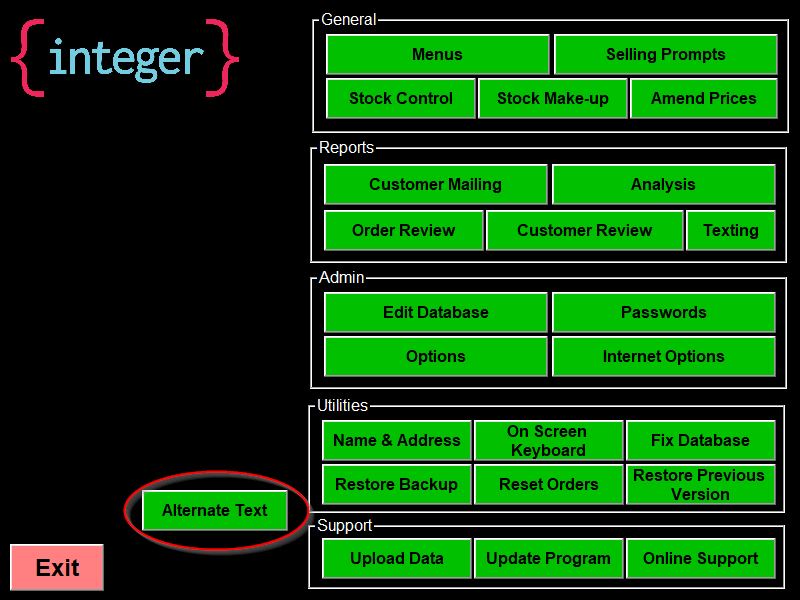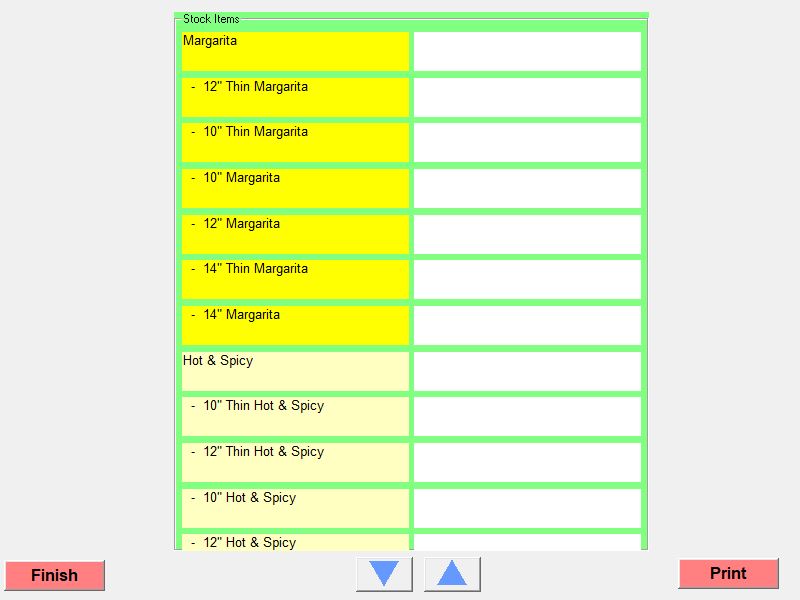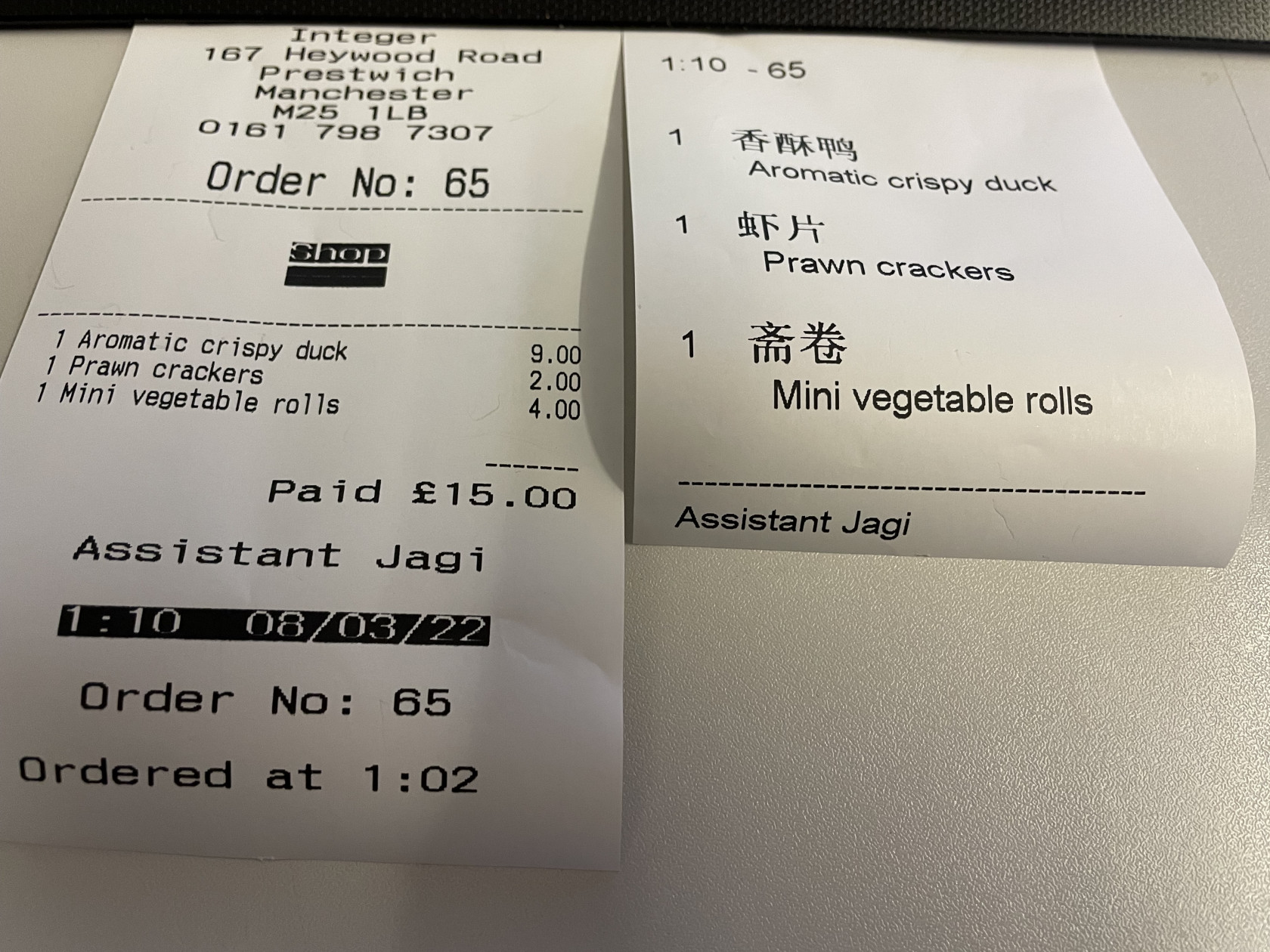Setting up the Alternate printer
First go into Management,
Then Options.
Then the kitchen printer tab and more at the bottom right.
On the second options page are the Alternate Printer options.
The first Alternate Printer option is a drop down that has different Choices
- None means the program doesn't have an alternate printer
- All means the alternate printer prints every item with both the normal text and the alternate text. Those without an entry in the alternate printer section will just print the normal text of an item
- Selected means the alternate printer will only print for items that have Chinese printer chosen in the kitchen printer option in the details tab of an item
- Only One means it prints out just the alternate if there is any.
The Prints Deliver Method tick box adds the delivery method to the label.
The Prints Values tick box adds the value to the labels.
The Prints Address and Telephone No. (for Deliveries) adds the address and phone number for deliveries to the labels.
The No Line Gap tick box puts no line gap on the labels. There is usually a line gap between each item but this option leaves it out.
Once the Alternate printer Type is set to something other than "None" another button will appear on the occasional menu,
If you click this you will be given a list of all the food items and a space next to them to type in what you want to print on the Alternate Printer,
On the alternate printer it will print whatever is in the box against an item unless it is blank, in which case it will just print the normal text for the item,
The alternate printer needs to be call Chinese and as it is printing graphics even a network printer needs the driver rather than Generic Text Only.
Below is an example of what this produces next to a normal receipt.