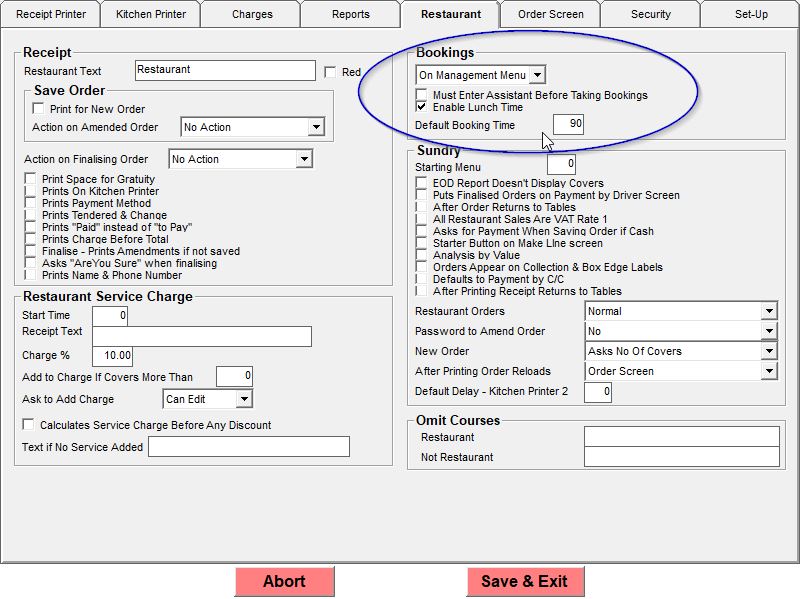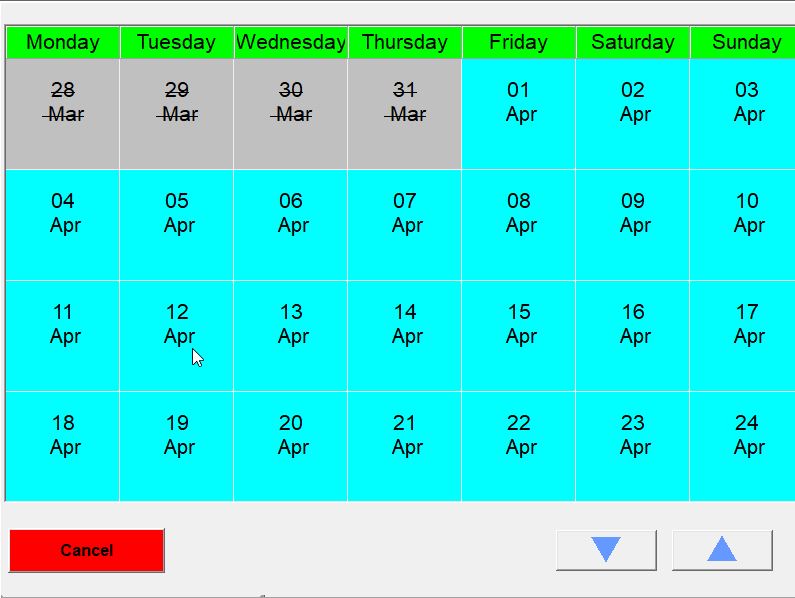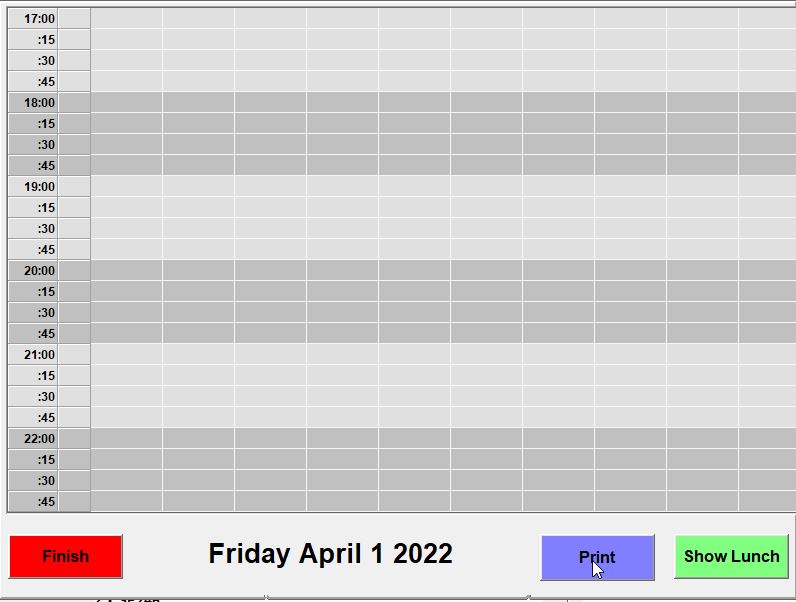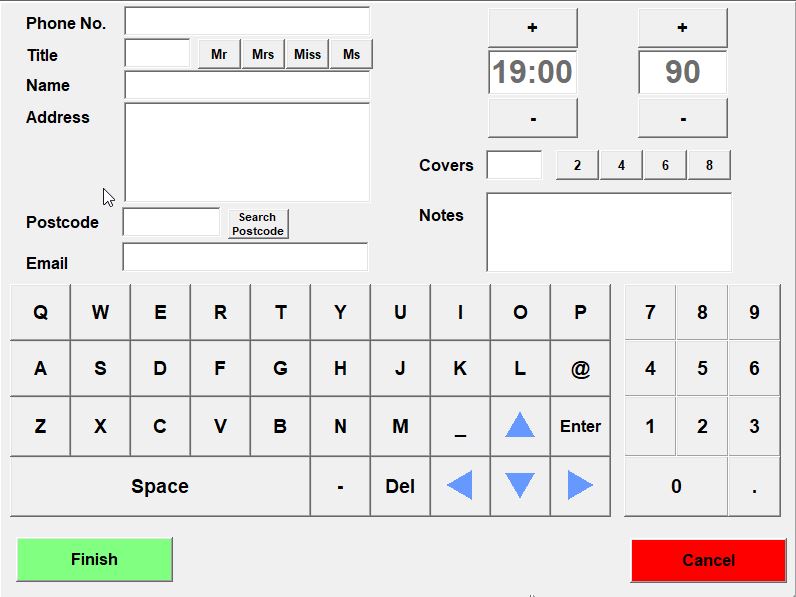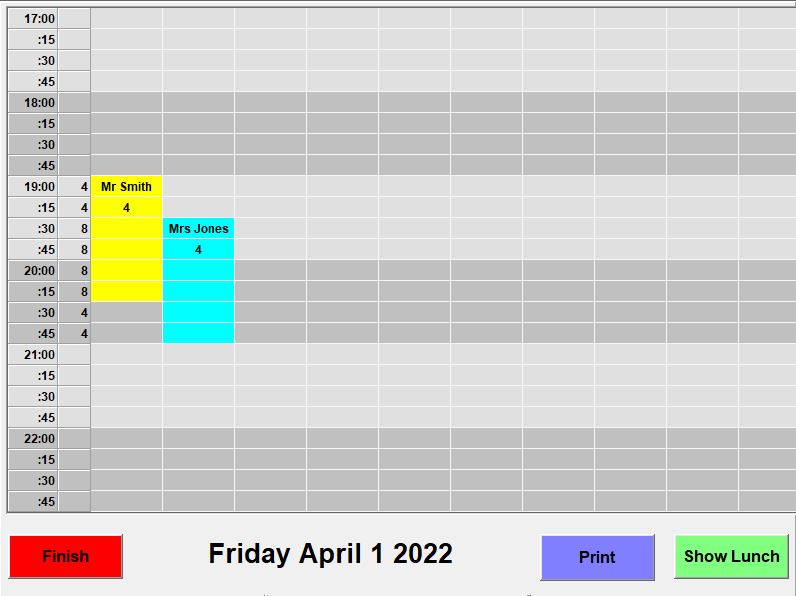Bookings
The way the bookings are set in the restaurant options.
The Bookings Section is where you can set how the booking work if you have chosen it to appear.
- The first drop down allows you to say where or if the bookings button appears. It defaults to "None" but can be set to "On Main Menu" or "On Management Menu" and if set to either of these that is where the Bookings Button will appear.
- The "Must Enter Assistant Before Taking Bookings" option, if set, will ask for the assistant name first when placing a booking.
- The "Enable Lunch Time" option ,if chosen, when you choose a day to place the booking will have a "Show Lunch" button at the bottom right and it you press this It will show the earlier period of time for that day
Once the bookings are set up the Bookings button appears where you set it to. Once you press on Booking you will see the days in the month.
Choose a day by pressing on it on you will see a tables with time slots on the left. If you have lunch enabled you will also have a button at the bottom right say "Show Lunch" and it you press this the times on the left will change to cover lunchtime.
Once you have chosen a time slot a screen will appear to enter the booking details.
Here you can enter the name, address , phone number and email address. At the top right it allows you to adjust the time slot start time or slot time period, then the number of covers and finally any notes about the booking.
To see the bookings that have already been made for a day again press the booking button and press the day. You will now be shown the day and if there are any current bookings they will show here.
If you press on existing booking it will show you the detail of the booking. In the column after the time it shows a total number of covers for the bookings.