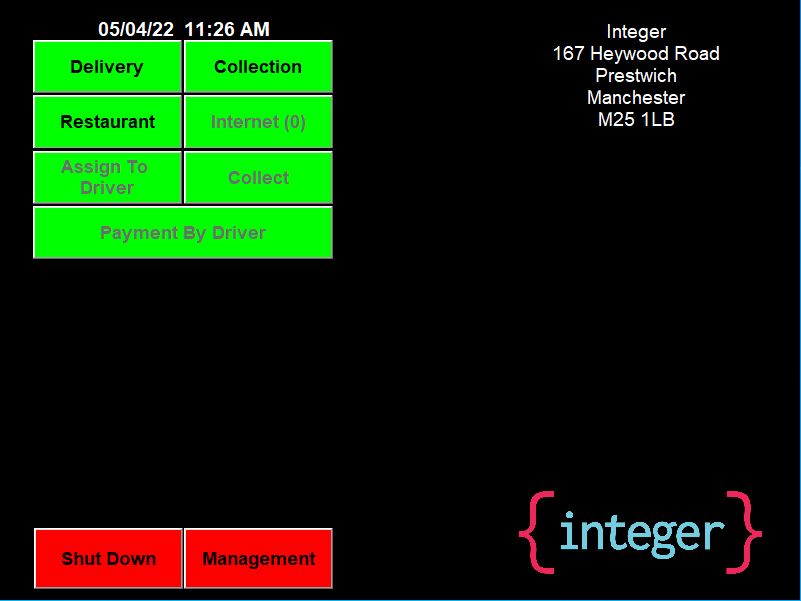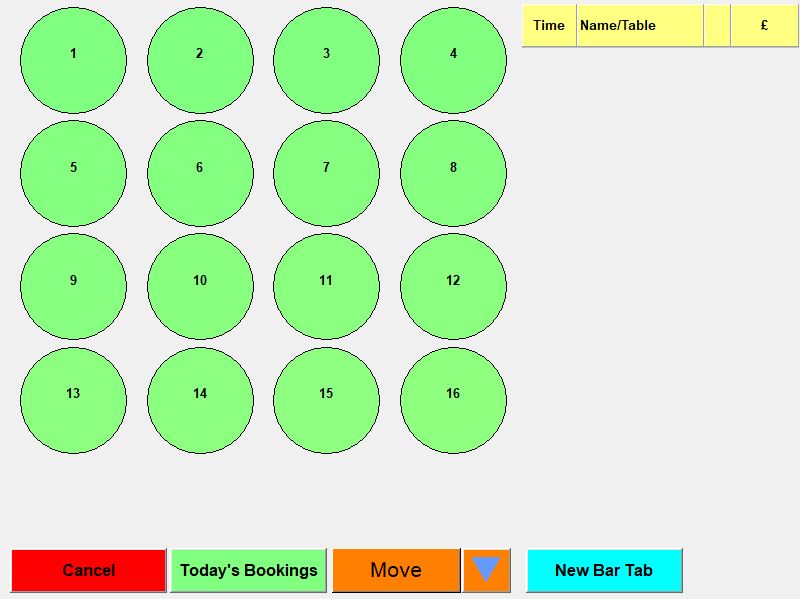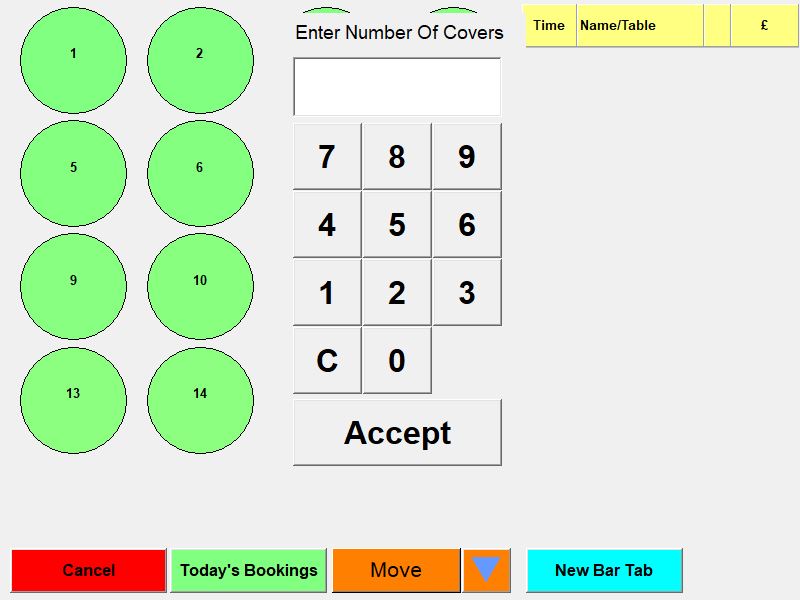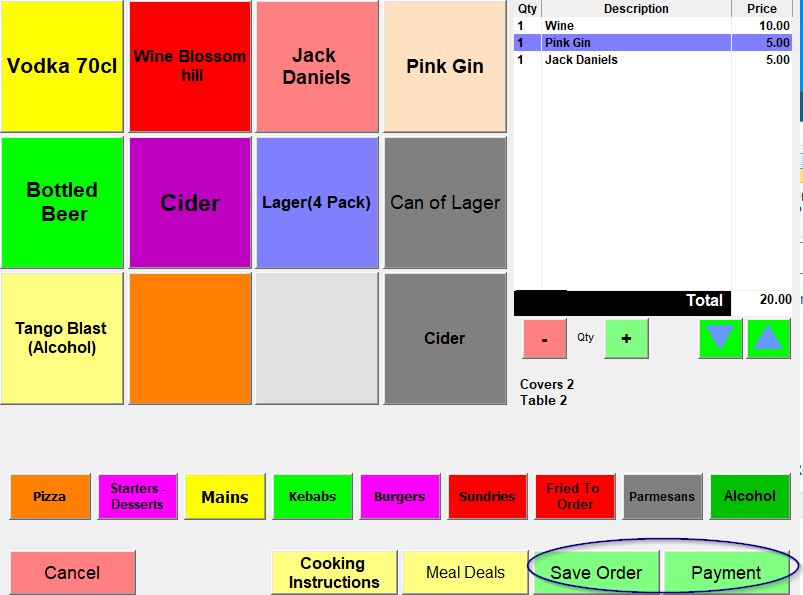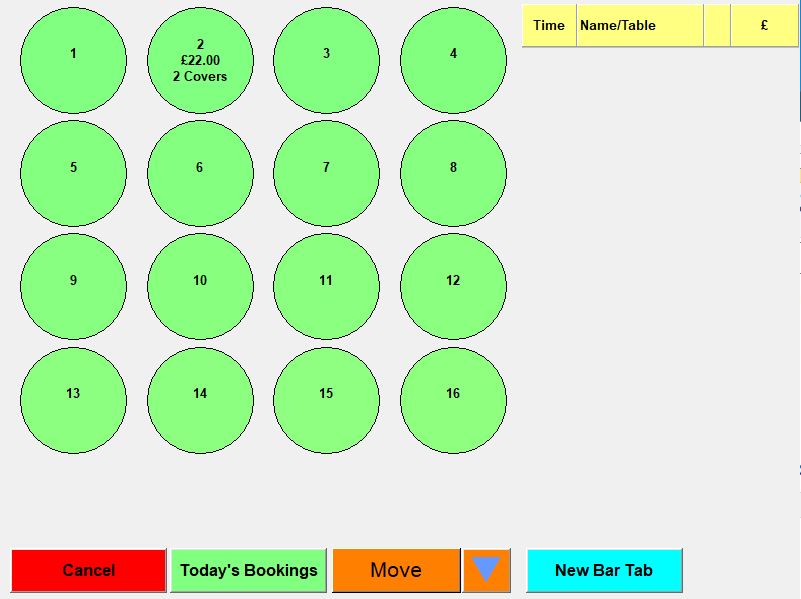Taking an order in the Restaurant section
On the main screen click on Restaurant,
You will go to the table layout you have set up.
If you choose a table it will ask you to enter the number of covers,
Once you have done this you will be in the normal order entry screen but at the bottom there will be 2 choices either Save order or payment.
If you choose Payment the order will act as if it is being finalised straight away. If you choose Save Order you will go back to the main screen and the Restaurant button will now have a number in brackets after it to show the number of current orders.
If you now click on Restaurant it will show you the tables again but this time tables with an order on them will show the value of the order and the number of covers.
If you click on a table with a current order instead of asking you the number of covers it will take you into the order so you can either edit it to add more items, save it to leave it how it was or finalise it to complete the order.
Also when you press Restaurant there is a bar section on the right. This allows you to start an order before a table has been allocated. If you click New Bar Tab it will ask you for a name and then the number of covers and then go into the order screen. If you save the order it will show in the Bar section with the customers name and the value.
To move an order from the bar or from one Table to another if you press on the move button at the bottom of the screen it will turn white and then press the bar order or table you want to move and that will then turn white and then click where it wants to be moved too.
If you get the message "In Use on another screen" either the table is being looked at on another screen or is locked. If it isn't on another screen to unlock it press the arrow next to Move and the button name will change to Release and if you then press this it will turn white and then press on the table that was locked earlier and it should be OK now.
Another feature of the arrow if to change the Move button to say merge. If you press the arrow next to move twice it will change the title of the button to Merge. If you press Merge it will turn white and if you then choose a table it will let you move it to a currently open table and merge the 2 orders together,