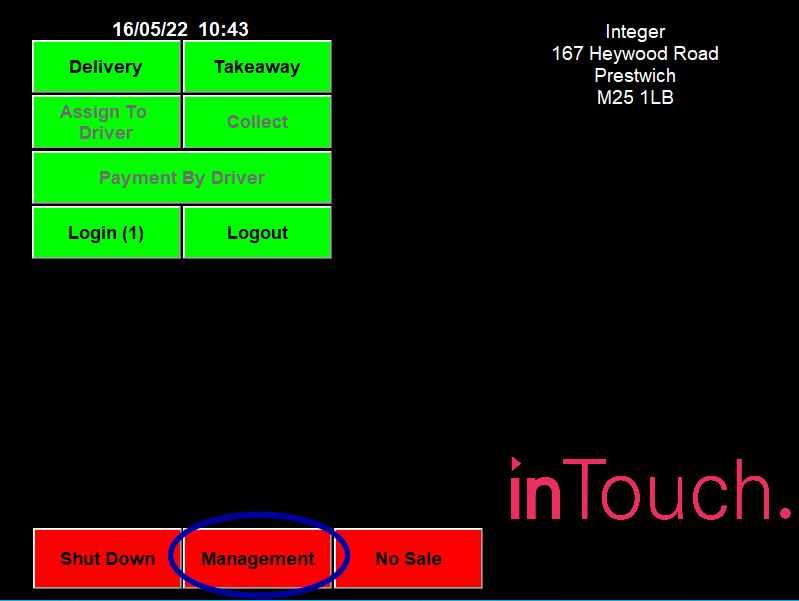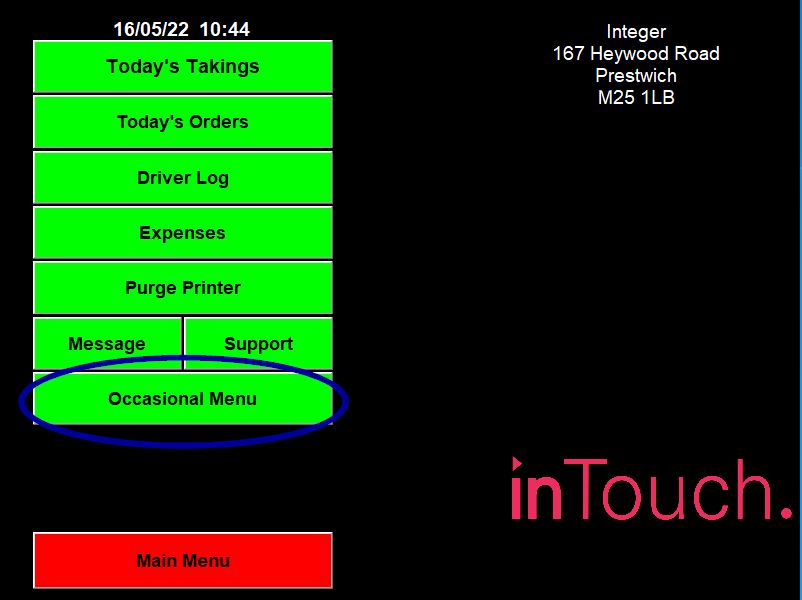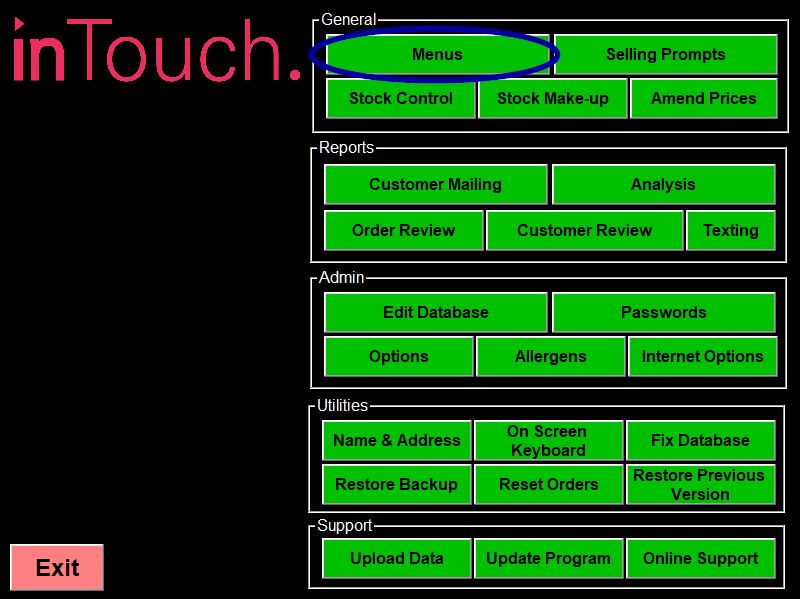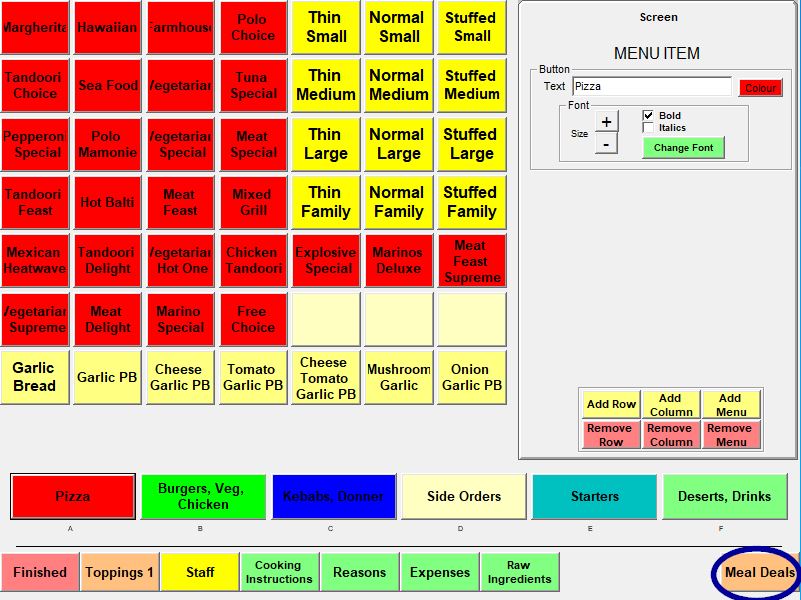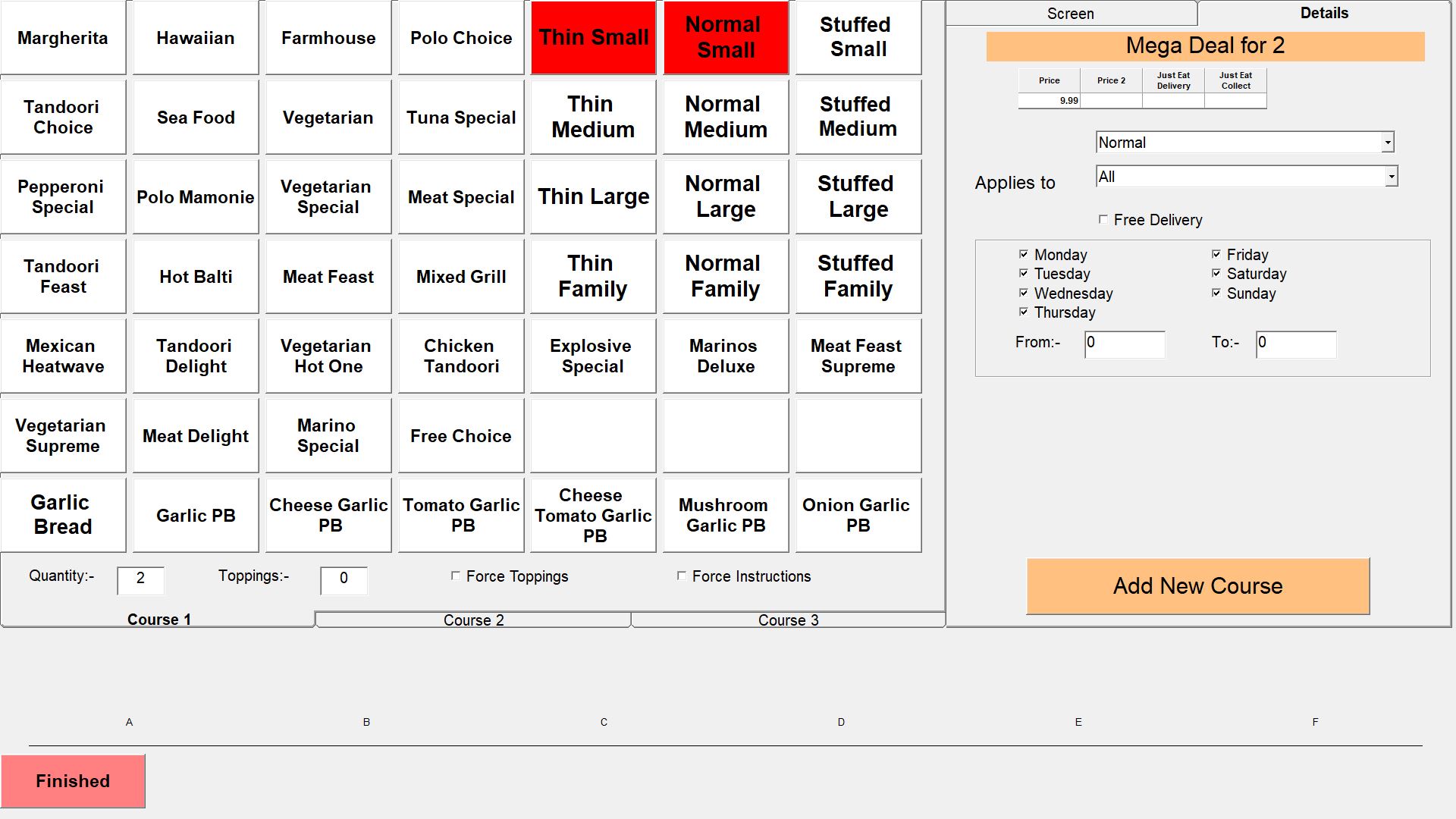Meal Deals
First go into "Management"
Then "Occasional Menu"
The click "Meal Deals" at the bottom right
To change an existing deal click on it and if you want to change the name change it in the button text box for other changes click the details tab at the top right. This will show you to the left the items included and in the bar on the right the other meal deal settings. At the top of this bar you can set the price.
The next setting is a drop down box that defaults to Normal this means all the items chosen on the different courses for whatever is set in the price box. It also shows "Special Offer Amount (2)" and "Special Order Percent (2)". The number in the brackets signifies the course that would be charged the discounted price or percentage. For example if you were doing a buy one get one free pizza deal course one you would choose all the pizzas and pay the normal price and course 2 again would have all the pizzas chosen and a price of 0 and "special offer amount (2)" chosen for the deal type.
Applies to is again a drop down that has the types of order the deal would be for, It defaults to All but on the drop down you can choose "Takeaway Only", "Delivery Only", "Restaurant Only", "Not Restaurant" and "Not Delivery".
The "Free Delivery" tick box can be ticked to take off the delivery charge, if you have one, for the deal.
The Days of the week tick boxes are ticked to show when the deal is active. For example if you have a deal that is only for weekdays you can tick just those days and leave the weekend days unticked.
The from and to boxes are to time limit when a deal is active. If both are left as 0 then the deal works all the time. To limit it put times in 24 hour clock with no separator. For example if a deal is just for lunch times set "From" to 1100 and "To" to 1400.
The items included in the deal are chosen by highlighting them. If you click on a new course you will be asked which section of the menu the item or items are on. If you choose a course all the items on that course will be displayed in white to choose an item to be in the deal press it and it will change to red. The quantity box is for the quantity of the items you have chosen. If the quantity is set to 8 then the course is connected to the course directly before it. This is used when the items in the deal aren't on the same course. The toppings are the number of toppings included in the deal with this course. To add more course click the "Add New Course" button at the bottom right.
When you have set up the deal click the "Finished" button at the bottom left.