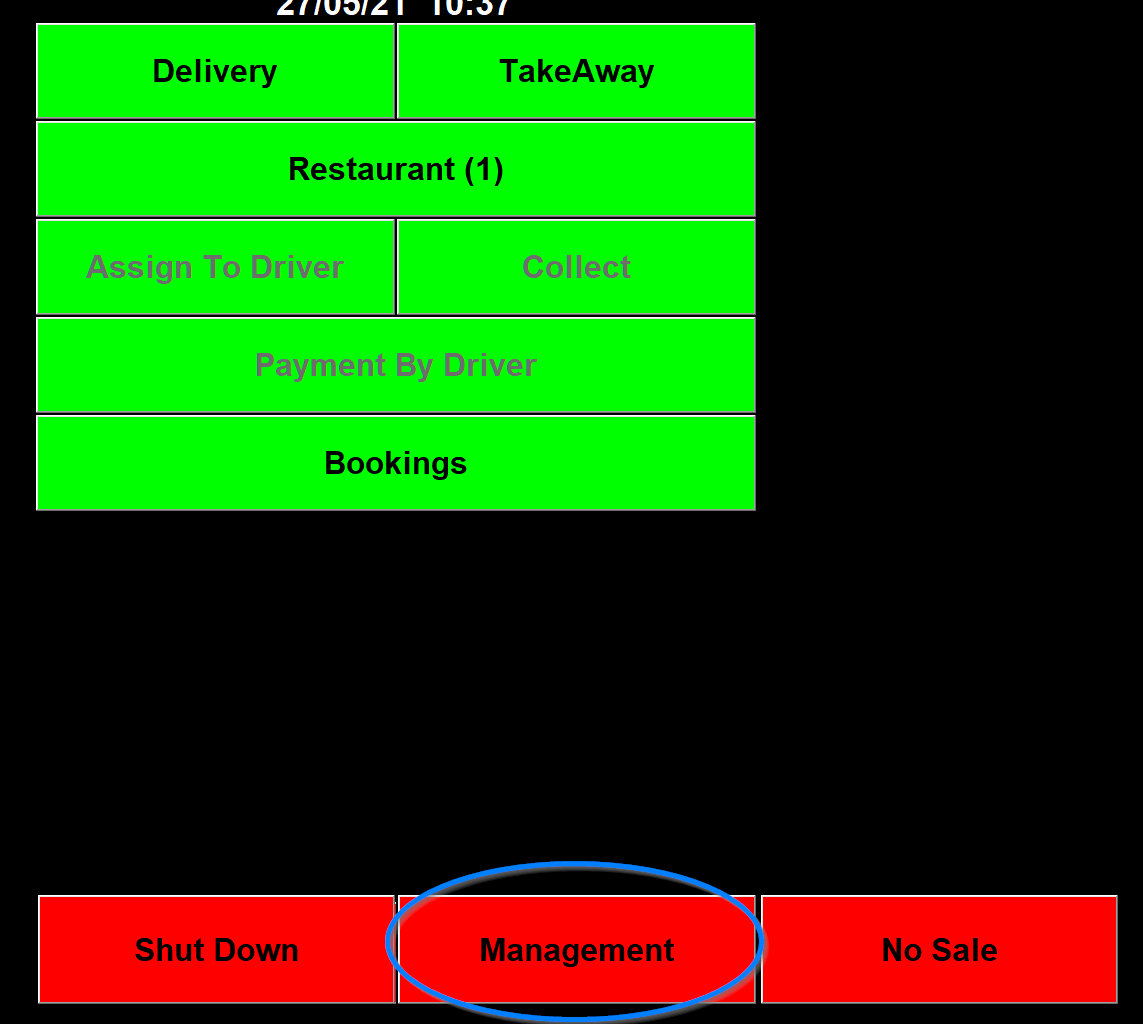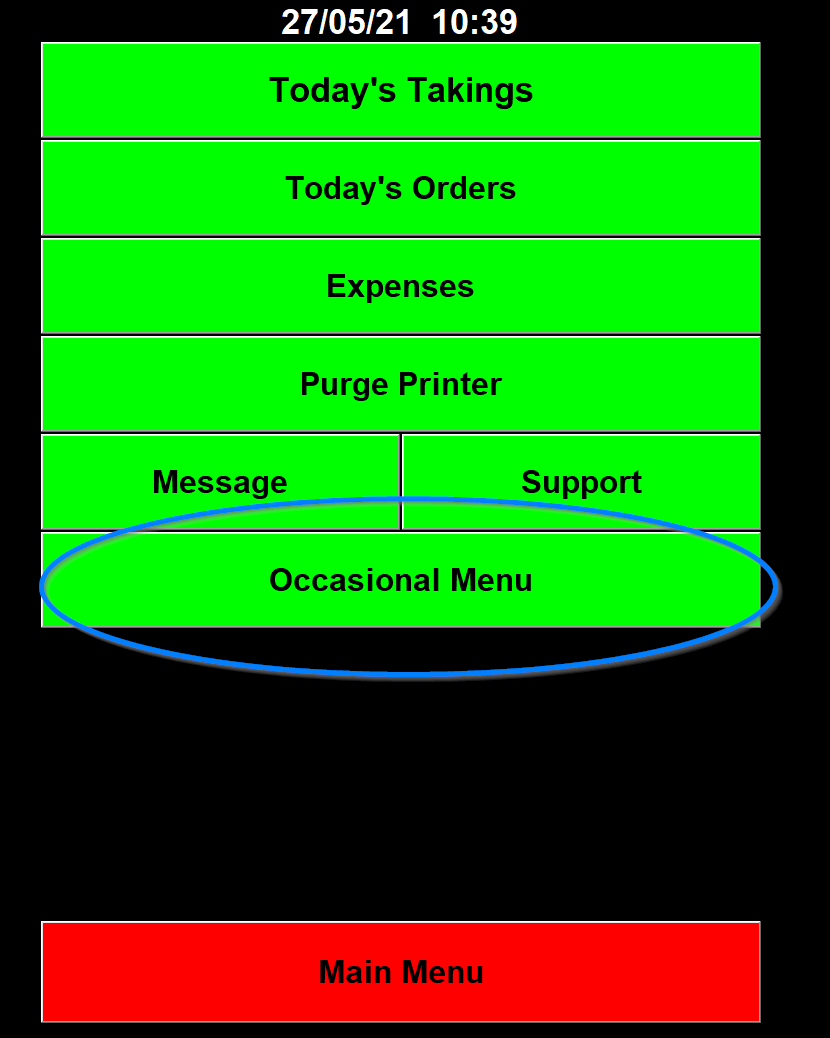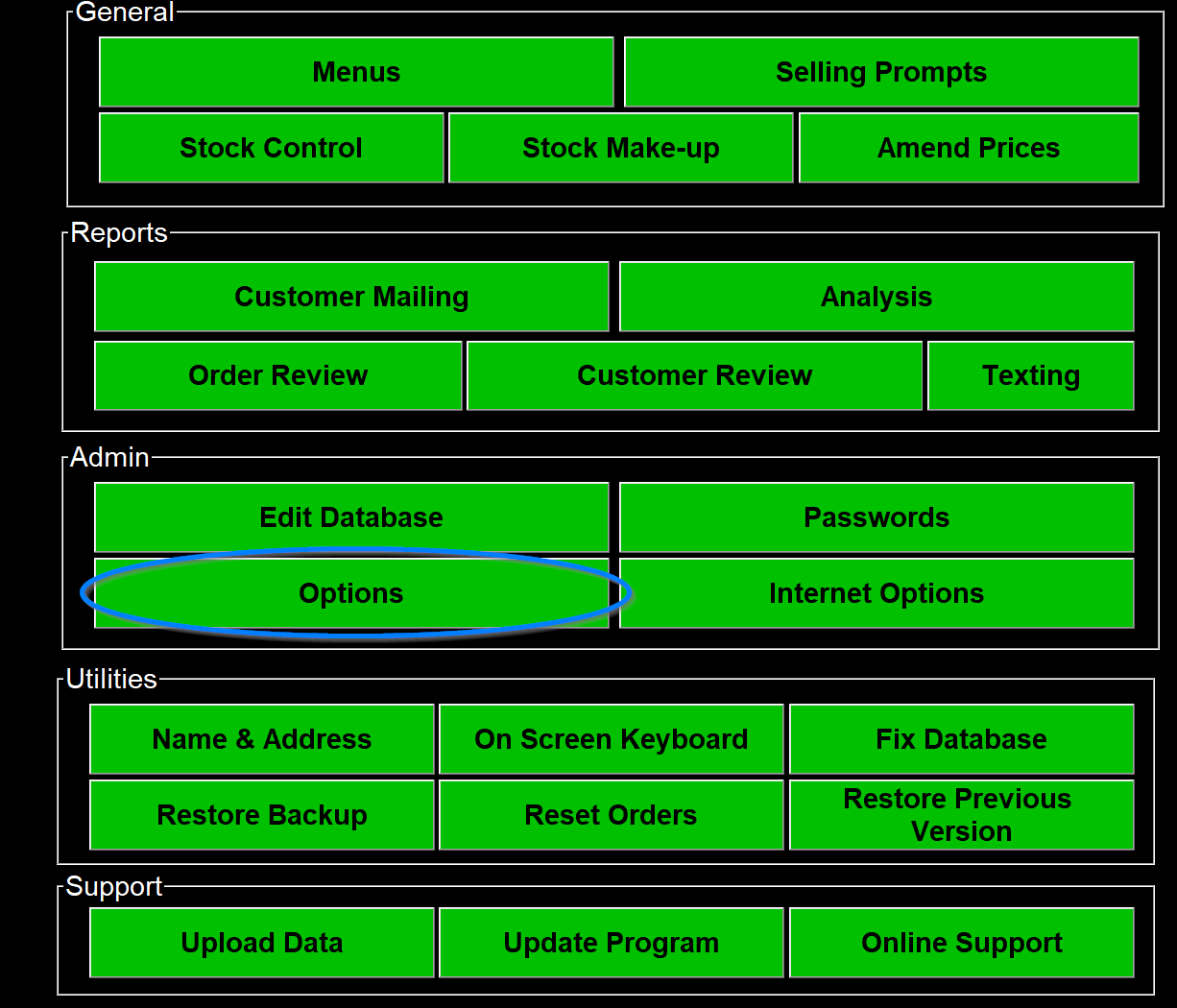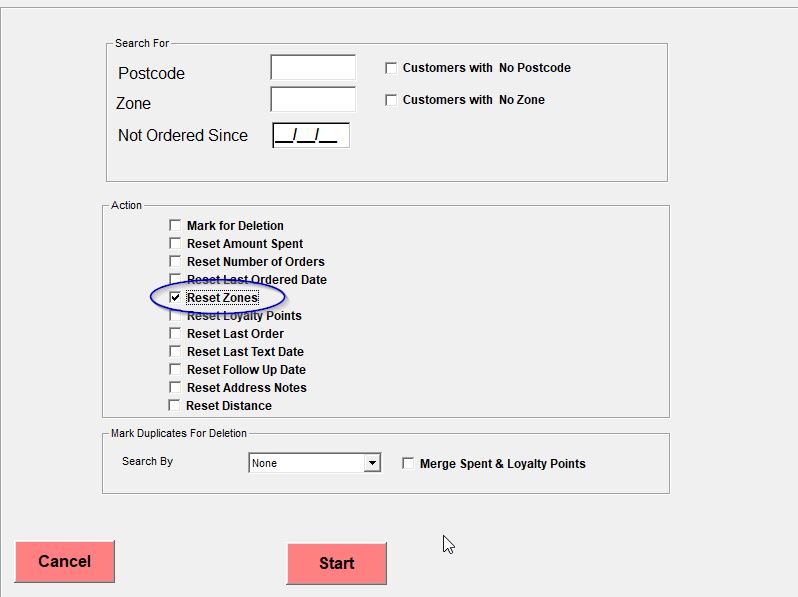How Set up a Delivery Charge
First go into Management
Then Options
Then the Charges tab
The main section is for delivery charges and the charges drop down selects how the charge us calculated. It can either be by postcode, distance or distance with a maximum delivery range.
Whichever way it is set there is a Min Order and Charge column for each area and the top one that is either set if you have a blanket charge for all areas or will be the fall back charge if a customer is accepted for an order but doesn't have a postcode or the postcode isn't one specified.
If you choose to charge by postcode for each area choose the Min Order and Charge amounts and then in the Post Code District box enter the postcodes this charge applies to. There can be multiple postcode areas for each charge separated by a comma.
If you choose to charge by distance it will look similar to the setting for the postcode way of doing it but the Zone section will Change to Upto Miles so you can fill this in to charge a certain amount for orders up to the distance entered. The Max settings are the same but limit orders up to the miles specified. If you want to specify ½ miles in an Upto Miles box use the / key.
The charge type can be set by the Type drop down.
The different type use the Min Order and Charge figures for each charge group to apply different charges in different ways.
- Charge £x.xx for orders under £x.xx - This charges the amount in the charge column to the orders under the amount in the Min Order box
- Charge Maximum £x.xx for orders under £x.xx- This charges the Charge but only up to the Min Order amount. So if the Charge is £1 and the Min Order is £10 if the order value is £8 it will charge the full £1 but if the order value is £9.60 the charge will be the difference to the Min Order value so 40p. In this case the type above will still charge the full £1.
- Make order value up to £x.xx then add £x.xx - This makes the order value up to the Min Order amount, if it doesn't already match or exceed it, and then add the Charge amount. So if the Min Order was £10 and the Charge £1 and the order was £9.60 the delivery charge would be the difference between the order and the Min Order setting, 40p, and the Charge ,£1, so in this case £1.40.
The next choice is to do with how the charge shows on your takings,
- Included - Just includes the delivery changes as a normal part of your takings
- Belongs To Driver- This setting prints the full delivery charge on the individual receipts but they aren't on the takings as they belong to the driver
- Belongs To Driver Less VAT Element - This is similar to the above setting but the VAT element of the delivery charges are included on the takings
- £1 Belongs to Driver - This setting prints the full delivery charge on the individual receipts but they are on the takings less the £1 that belongs to the driver
- £1.50 Belongs to Driver- This setting prints the full delivery charge on the individual receipts but they are on the takings less the £1.50 that belongs to the driver
- £1 Belongs to Shop - This setting prints the full delivery charge on the individual receipts but they are on the takings as £1 for each delivery
The delivery charge Applies to drop down defaults to Not Account but Account Customers or Internet Orders Only can also be chosen.
The Ask Charge if no Zone or Postcode drop down has a few choices.
- No - Is what this default to and doesn't allow orders from a postcode not specified or orders from a distance outside the delivery area
- Phone - Is if it is a phone order it will ask you to enter the charge
- Phone or Internet - Allows you to add a charge to phone or internet orders
- Asks Zone if Blank - Will ask you to enter the zone which will then charge as if the customer is in that zone
- Always Asks - Will always ask you to enter the delivery charge
The Takes into Account Manual Discount tick box will charge you delivery charge on top of any discount you give, with it unticked the discount also comes off the charge.
The delivery zone is entered into the customer zone field automatically. If you change the delivery charge you will need to reset the customers zones. It works out what the zone for each customer will be if the field is empty and if you change the zones it will have the old one in. To reset the customer zones in the program go into edit customer database on the occasional menu and tick the "Reset Zones" Choice and then click "Start" and this should reset the customer zones.