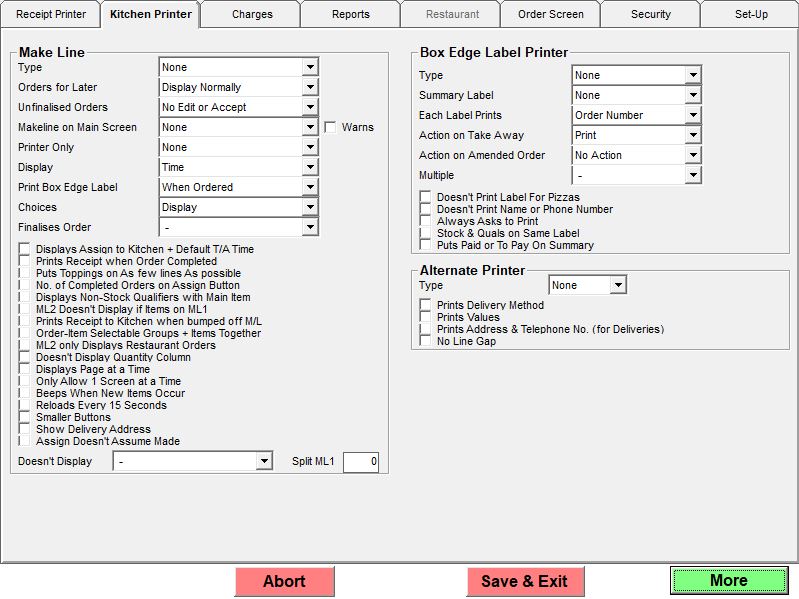The Kitchen Printer tab in Options
If you go into Management.
Then Options.
Then click the 2nd tab called Kitchen Printer.
The kitchen Printer options page should now be shown
The Top Gap if it is set as 99 won't pre print any information. If it is set for any other number it may be using less paper but is a matter of trail and error and balancing with the bottom gap to get the right setting for your printer.
The cutter option is a drop down the has a choice of None, Partial or Full. None doesn't cut, Partial Cuts but leaves a tiny bit of paper connecting so the paper stays connected if the printer is somewhere not attended the paper doesn't fall on the floor. Full cuts the paper completely.
The Double Height option is a drop down where you can choose what wants to be double height.
The Group items option is a drop down that lets you choose to reorder how things print out differently to how they were entered.
The course gap option allows you to leave a gap between the courses if you have chosen to reorder the receipt with the option above.
The Item print option is a drop down that allows you to change the way items appear on the kitchen receipt.
The Printers Section allows you to name the kitchen printers (usually kitchen or grill or whatever the section the printer is in is known as like Kitchen or Bar) and choose what type of printer it is.
If there is a * at the beginning of this description then only 1 copy of this kitchen receipt will be printed if the number of copies option is set to print multiple copies.
To go to the next page of options click the more button at the bottom right of the screen
And the second page of receipt printer options will be displayed
The Makeline section is to do with the settings if you have additional make line screen.
The Box edge label printer section is to do with the settings if you have a box edge label printer.
Setting up the Boxedge printer
The Alternate printer options are for the setting of a printer that can print different character and is used a lot of the time for a receipt that prints out Alternate Characters (for example Chinese characters).