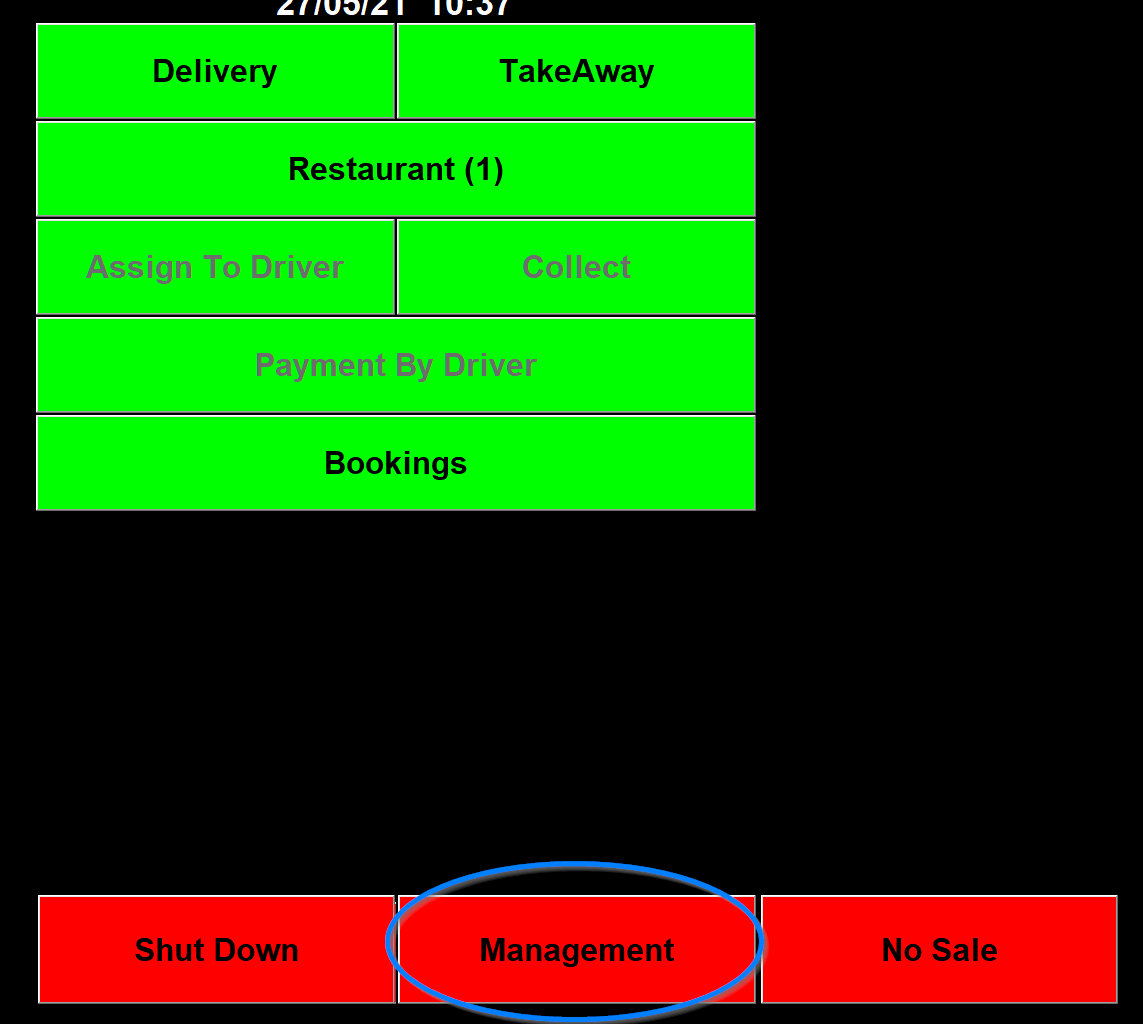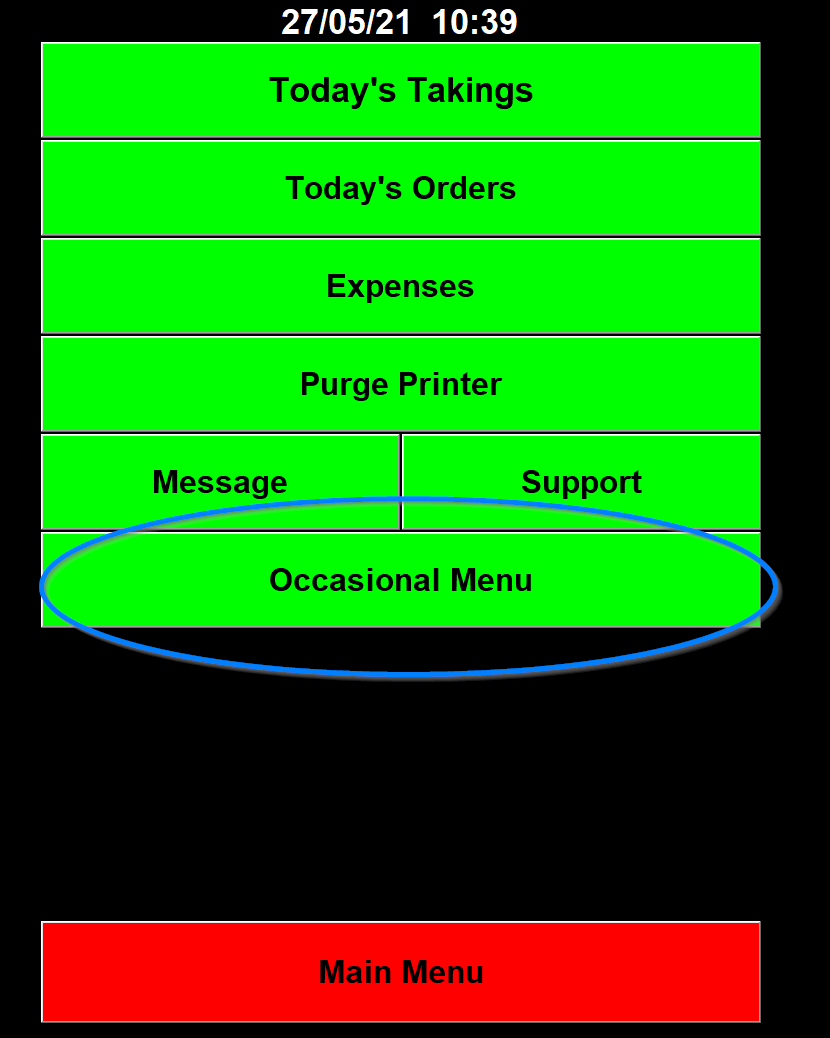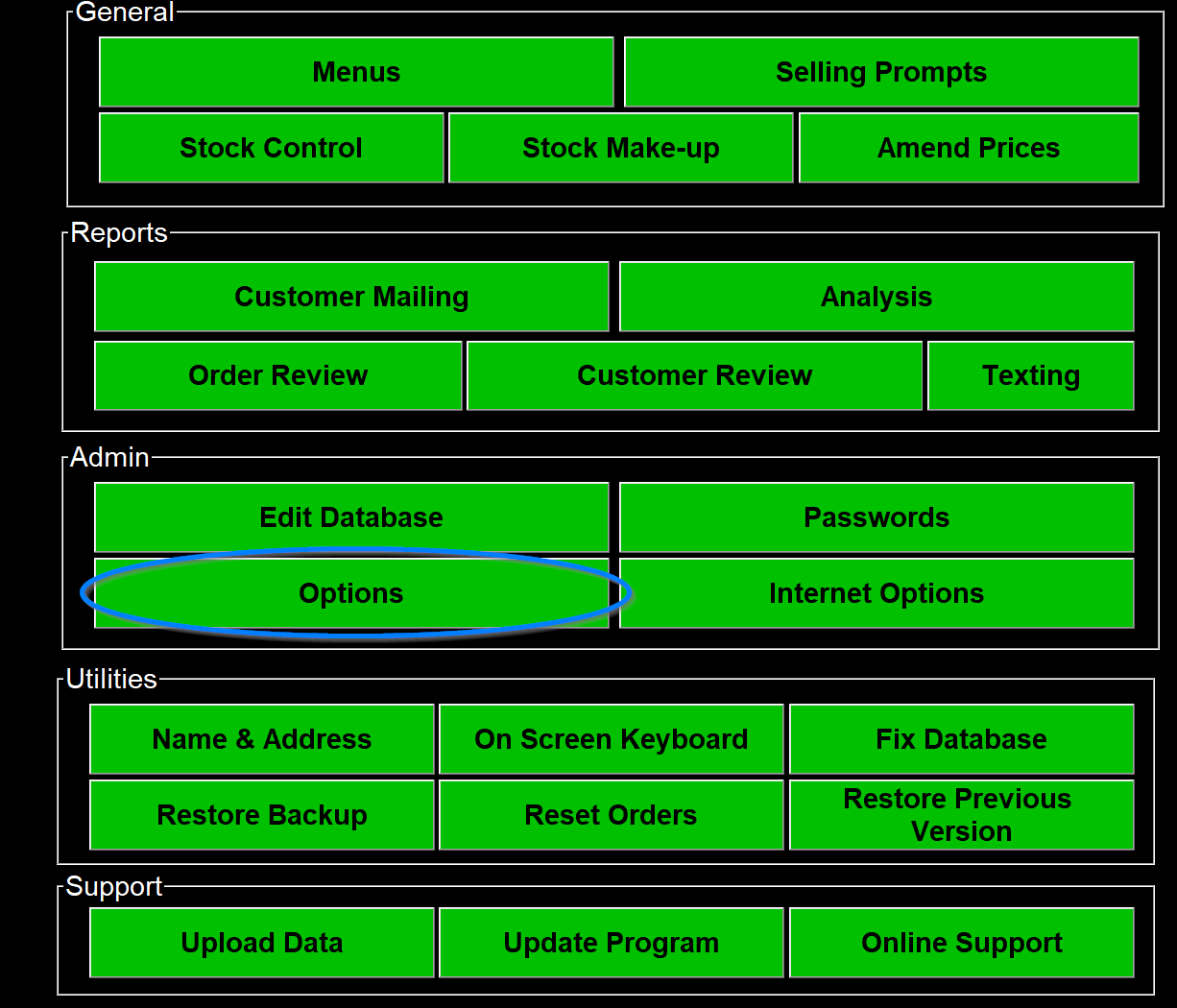Setting up Split Bill
Go to Management
Then "Occasional Menu"
Then "Options"
In "Options" go to the "set-up" tab along the top
In the options tab, under general, look for the "Split Bill" tick box
To split a bill, go to a Restaurant order
once on a restaurant table order, in the bottom right hand corner, there will now be a "Split Bill" button
To move the items into boxes, Click the item so that is highlighted in red and then select a box for it to be put into.
When an item has been put into a box, it will allow you to change the method of payment for the box as well.
When all items have been assigned their box, select "Print", in the bottom left hand corner to print each boxes contents as a receipt for the customer.
To finalise the order select the button in the middle at the bottom if the screen which shows the amount due. this will print a normal receipt, rather than how the bill was split.